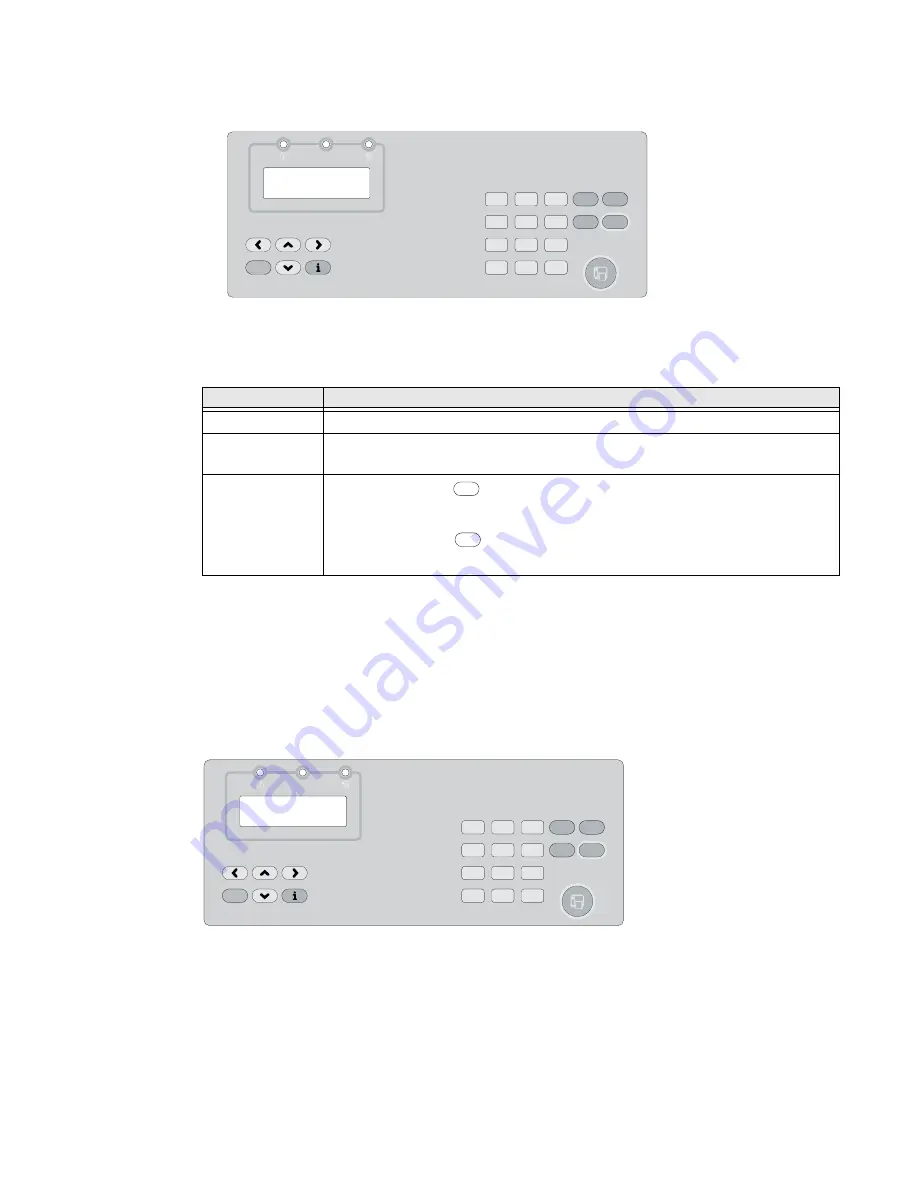
PX4i and PX6i High Performance Printer User Guide
3
This screen appears the first time you turn on your printer. The language you select
automatically runs each time you turn on your printer.
Once your printer is running a particular printer language, you can change the
printer language from the Setup menu. The way that you access the command lan-
guage menu depends on which language you are currently running.
Understanding the Control Panel
The control panel provides buttons, LEDs, and a liquid crystal display (LCD) for you
to interact with the printer.
Use this illustration to familiarize yourself with the buttons and lights on the
printer.
Language
How to Access the Command Language Menu
IPL
Go to SETUP > TEST/SERVICE > CMD LANGUAGE.
Fingerprint or
Direct Protocol
Go to SETUP > PRINT DEFS > CMD LANGUAGE.
ZSim or DSim
Step 1.
Press
.
Step 2.
Enter the Fingerprint password: 8311.
Step 3.
Press
.
Step 4.
Go to SETUP > PRINT DEFS > CMD LANGUAGE.
F1=FP, F2=IPL
F3=ZSIM, F4=DSIM
Pause
Setup
Feed
F3
F5
F2
F4
F1
Shift
1
2
3
4
5
6
7
8
9
0
Clear
Enter
./-
Status
Setup
Enter
Pause
Setup
Feed
F3
F5
F2
F4
F1
Shift
1
2
3
4
5
6
7
8
9
0
Clear
Enter
./-
Status
Summary of Contents for PX4i
Page 1: ...User Guide PX4i PX6i High Performance Printer ...
Page 7: ...PX4i and PX6i High Performance Printer User Guide v Creating a Web Style Guide File 144 ...
Page 8: ...vi PX4i and PX6i High Performance Printer User Guide ...
Page 9: ...PX4i and PX6i High Performance Printer User Guide vii ...
Page 10: ...viii PX4i and PX6i High Performance Printer User Guide ...
Page 12: ...x PX4i and PX6i High Performance Printer User Guide ...
Page 98: ...86 PX4i and PX6i High Performance Printer User Guide ...
Page 144: ...132 PX4i and PX6i High Performance Printer User Guide ...
Page 157: ......






























