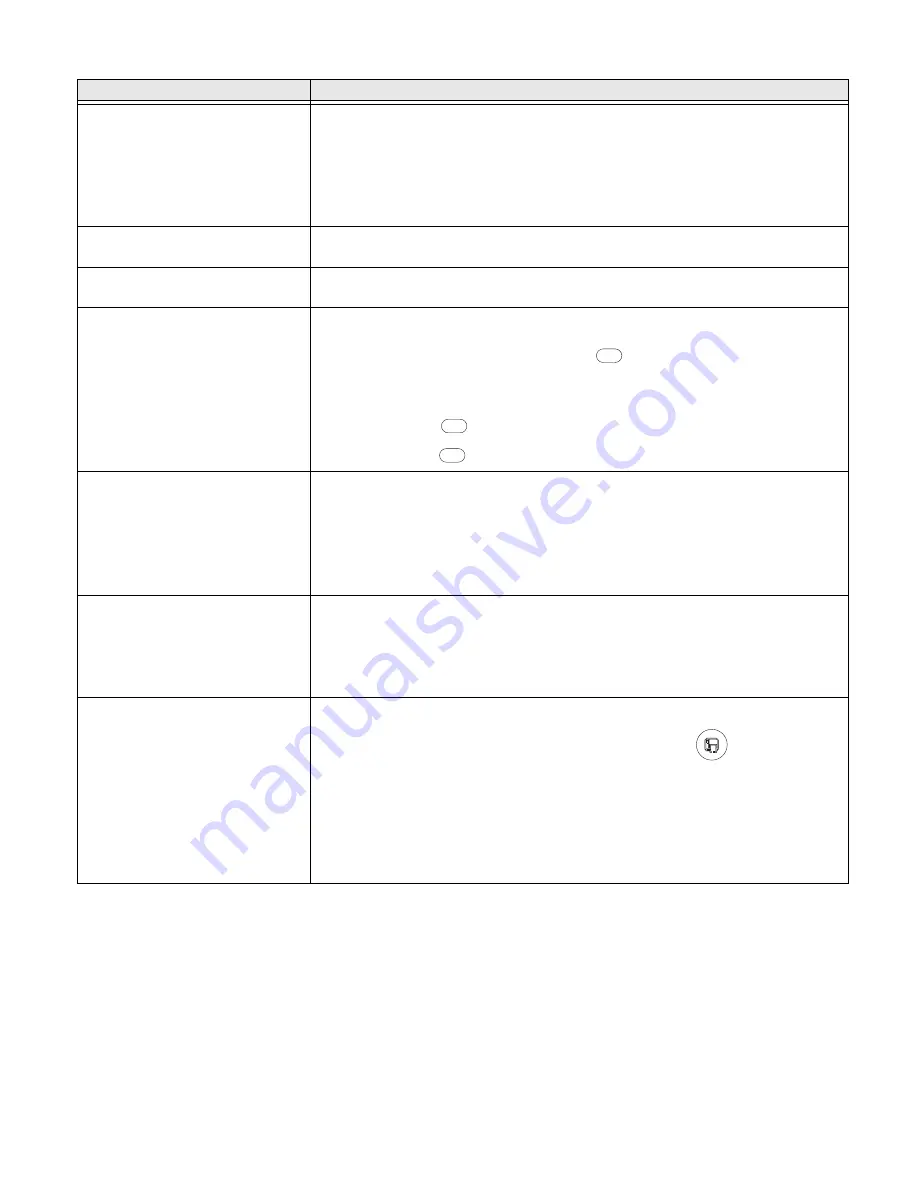
92
PX4i and PX6i High Performance Printer User Guide
The inner edge of the printout is
missing.
Try these possible solutions in order:
•
The media may not be properly installed or aligned. Reload the media. For help,
see "Loading Media" on page 5.
•
The small core and supply post may be in the upper position. Move the post to
the lower position.
•
The X-start parameter may be set too low. Increase the setting.
The content on my printout is
compressed.
The print speed may be too high. Lower the print speed.
Nothing shows up on my thermal
transfer printout.
The ink-coated side of the ribbon may not be facing the media. Reload the ribbon.
For help, see "Loading Ribbon" on page 38.
When I feed or print a label, the
ribbon is not taken up. Instead, it
spills out of the front of the printer.
Make sure Paper Type is set to Thermal Transfer Ribbon (TTR):
Step 1.
On your printer’s keypad, press
to enter the Setup menu.
Step 2.
If you are using Fingerprint, go to Media > Paper Type > Transfer.
Step 3.
If you are using IPL, go to Media > Paper Type > TTR.
Step 4.
Press
.
Step 5.
Press
to exit the Setup menu.
The transfer ribbon breaks.
Try these possible solutions in order:
•
Make sure that your media setting is appropriate for the type of media you are
using.
•
Make sure that the ribbon is fitted correctly. Reload the ribbon. For help, see
"Loading Ribbon" on page 38.
•
The energy control may be faulty. For help, contact your service representative.
The transfer ribbon wrinkles.
Try these possible solutions in order:
•
You may need to adjust the label stop sensor. For help, see "Adjusting the Label
Stop Sensor" on page 97.
•
The printhead pressure may be too high. Decrease the printhead pressure. For
help, see "Adjusting the Printhead Pressure" on page 99.
The media feed is not working
properly.
Try these possible solutions in order:
•
The media characteristics may have changed. Press the
button.
•
One of these parameters may not be properly configured: Label rest dots, Media
type, or LSS position. Verify the settings for these parameters.
•
The sensors may be dirty. Clean the media guides. For help, see "Cleaning the
Media Guides" on page 101.
•
The sensors may need to be replaced. For help, contact your Honeywell service
representative.
Problem
Possible Solution
Setup
Enter
Setup
Summary of Contents for PX4i
Page 1: ...User Guide PX4i PX6i High Performance Printer ...
Page 7: ...PX4i and PX6i High Performance Printer User Guide v Creating a Web Style Guide File 144 ...
Page 8: ...vi PX4i and PX6i High Performance Printer User Guide ...
Page 9: ...PX4i and PX6i High Performance Printer User Guide vii ...
Page 10: ...viii PX4i and PX6i High Performance Printer User Guide ...
Page 12: ...x PX4i and PX6i High Performance Printer User Guide ...
Page 98: ...86 PX4i and PX6i High Performance Printer User Guide ...
Page 144: ...132 PX4i and PX6i High Performance Printer User Guide ...
Page 157: ......






























