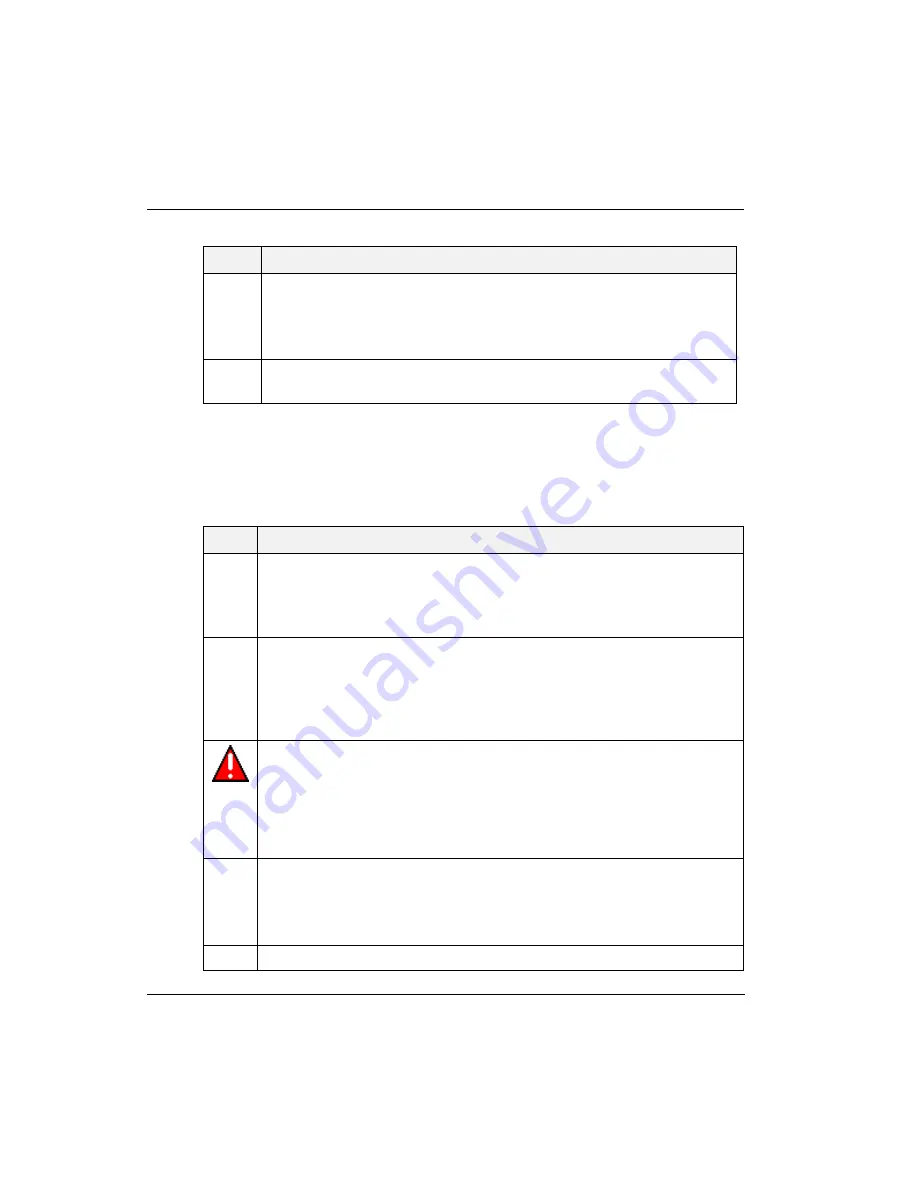
2. Platform Installation
2.5. Connect Cables
38
PE SC1430-Based Honeywell Server PE SC1430-Based Honeywell Server
12/2007
Honeywell
Release Independent
Step
Action
8
If necessary, go to Section 2.6 to install an air duct baffle and blank front
panel.
Note: Any unused rack mount space must have an air duct baffle and blank
front panel installed.
9
Continue to Section 2.5 to connect the AC power cord and cables to the
back panel of the server.
2.5 Connect Cables
Use this procedure to connect power cord and cables to the server platform. If you are
using a remoting option, refer to the installation instructions supplied with the remote.
Refer to Figure 2-1 for back panel connections.
Step
Action
1
If the server is a tower unit, place the server in its proper location. Connect
the Dell power cords and all cables to the back panel of the server.
If the server is a rack mount, open the rear door of the cabinet to access the
server and continue to the next step.
2
If you are using the 8-port KVM switch/control console for your human
interface (pre-installed in the Honeywell factory), connect the KVM cable
mouse and keyboard connections to the USB connectors on the rear of the
server. The KVM cable may have separate USB connections for the mouse
and keyboard or they may be combined into one USB connector via a USB to
PS/2 adapter (included with the KVM cable).
WARNING
: AC power cords from all computing nodes mounted within a
given cabinet must be distributed across the two power entries as equally as
possible. Failure to do so may result in tripping the circuit breaker(s).
3
Connect the video cable, network interface cable(s), and the Honeywell AC
power cord that is factory installed in the cabinet configuration. For more
power cord information refer to Power Cords in Section 1.2.
4
If you are not using Fault Tolerant Ethernet (FTE), connect the Ethernet cable
to the on-board RJ-45 connector.
If you are using FTE, connect the FTE cable to the NIC card in the expansion
slot.
5
Secure any loose cables, and verify that all cables have proper strain relief.






























