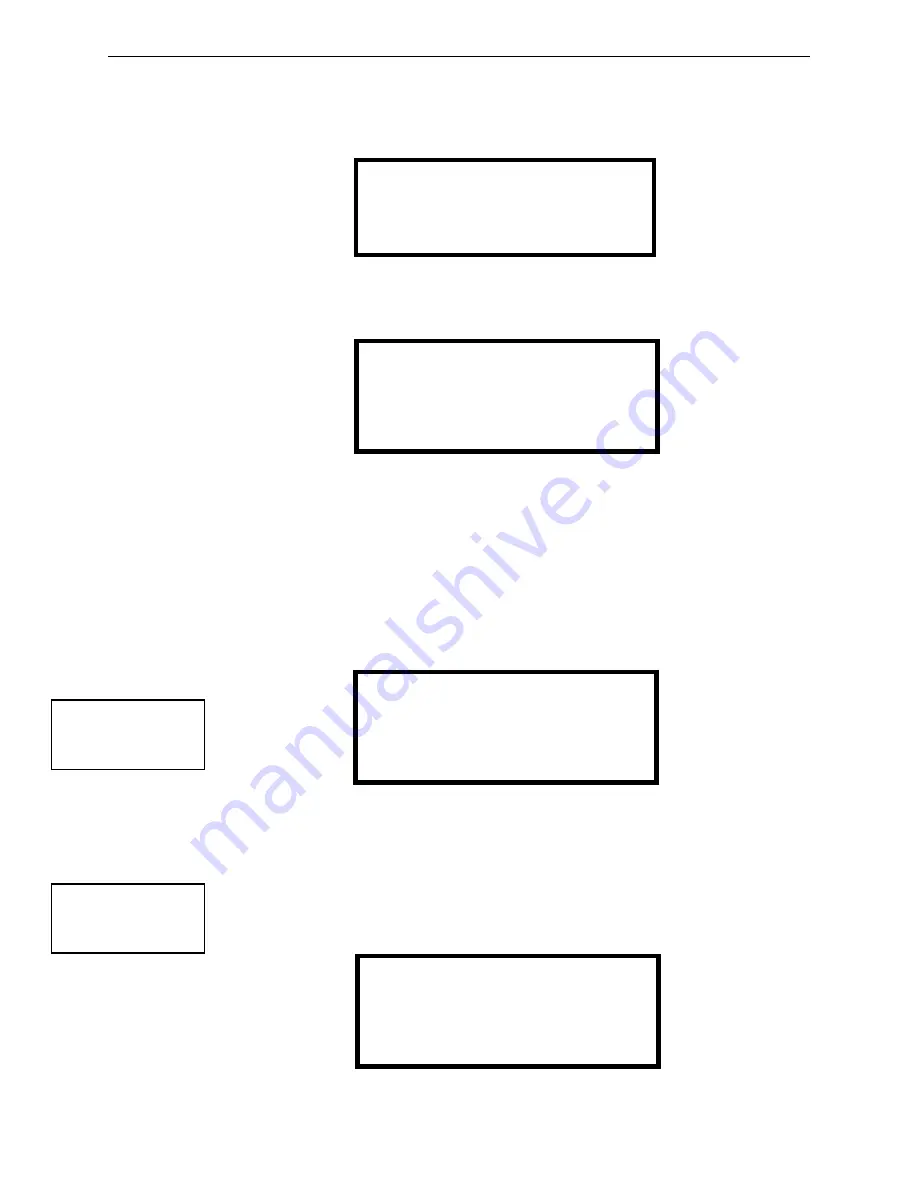
104
SFP-5UD & SFP-10UD Series Manual—
P/N 52879:C2 1/24/2012
Programming
Master Programming Level
The user can now perform a one-person walktest by activating devices throughout the system. As
each device is activated, the screen will display the information about the activated device as shown
below. Note that the
colon (:)
in the time is replaced with an
asterisk (*)
to distinguish the walk-
test screen from an actual alarm screen.
After completion of the Walktest, press the
Esc
(Escape) key to exit Walktest Mode and return to
the Walktest Screen. The results of the Walktest can now be viewed by pressing
3
while viewing
the Walktest Screen. The following screen will be displayed:
Use the up and down arrow keys to view all of the walktest results which will be displayed as illus-
trated in the preceding screen. Note that the Walktest log is stored in RAM. If all power (AC and
DC) is removed from the FACP, the Walktest log information will be lost. This information is also
overwritten when subsequent walktests are performed.
3.5.8 Clear Program
Pressing
2
while viewing Programming Screen #3, will select the Clear Program option. The con-
trol panel will provide a warning to the user by prompting with the following display:
Pressing
1
will cause the control panel to carry out the selected clear option. Pressing
2
will pre-
vent programming from being cleared.
3.5.9 Password Change
The factory set passwords, which have been programmed into the control panel, can be changed by
selecting the Password Change option. Pressing
3
while viewing Programming Screen #3 will
cause the following screen to be displayed:
ALARM ZONE 1
<ADJ> <NOUN>
Z01
10*00A 010805
WALKTEST RESULTS
PROGRAMMING
1=WALKTEST
2=CLEAR PROGRAM
3=PASSWORD CHANGE
Programming Screen #3
WARNING!
SYSTEM CHANGE
PROCEED?
1=YES 2=NO
PROGRAMMING
1=WALKTEST
2=CLEAR PROGRAM
3=PASSWORD CHANGE
Programming Screen #3
PASSWORD CHANGE
1=MASTER
2=MAINTENANCE
3=REMOTE DOWNLOAD
Password Change Screen






























