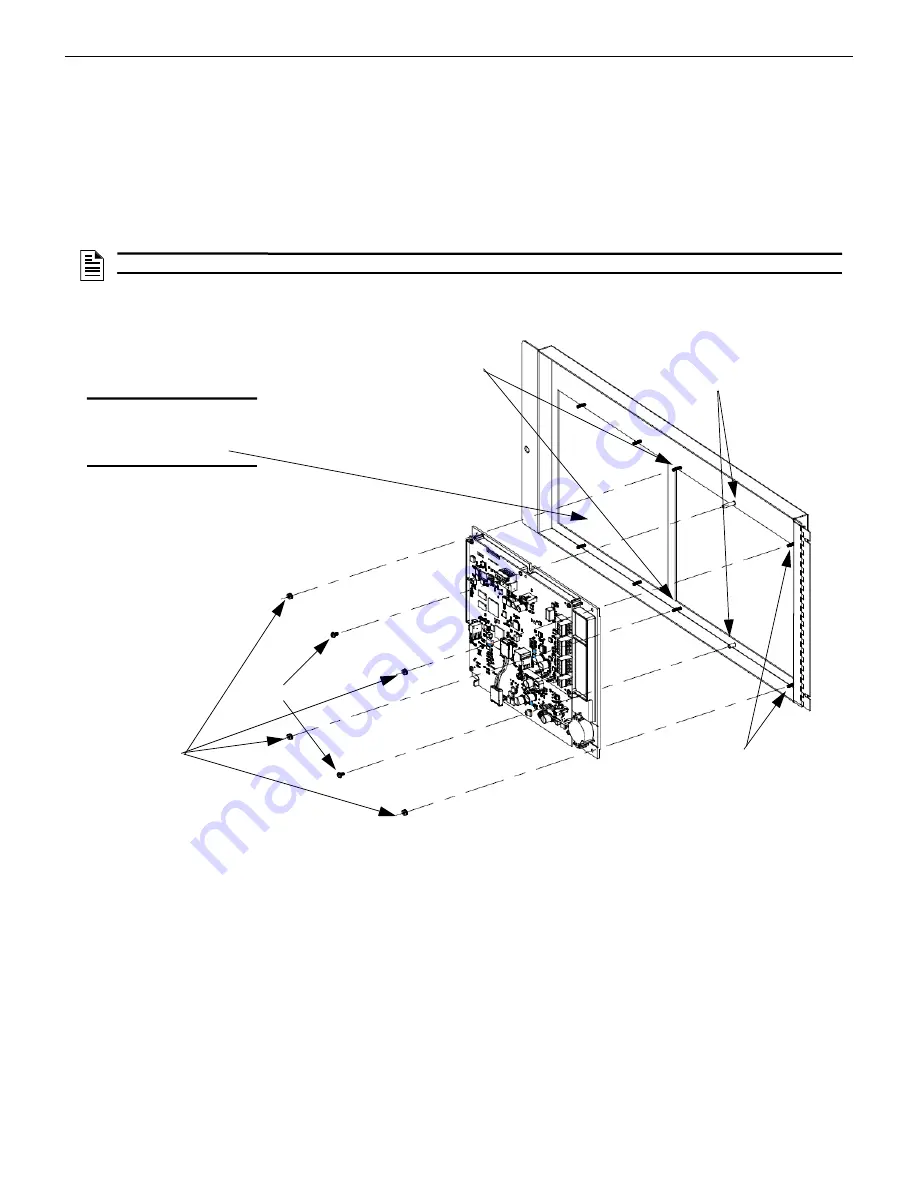
16
NCD Instruction Manual —
P/N LS10210-051NF-E:C 2/18/2019
Installation
Dress Plate Mounting
2.5 Dress Plate Mounting
Refer to Figure 2.5 for information on mounting the NCD to the DP-GDIS1 (for row A of the CAB-4 Series Cabinet) or DP-GDIS2 (for
rows B-D of the CAB-4 Series Cabinet).
•
Locate the four mounting studs on the dress plate.
•
Locate the two ground screw standoffs on the dress plate.
•
Line up mounting holes on the NCD with the mounting studs on the dress plate with the screen facing out.
•
Secure the NCD to the dress plate using the four #4-40 nuts to fasten the NCD to the dress plate.
•
Install Ground Screws on the dress plate using two #6-32 screws.
Figure 2.5 Dress Plate Mounting
NOTE:
It is important to secure ground screws on both the Core (top) and DIM (bottom) board for proper operation.
Ground Screws
Mounting Stud
Mounting Nuts
Ground Screw Standoff
Mounting Stud
NOTE:
These two positions
are reserved for ACM style
Annunciators and blank plates.
The NCD should NOT be
mounted here.
Summary of Contents for NOTIFIER NCD
Page 29: ...NCD Instruction Manual P N LS10210 051NF E C 2 18 2019 29 Notes ...
Page 36: ...36 NCD Instruction Manual P N LS10210 051NF E C 2 18 2019 Notes ...
Page 38: ...Cut along dotted line ...
Page 40: ...NOTIFIER 12 Clintonville Road Northford CT 06472 1610 USA 203 484 7161 www notifier com ...
















































