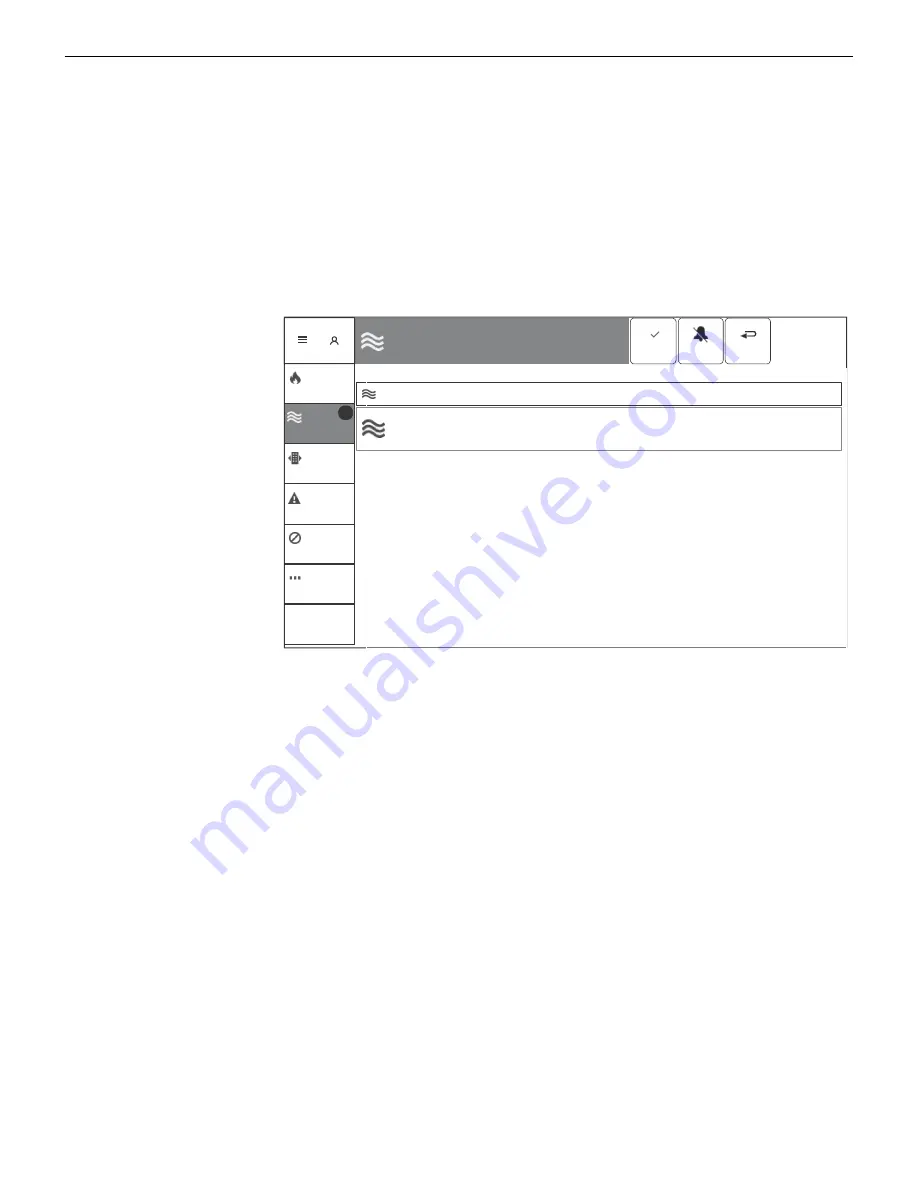
NCD Instruction Manual —
P/N LS10210-051NF-E:C 2/18/2019
31
Carbon Monoxide Alarm
Operation
4.1.1 Responding to a Fire Alarm
To acknowledge the event and silence the NCD sounder, do the following:
•
The Informational Text Area on the screen will indicate step by step how to acknowledge and silence the event.
•
Tap on the
ACKNOWLEDGE
touch point located in the Header Bar, which will be highlighted in blue. A check mark will appear next
to the acknowledged event. A
CKNOWLEDGE
will need to be tapped for each Fire Event. Block Acknowledge is not available. Once
all the events have been acknowledged, the blue highlight indicator will move from the
ACKNOWLEDGE
touch point to the
SILENCE
touch point.
•
Tap on the
SILENCE
touch point located in the Header Bar. The
SILENCE
icon in the Alert Bar will illuminate blue once the NCD has
silenced and all silenceable outputs will turn off.
•
Investigate and correct the condition that activated the Fire Alarm.
•
Once the NCD has been silenced the blue highlight indicator will move from the
SILENCE
touch point to the
RESET
touch point.
•
Tap the
RESET
touch point located in the Header Bar to return the NCD to normal operations.
4.2 Carbon Monoxide Alarm
An active Carbon Monoxide
Alarm will display as follows
on the NCD:
•
Produces a pulsed
audible tone.
•
CO
ALARM
appears in the
Header Bar.
•
CO
ALARM
illuminates in
the Alert Bar as a blue
color indicator and
provides CO event
counts.
•
Illuminates the yellow
Off Normal LED.
•
Displays
CO
ALARM
and
specific device
information in the Events
List.
•
Displays information on
how to react to the event
in the Instructional Text
Area.
•
Latches the NCD in CO
Alarm.
4.2.1 Responding to a Carbon Monoxide Alarm
To acknowledge the event and silence the NCD sounder do the following:
•
The Informational Text Area on the screen will indicate step by step what needs to be done to acknowledge and silence the event.
•
Tap on the
ACKNOWLEDGE
touch point located in the Header Bar. The
ACKNOWLEDGE
touch point will be highlighted in blue. A
check mark will appear next to the acknowledged event. Once all the events have been acknowledged the blue highlight indicator
will move from the
ACKNOWLEDGE
touch point to the
SILENCE
touch point.
•
Block Acknowledge allows for multiple events to be acknowledged at once.
•
Tap on the
SILENCE
touch point located in the Header Bar. The
SILENCE
icon in the Alert Bar will illuminate blue once the NCD is
silenced all silenceable outputs will turn off.
•
Investigate and correct the condition that activated the CO Alarm point.
•
Once all events on the NCD have been silenced the blue highlight indicator will move from the
SILENCE
touch point to the
RESET
touch point.
•
Tap the
RESET
touch point located in the Header Bar to return the NCD to normal operations.
Ack
Silence
Reset
Thu 2/22/18
1:38:06PM
SUPERVISORY
TROUBLE
DISABLE
SIGNALS
SILENCED
FIRE ALARM
CO ALARM
1
CO ALARM
CO ALARM
CO MONITOR
First Floor, Guest Room
Zone Z115 (Z115)
Thu 02/22/18
1:52:57 PM
NO25L01M011
Step 1 Acknowledge each event. This is secondary text to explain what acknowledging an event means and who should do it.
UNACKNOWLEDGED CARBON MONOXIDE ALARMS (1)
OTHER
Figure 4.2 CO Alarm Event Screen
Summary of Contents for NOTIFIER NCD
Page 29: ...NCD Instruction Manual P N LS10210 051NF E C 2 18 2019 29 Notes ...
Page 36: ...36 NCD Instruction Manual P N LS10210 051NF E C 2 18 2019 Notes ...
Page 38: ...Cut along dotted line ...
Page 40: ...NOTIFIER 12 Clintonville Road Northford CT 06472 1610 USA 203 484 7161 www notifier com ...
























