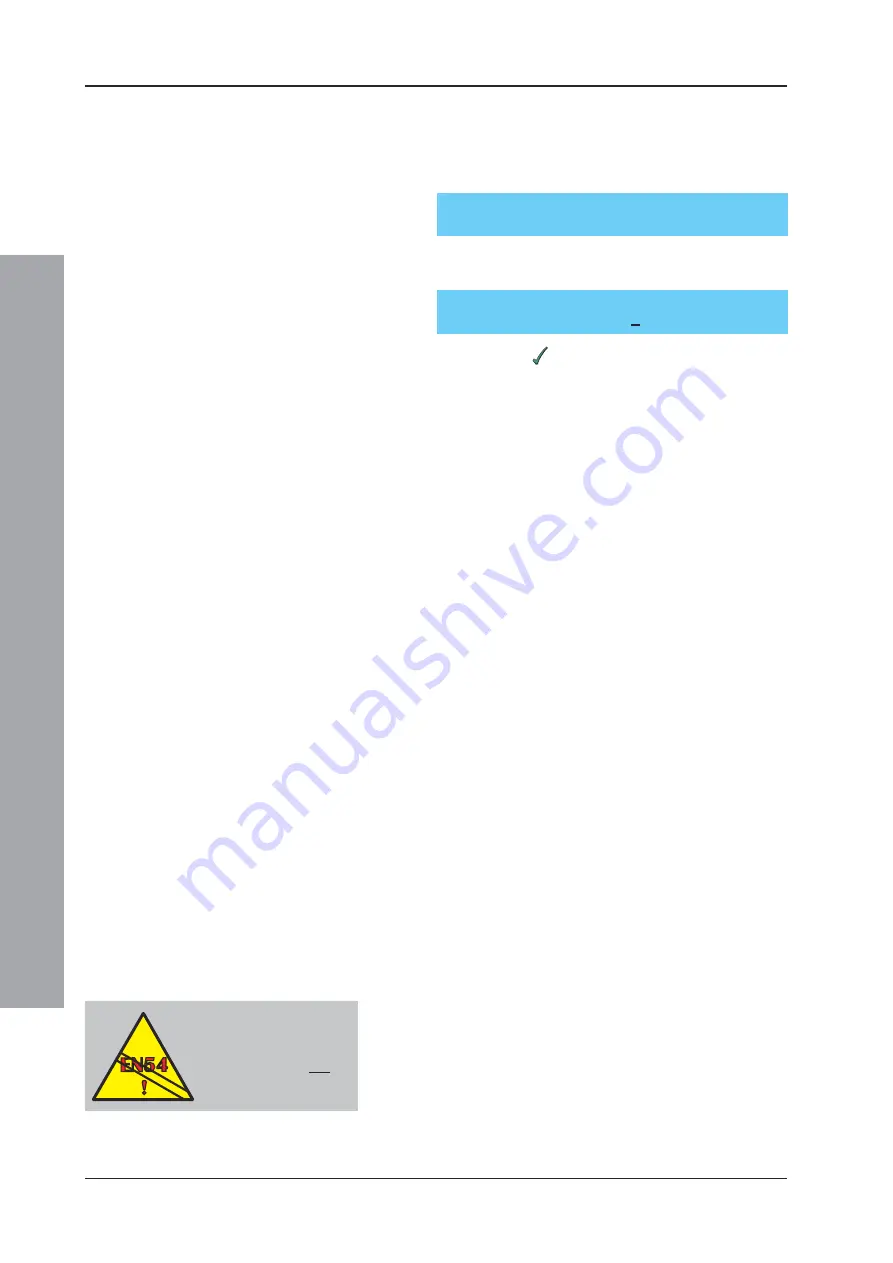
ID2000 Series Operating Manual
Operator
Actions at Panel
28
997-434-000-4, Issue 4
May 2010
4.9.3.1 Sounder Delays
1
If, and only if, the installer has programmed in one or
more sounder delays in the Control Matrix, the
following menu is displayed:
2
Press the ‘3’ pushbutton to select ‘sounder delays’.
The following prompt is displayed:
3
Press ‘1’, or
, (‘delayed’ is the default state) to
impose the sounder delay. Sounder delays are not
imposed until this procedure has been carried out.
If a delay has been selected, this change of state is
confirmed when the
Status: NORMAL
message on the
LCD is replaced by
Sounders DELAYED
. Additionally,
the DELAY ACTIVE LED and, if configured during
commissioning, the DISABLEMENT LED light up steady.
To remove sounder delays, i.e. an immediate operation
of sounders is required, the user can reverse this process
by repeating the sequence and selecting ‘0’.
4.9.4 Complete Zone via Remote Switch
This function is only available if a remote switch is
connected to a loop module which has been configured
as an AUXILIARY type input, and this has been linked to
a DISABLE operation on a particular zone or zones. See
the ID2000 Series Panel Configuration Manual
(997-435-XXX) for details on how to configure this option.
The function enables the use of a remotely-placed switch
to disable and enable zones without the need for access
to the panel. Only complete zone disablement, not that
of individual devices, is possible by this means.
Operate the switch as indicated to disable the zone or
zones according to the pre-programmed set-up. If the
switch contains, or is adjacent to, an indicator lamp, this
should light up when the disable operation has been
completed. Release the switch to restore the zones to
normal.
4.9.5 Time-of-Day Control
Using the time-of-day function, input devices can be
disabled and enabled as part of the panel configuration
set up. This is done by creating appropriate entries in the
Control Matrix - refer to Section 11 of the ID2000 Series
Panel Configuration Manual (997-435-XXX).
EN54-2 : 9.5. Time-of-
Day cancellation of
disablements must not be
configured
DISABLE/ENABLEMENT: 0= Individual/
1= Zone/2= Outputs/3= Sounder Delays: _
Delayed Sounders:
0= immediate/1=delayed: 1






























