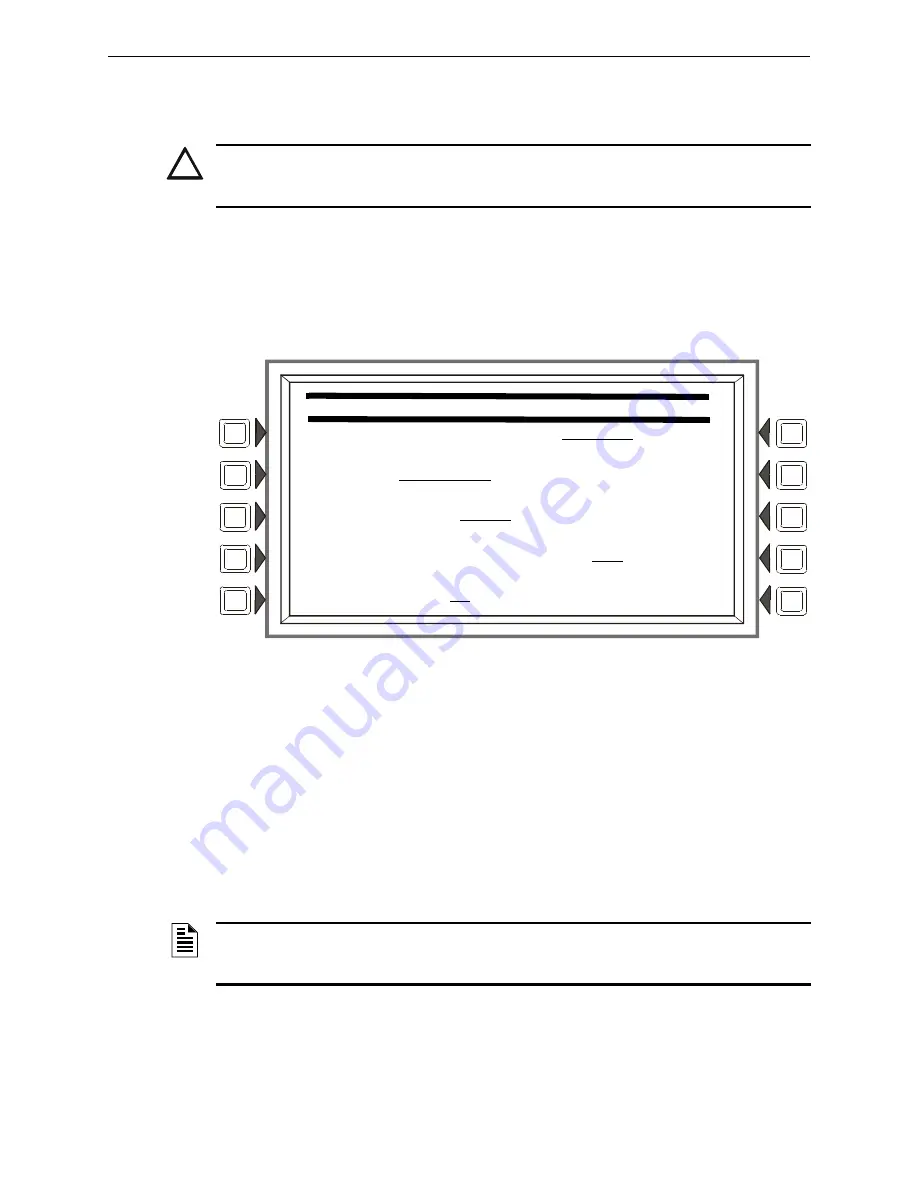
NFS2-3030 Programming Manual —
P/N 52545:K1 03/20/2012
35
Panel Program
Program
• Prioritized Audio Matrix (PAM) speaker points, in the format NxxxIyyyyAzzSn. xxx = the
DVC node number, yyyy = the input number in the PAM, zz = the DAA address on the
Digital Audio Loop (01 through 32), and n = the DAA speaker circuit (1 through 4).
Soft Keys
All soft keys function like they do on the ACS Point Programming Screen.
3.2.9 Supervision
From the Panel Program Menu (1), select
SUPERVISION
to display the following screen.
Figure 3.20 Supervision Screen
Soft Keys
MAIN
POWER
SUPPLY
AC
FAIL
ADDRESS
: Press to enter the “Monitor AC Fail” (base plus one)
address of the main power supply. Refer to the main power supply manual for complete addressing
information. Enter the power supply address and press
ACCEPT
.
The LCD backlight will turn off when this power supply experiences AC failure (see
BACKLIGHT
in Section 3.2.7, “LCD Programming”, on page 28).
PRINTER:
Press to scroll through the types of printer supervision:
NONE
,
40-COLUMN
,
40-COLUMN
SUPERVISED
,
80-COLUMN
,
80-COLUMN
SUPERVISED
,
40
GRAPHIC,
80
GRAPHIC,
80
GRAPHIC
SUPERVISED
. The printer will not be active if
NONE
is selected. If a
SUPERVISED
selection is made, the printer will be supervised. Default:
NONE
!
CAUTION:
DO NOT MIX GENERAL ZONES WITH OTHER SOURCE TYPES FOR AN ACS
CONTROL POINT. PROGRAM UP TO EIGHT GENERAL ZONES
OR
UP TO EIGHT OTHER
CONTROL POINT TYPES.
S U P E R V I S I O N
M A I N P S A C F A I L A D D R E S S : L X X M X X X
P R I N T E R : 8 0 - C O L U M N
C R T B A U D R A T E : 5 7 6 0 0 M O R E
A U X I L I A R Y T R O U B L E R E P O R T I N G : N O A C C E P T
T A M P E R I N P U T : N O B A C K
NOTE:
When changing from an 80-column or 80-column supervised to an 80 graphic or 80
graphic supervised printer (or vice-versa), settings must be changed at the printer. Refer to this
panel’s installation manual for the settings.






























