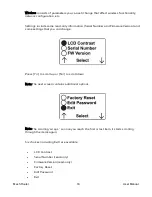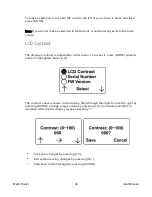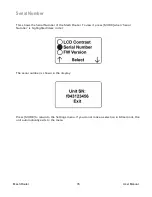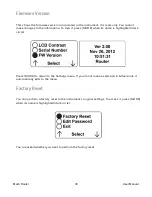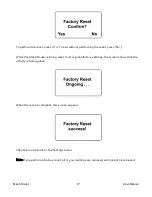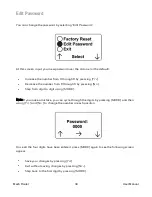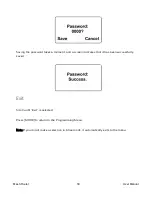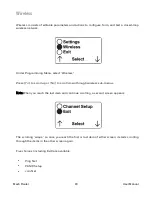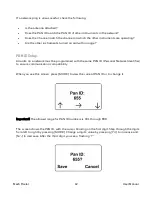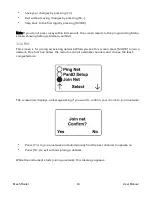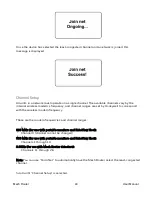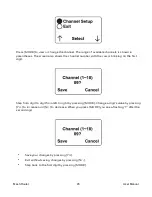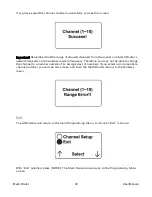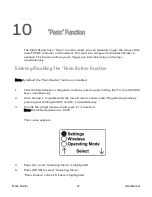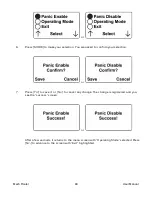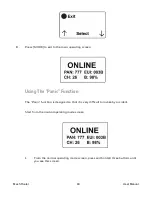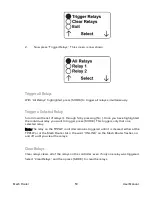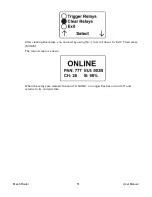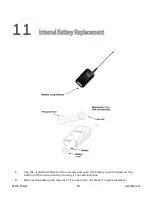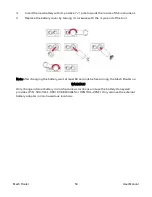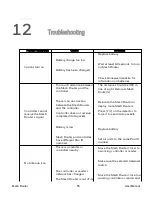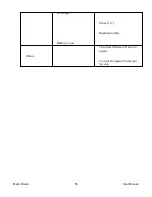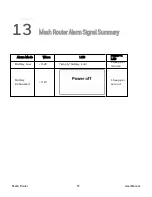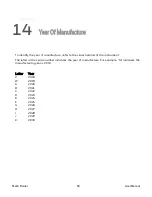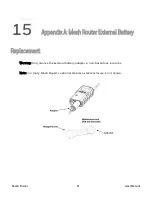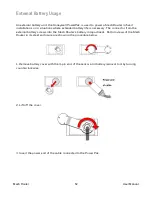CHAPTER
10
“Panic” Function
The Mesh Router has a “Panic” function, where you can manually trigger the relays at the
main TPPLW controller in the network. This must be configured in the Mesh Router in
advance. This function allows you to trigger any individual relay or all relays
simultaneously.
Enabling/Disabling The “Panic Button Function
Note:By default the “Panic Button” function is disabled.
1.
Start the Mesh Router in Diagnostic mode by pressing and holding the [Y/+] and [MODE]
keys simultaneously.
2.
Once startup is completed and the main screen is shown, enter Programming mode by
pressing and holding [MODE] and [N/-] simultaneously.
3.
Provide the 4-digit password and press [Y/+] to enter it.
Note:The default password is “0000.”
This screen appears:
4.
Press [N/-] until “Operating Mode” is highlighted.
5.
Press [MODE] to select “Operating Mode.”
“Panic Enable” or Panic Disable is highlighted.
Mesh Router
47
User Manual
Summary of Contents for Mesh Router
Page 1: ...Honeywell Mesh Router Wireless Range Extender and Deployment Tool ...
Page 2: ......
Page 5: ......
Page 11: ......
Page 13: ...Mesh Router 13 User Manual ...
Page 17: ......
Page 20: ......
Page 26: ......
Page 28: ......
Page 52: ......
Page 58: ......
Page 60: ......
Page 71: ...Rev F Monday August 15 2022 User Manual P N F04 4002 000 Mesh Router 71 User Manual ...