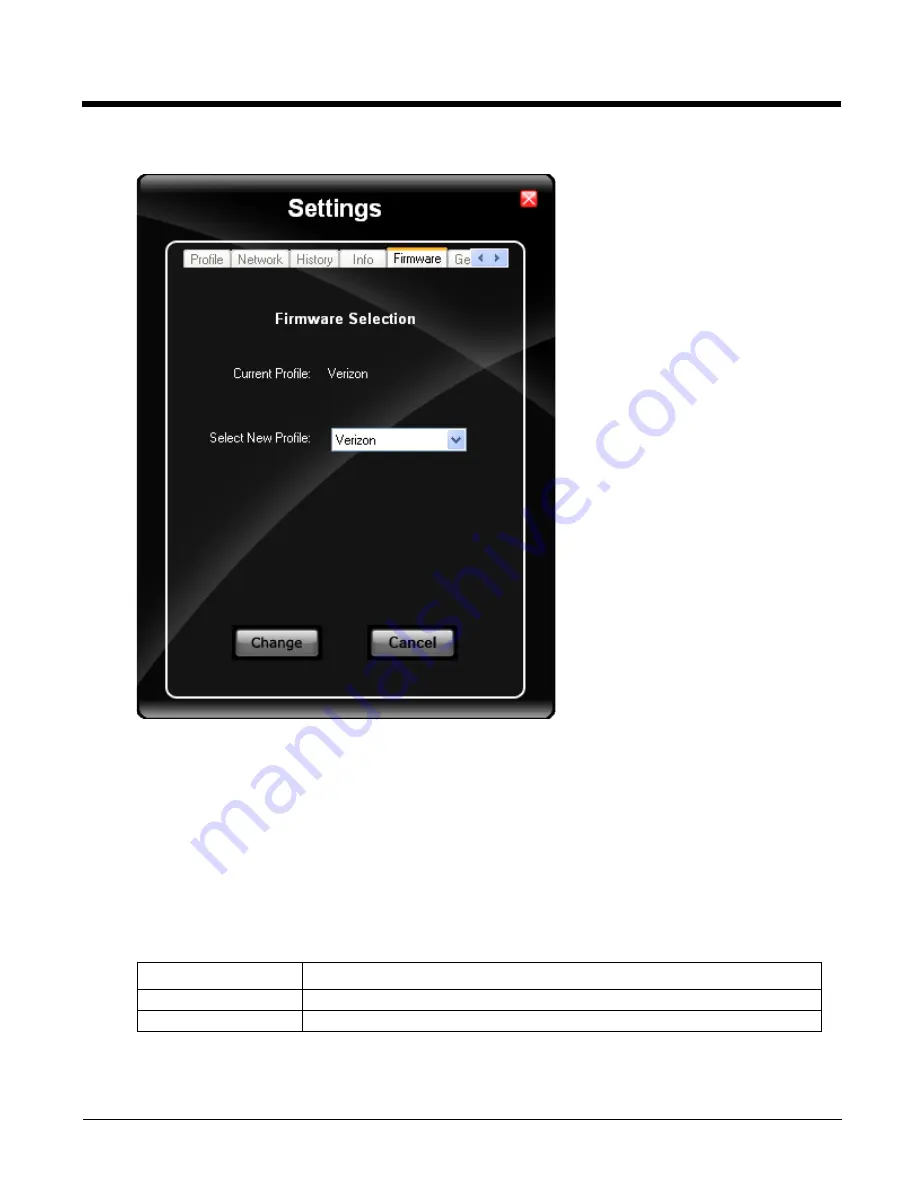
8 - 14
Firmware Tab
OneClick Internet selects the correct Firmware matching your operator automatically, if a special firmware for your
operator is available and a SIM card is inserted. If no specific firmware for your operator is available, generic firmware
is selected. After a firmware has been selected, it appears as the
Current Profile
.
You can manually load your desired firmware. Select a new firmware manually by clicking the
Select New Profile
dropdown menu, selecting a firmware from the menu and tapping the
Change
button to load. To return to automatic
firmware selection, choose
Automatic(UMTS)
in the dropdown menu.
Note: Switching between CDMA and UMTS firmware is not done automatically. You must select CDMA firmware
manually to connect to CDMA networks. If you want to return to UMTS networks, you must manually select UMTS
firmware.
Activation on CDMA
When CDMA Firmware is selected, the activation of the modem on the CDMA network starts automatically. During the
process of loading CDMA firmware, an activation window pop up allowing a choice between
Manual Activation
and
Automated Activation
.
If you cancel the activation or if it fails, you can also start the activation manually by pressing the
Activate
button on the
General
tab.
Setting
Function
Manual Activation
Enter the requested items as direct by a representative from your carrier.
Automatic Activation
Use your modem to start an automated activation session
Summary of Contents for Marathon
Page 12: ...x ...
Page 16: ...1 4 ...
Page 38: ...3 8 ...
Page 50: ...5 8 ...
Page 128: ...6 78 ...
Page 160: ...9 4 ...
Page 178: ...11 10 Front View ...
Page 186: ...11 18 ...
Page 192: ...12 6 ...
Page 277: ...13 85 6 7 8 9 Cancel ...
Page 282: ...13 90 ...
Page 285: ...Back Cvr 1 ...






























