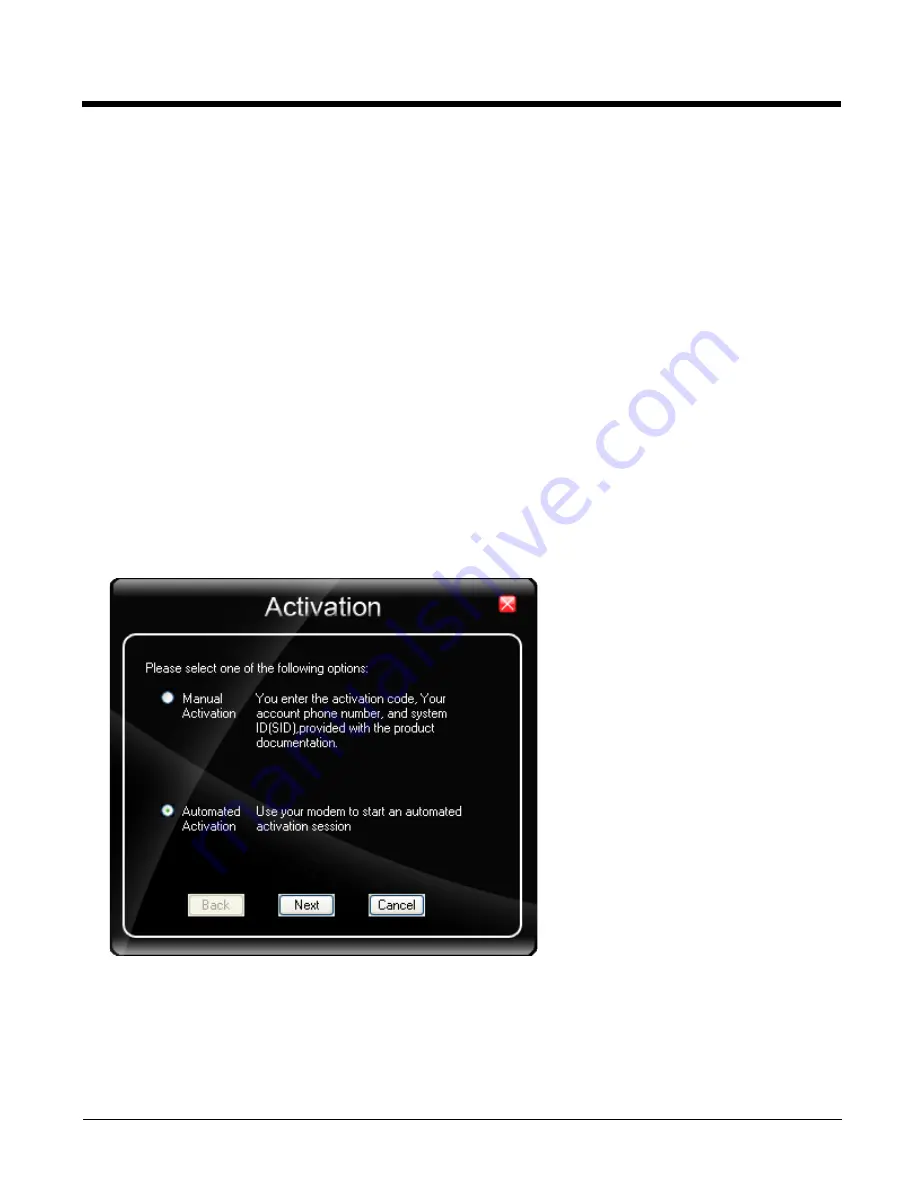
8 - 2
Preparing for Initial Use on the Marathon
Install SIM Card
If using a CDMA carrier such as Verizon, skip this step because a SIM card is not used. If needed see
(page 5-3) in the Marathon.
Load Firmware
While the OneClick Internet utility is pre-installed, it is necessary to load the GOBI radio firmware for your selected carrier
such as AT&T, T-Mobile or Verizon.
Note: For carriers requiring a SIM card, the firmware may automatically be selected when a SIM card is installed in the
Marathon.
Doubletap the OneClick Internet icon on the Marathon desktop.
Tap the
Settings
button and select the
Firmware
tab. Select the firmware for your carrier from the list and tap
Change
.
For more details, see
Activation
This step is only necessary for Verizon.
You need the IMEI number for the Marathon when you contact Verizon prior to activating service on the Marathon. The IMEI
number can be found on the Settings > Info tab, see
The activation screen is displayed automatically after the Verizon firmware is selected.
1. If the activation screen is not automatically displayed, doubletap the
OneClick Internet
icon on the desktop.
2. Select
Settings > General
tab and tap the
Activate
button.
3. Make sure
Automated Activation
is selected and tap
Next
.
Summary of Contents for Marathon
Page 12: ...x ...
Page 16: ...1 4 ...
Page 38: ...3 8 ...
Page 50: ...5 8 ...
Page 128: ...6 78 ...
Page 160: ...9 4 ...
Page 178: ...11 10 Front View ...
Page 186: ...11 18 ...
Page 192: ...12 6 ...
Page 277: ...13 85 6 7 8 9 Cancel ...
Page 282: ...13 90 ...
Page 285: ...Back Cvr 1 ...






























