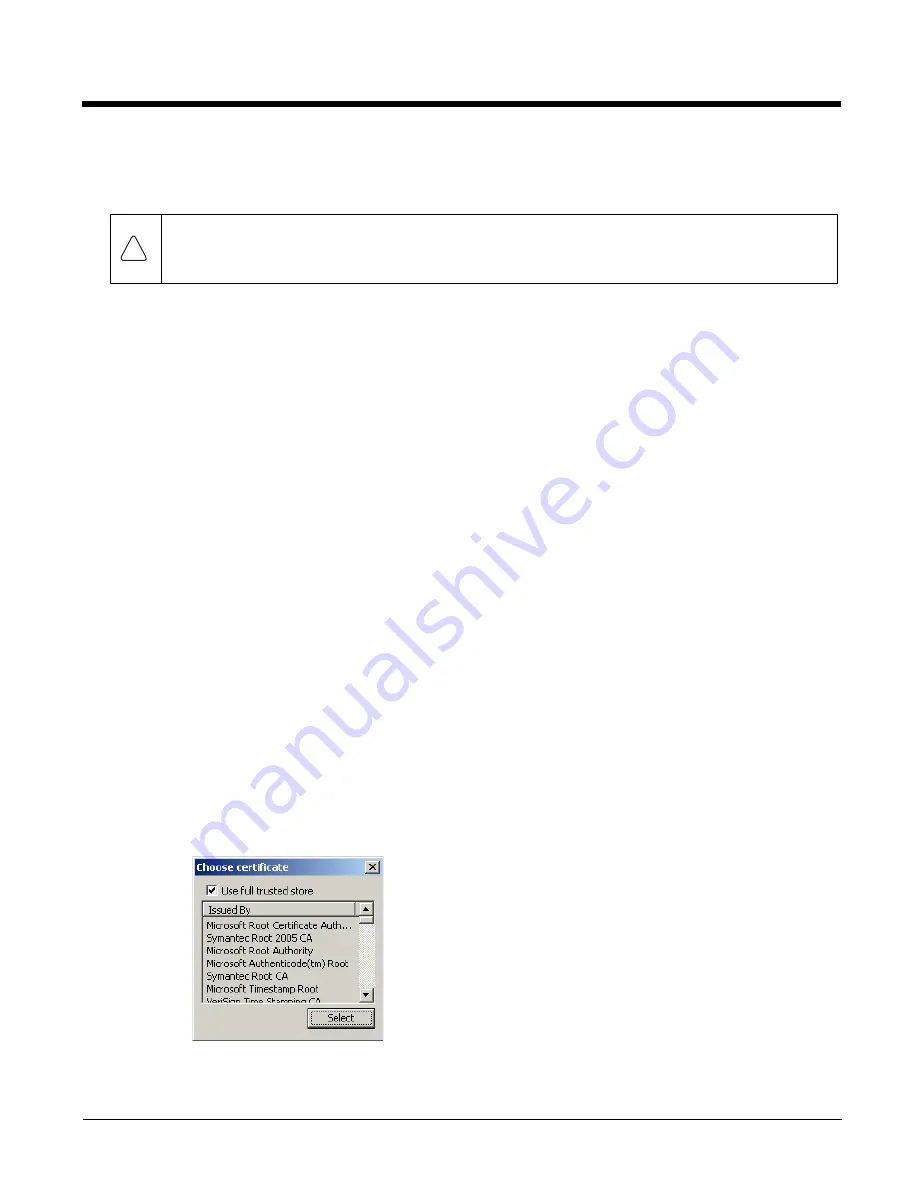
6 - 54
Windows Certificate Store vs. Certs Path
Note: It is important that all dates are correct on the Marathon and host computers when using any type of certificate.
Certificates are date sensitive and if the date is not correct authentication will fail.
User Certificates
EAP-TLS authentication requires a user certificate. The user certificate must be stored in the Windows certificate
store.
•
To generate the user certificate, see
•
To import the user certificate into the Windows certificate store, see
IInstalling a User Certificate
•
A Root CA certificate is also needed. Refer to the section below.
Root CA Certificates
Root CA certificates are required for EAP/TLS, PEAP/GTC and PEAP/MSCHAP. Two options are offered for storing
these certificates. They may be imported into the Windows certificate store or copied into the Certs Path folder.
Using the Certs Path
1.
See
Generating a Root CA Certificate
(page 6-69) and follow the instructions to download the Root Certificate
to a PC.
2.
Copy the certificate to specified folder on the mobile device. The default location for Certs Path is C:\Program
Files\Summit\certs. A different location may be specified by using the Certs Path global variable.
3.
When completing the Credentials screen for the desired authentication, do not check the
Use MS store
checkbox after checking the
Validate server
checkbox.
4.
Enter the certificate name in the CA Cert textbox.
5.
Click
OK
to exit the Credentials screen and then
Commit
to save the profile changes.
Using the Windows Certificate Store
1.
See
Generating a Root CA Certificate
(page 6-69) and follow the instructions to download the Root Certificate
to a PC.
2.
To import the certificate into the Windows store, See
Installing a Root CA Certificate
3.
When completing the Credentials screen for the desired authentication, be sure to check the
Use MS store
checkbox after checking the
Validate server
checkbox.
4.
The default is to use all certificates in the store. If this is OK, skip to the last step.
5.
Otherwise, to select a specific certificate click on the
Browse (…)
button.
!
Summary of Contents for Marathon
Page 12: ...x ...
Page 16: ...1 4 ...
Page 38: ...3 8 ...
Page 50: ...5 8 ...
Page 128: ...6 78 ...
Page 160: ...9 4 ...
Page 178: ...11 10 Front View ...
Page 186: ...11 18 ...
Page 192: ...12 6 ...
Page 277: ...13 85 6 7 8 9 Cancel ...
Page 282: ...13 90 ...
Page 285: ...Back Cvr 1 ...






























