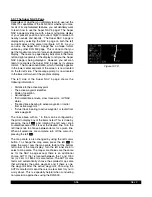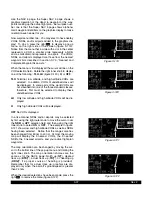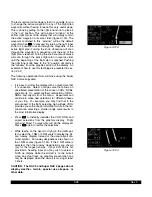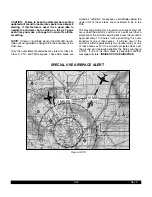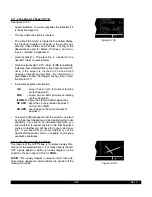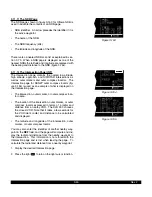3-36
Rev 2
3.9.7 The Super NAV 5 Page
Regardless of whether you ultimately learn to use just the
Direct To capabilities of the KLN 900 or whether you mas-
ter all of its sophisticated features, you will definitely want
to learn how to use the Super NAV 5 page! The Super
NAV 5 page provides you with a true moving map display
of your present position and route of flight in relation to
nearby navaids and airports. The Super NAV 5 page is
displayed by selecting the NAV 5 page on both the left
and right sides at the same time (figure 3-118). As you
can see, the Super NAV 5 page has a unique format
unlike any other KLN 900 page. This is done so that you
get the maximum amount of screen dedicated to graphics
display. There are no page display indicators in the lower
left and right segments of the display to tell you the Super
NAV 5 page is being displayed. However, you will soon
learn to recognize the Super NAV 5 page by its unique
format. The mode annunciation, which normally appears
in the lower center segment of the screen, is now located
on the far left side. The message prompt is now located
in the lower left corner of the graphics display.
The left side of the Super NAV 5 page shows the
following information:
•
Distance to the active waypoint
•
The active waypoint identifier
•
Mode of operation
•
Groundspeed
•
*Estimated time enroute, cross track error, or VNAV
status
•
*Desired track, bearing to active waypoint, or radial
from active waypoint
•
*Actual track, bearing to active waypoint, or radial from
active waypoint
The lines above with an * in front can be configured by
the pilot to display any of the items listed. This is done by
pressing the left
C
and rotating the left outer knob
counterclockwise until it is over the desired line. Turn the
left inner knob to choose between items for a given line.
When all selections are complete, turn off the cursor by
pressing the left
C
.
The map scale is also changed by using the left cursor
button. To change the map scale, press the left
C
to
place the cursor over the map scale factor at the bottom
left corner of the map display. Turn the left inner knob to
select a map scale. The map scale choices are the same
as for the NAV 5 page except there is an additional
choice, AUTO, that is located between the 1 and 1000
nm (or 2 km to 1850 km) scale factors. The AUTO scale
factor will automatically choose the smallest map scale
that will display the active waypoint and, if there is one,
the waypoint after the active waypoint. Choosing the
AUTO scale factor means there is one less item for you to
worry about. This is especially helpful when conducting
non-precision approaches using the KLN 900.
9.2 oq
LRP |
xy-«} |
200 uv
áà0:03|
ûü113^|
†ü113^|60
KMDT
LRP
MXE
KPHL
Figure 3-118
Summary of Contents for KLN 900s
Page 1: ...Pilot s Guide KLN 900 Global Positioning System ORS 01 02 and 04 ...
Page 3: ...ii Rev 2 THIS PAGE INTENTIONALLY LEFT BLANK ...
Page 57: ...3 30 Rev 2 THIS PAGE INTENTIONALLY LEFT BLANK ...
Page 89: ...3 62 Rev 2 THIS PAGE INTENTIONALLY LEFT BLANK ...
Page 103: ...4 14 Rev 2 THIS PAGE INTENTIONALLY LEFT BLANK ...
Page 132: ...5 25 Rev 2 THIS PAGE INTENTIONALLY LEFT BLANK ...
Page 157: ...5 50 Rev 2 THIS PAGE INTENTIONALLY LEFT BLANK ...
Page 170: ...6 13 Rev 2 THIS PAGE INTENTIONALLY LEFT BLANK ...
Page 189: ...8 4 Rev 2 THIS PAGE INTENTIONALLY LEFT BLANK ...
Page 191: ...9 2 Rev 2 THIS PAGE INTENTIONALLY LEFT BLANK ...
Page 193: ...Rev 2 THIS PAGE INTENTIONALLY LEFT BLANK A 2 ...
Page 201: ...Rev 2 THIS PAGE INTENTIONALLY LEFT BLANK B 8 ...
Page 213: ...Rev 2 THIS PAGE INTENTIONALLY LEFT BLANK E 2 ...
Page 223: ...Rev 2 I 6 THIS PAGE INTENTIONALLY LEFT BLANK ...