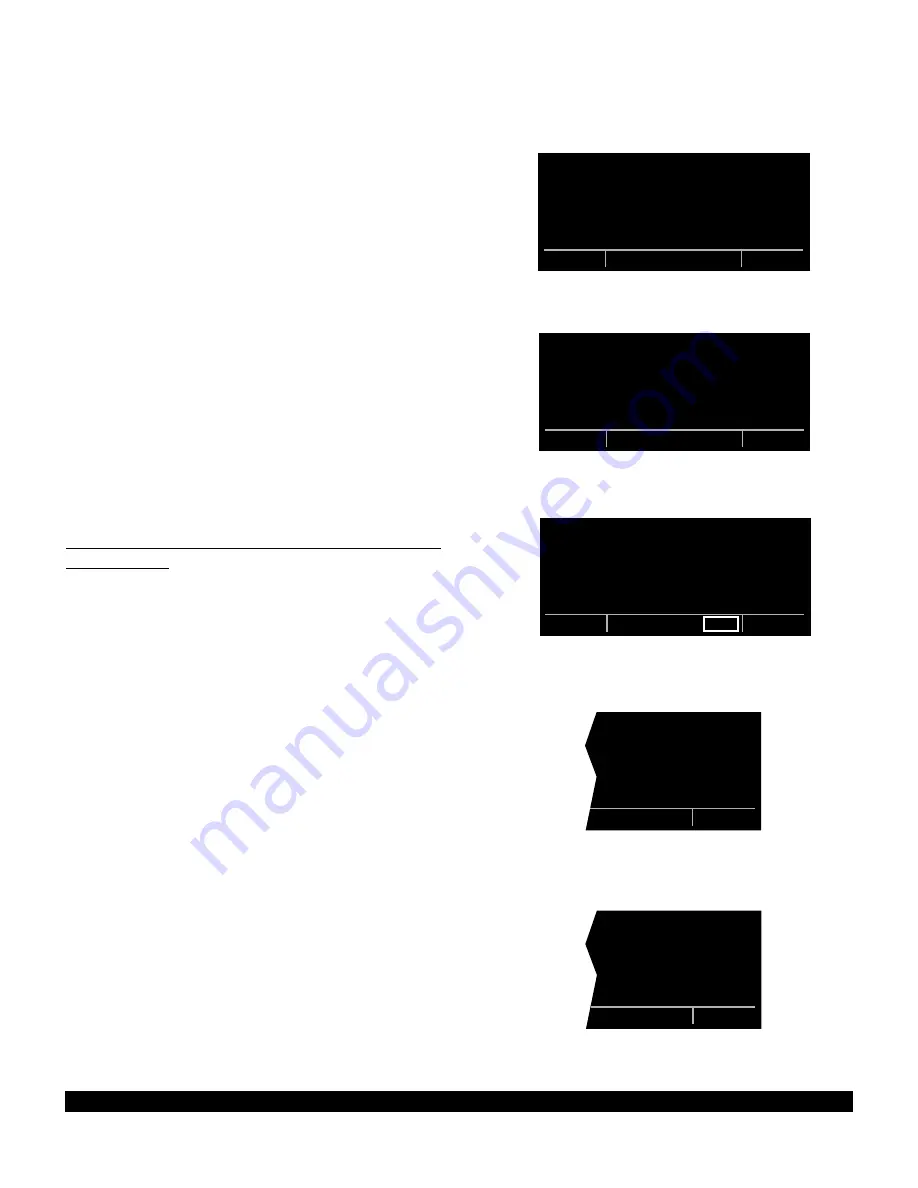
5-27
Rev 2
5.6 CENTER WAYPOINTS
Like Reference Waypoints, creating Center Waypoints
is a method of adding waypoints to a flight plan. The
word “Center” refers to air route traffic control center
(ARTCC) or area control center (ACC). In some parts of
the world these are referred to as “FIRs”. Center
Waypoints are waypoints at locations where a flight plan
intersects the “Center” boundaries. You may find
Center waypoints useful when filing flight plans or com-
plying with ATC requests to make sure that you have at
least one waypoint in each Center’s airspace. Placing
waypoints on the boundaries results in the minimum
number of waypoints required to meet the criteria of
having one waypoint in each Center’s airspace. The
Center boundaries are stored in the database.
An example will illustrate the Center Waypoint feature.
You are planning a flight from Lubbock, Texas
International airport (KLBB) to McCook, Nebraska
Municipal airport (KMCK) as shown in figure 5-91. A
flight plan is initially created with just these two way-
points (figure 5-92). In order to give ATC more way-
points for your intended direct routing, you decide to uti-
lize the Center Waypoint feature.
5.6.1 Creating Center Waypoints And Inserting Them
in Flight Plans
To create the Center Waypoints:
1. Select the Center Waypoint 1 (CTR 1) page on the
right side. If a flight plan page is not being displayed
on the left side, the CTR 1 page will be as shown in
figure 5-93. A similar CTR 1 page is shown when a
locked flight plan which can’t be edited, is displayed
on the left side.
2. Select the desired flight plan page on the left side.
At this point it may be the active flight plan or one of
the other 25 numbered flight plans (figure 5-94).
3. Press
E
to compute the Center waypoints. A
Center Waypoint will be created at each intersection
of the flight plan with a center boundary. When com-
putation is complete, the CTR 1 page will display
how many Center waypoints have been computed
(figure 5-95).
4. If you wish to view the Center Waypoints before
inserting them into the flight plan, turn the right inner
knob to view the CTR 2 page(s). If there are multiple
Center Waypoints, there will be an equal number of
CTR+2 pages.
An example of a CTR 2 page is figure 5-96. The top
line contains the identifier of the Center Waypoint. The
KLN 900 automatically creates the identifier by append-
ing the first available 2-digit number to the identifier of
the nearest VOR to the waypoint. Thus, if Plainview
Figure 5-92
USE? INVRT?| DIS ETE
1:KLBB |
2:KMCK | 396
3: |
|
|
FPL 3 enr-leg D/T 1
Figure 5-93
PRESENT POS|
|DISPLAY
DBQ 274^fr|DESIRED
21.3nm|FPL ON
N 42^26.90'|LEFT PAGE
W 91^11.12'|
NAV 2 enr-leg CTR 1
Figure 5-94
USE? INVRT?|
1:KLBB |
2:KMCK |PRESS ENT
3: |TO COMPUTE
|CTR WPTS
|
FPL 3 enr-leg ent CTR 1
Figure 5-96
| PVW00 new
|FW -ABQ CTR
|PVW 001^
| 28.7nm
|N 34^33.21'
|W101^40.01'
CTR[2
Figure 5-95
| 3 NEW WPTS
|
|PRESS ENT
|TO INSERT
|INTO FPL
|
CTR 1
Summary of Contents for KLN 900s
Page 1: ...Pilot s Guide KLN 900 Global Positioning System ORS 01 02 and 04 ...
Page 3: ...ii Rev 2 THIS PAGE INTENTIONALLY LEFT BLANK ...
Page 57: ...3 30 Rev 2 THIS PAGE INTENTIONALLY LEFT BLANK ...
Page 89: ...3 62 Rev 2 THIS PAGE INTENTIONALLY LEFT BLANK ...
Page 103: ...4 14 Rev 2 THIS PAGE INTENTIONALLY LEFT BLANK ...
Page 132: ...5 25 Rev 2 THIS PAGE INTENTIONALLY LEFT BLANK ...
Page 157: ...5 50 Rev 2 THIS PAGE INTENTIONALLY LEFT BLANK ...
Page 170: ...6 13 Rev 2 THIS PAGE INTENTIONALLY LEFT BLANK ...
Page 189: ...8 4 Rev 2 THIS PAGE INTENTIONALLY LEFT BLANK ...
Page 191: ...9 2 Rev 2 THIS PAGE INTENTIONALLY LEFT BLANK ...
Page 193: ...Rev 2 THIS PAGE INTENTIONALLY LEFT BLANK A 2 ...
Page 201: ...Rev 2 THIS PAGE INTENTIONALLY LEFT BLANK B 8 ...
Page 213: ...Rev 2 THIS PAGE INTENTIONALLY LEFT BLANK E 2 ...
Page 223: ...Rev 2 I 6 THIS PAGE INTENTIONALLY LEFT BLANK ...






























