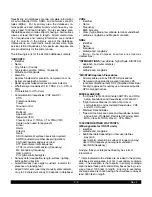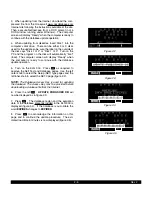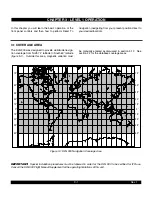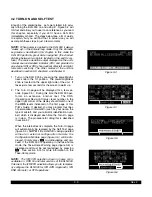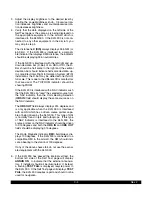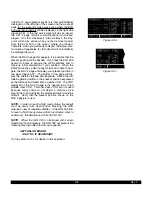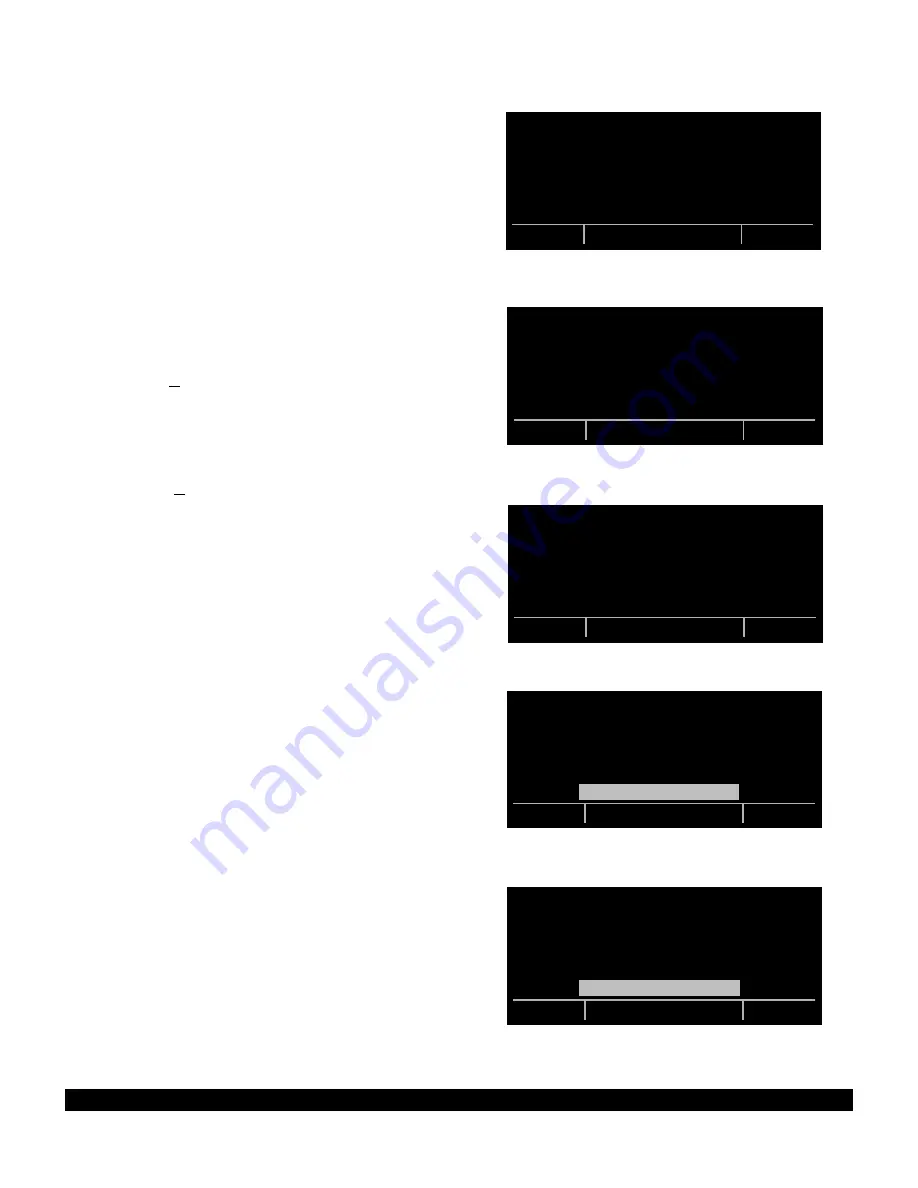
2-9
2. Follow the instructions in the PreFlight User’s Manual
to install and run the transfer program on a Microsoft
Windows compatible personal computer. Then, select
the “Data Transfer” button on PreFlight’s main menu.
3. Turn on the KLN 900. Press
E
as required to
approve the Self Test and Database pages. Use the left
outer knob to select the Setup (SET) type pages and the
left inner knob to select the SET 10 page (figure 2-11).
NOTE: If the groundspeed exceeds thirty knots, user data
copy won’t be allowed and the SET 10 page will be dis-
played as in figure 2-12.
4. Follow either step (a) or step (b) below:
(a) If you are copying user data from the KLN 900 to the
PC, press the “Download data from GPS unit” button on
the PC and enter a filename into which the downloaded
data will be stored and press OK. Then, on the KLN 900,
press the left
C
. Us the left outer knob to move the
cursor over COPY UNIT TO PC? and press
E
.
(b) If you are copying user data from the PC to the KLN
900, press the “Upload data to GPS unit” button on the
PC and specify the name of the file which contains the
flight plan and waypoint information to be uploaded, and
press OK. Then, on the KLN 900, press the left
C
.
Use the left outer knob to move the cursor over COPY
PC TO UNIT? and press
E
.
5. The user data copy operation will begin and the screen
shown in figure 2-13 will be displayed.
6. The screen shown in figure 2-14 will be displayed upon
completion of the copy operation. Press
E
to acknowl-
edge.
7. If the user data was copied from the PC to the KLN
900, the screen shown in figure 2-15 will be displayed.
The KLN 900 is reset following a transfer of user data to
the unit to enable the user data to be checked by various
functions performed during the startup sequence. Press
E
to acknowledge and initiate a unit reset.
8. Remove the interface cable and turn off the computer
as desired.
If you have a problem copying the user data:
If there is a problem with the connection or the computer,
the KLN 900 will display LOADER NOT READY. First
check that the interface cable is properly connected and
that the computer is turned on. Ensure that the interface
cable is firmly inserted into the jack on the front of the
KLN 900. Pressing
E
will cancel the copy operation
and return to the initial SET 10 page.
If you have a problem that you can’t resolve, write down
any error messages to aid your Bendix/King Service
Center in identifying the problem.
Rev 2
USER DATA COPY
COPY UNIT TO DB CARD?
COPY DB CARD TO UNIT?
COPY UNIT TO PC?
COPY PC TO UNIT?
SET10
C O P Y
U S E R D A T A
O N G R O U N D
O N L Y
SET10
USER DATA COPY
IN PROGRESS...
SET10
USER DATA HAS BEEN
SUCCESSFULLY
COPIED
ACKNOWLEDGE?
SET10
KLN 900 WILL RESET
ITSELF TO USE NEW
USER DATA.
ACKNOWLEDGE?
SET10
Figure 2-11
Figure 2-15
Figure 2-14
Figure 2-13
Figure 2-12
Summary of Contents for KLN 900s
Page 1: ...Pilot s Guide KLN 900 Global Positioning System ORS 01 02 and 04 ...
Page 3: ...ii Rev 2 THIS PAGE INTENTIONALLY LEFT BLANK ...
Page 57: ...3 30 Rev 2 THIS PAGE INTENTIONALLY LEFT BLANK ...
Page 89: ...3 62 Rev 2 THIS PAGE INTENTIONALLY LEFT BLANK ...
Page 103: ...4 14 Rev 2 THIS PAGE INTENTIONALLY LEFT BLANK ...
Page 132: ...5 25 Rev 2 THIS PAGE INTENTIONALLY LEFT BLANK ...
Page 157: ...5 50 Rev 2 THIS PAGE INTENTIONALLY LEFT BLANK ...
Page 170: ...6 13 Rev 2 THIS PAGE INTENTIONALLY LEFT BLANK ...
Page 189: ...8 4 Rev 2 THIS PAGE INTENTIONALLY LEFT BLANK ...
Page 191: ...9 2 Rev 2 THIS PAGE INTENTIONALLY LEFT BLANK ...
Page 193: ...Rev 2 THIS PAGE INTENTIONALLY LEFT BLANK A 2 ...
Page 201: ...Rev 2 THIS PAGE INTENTIONALLY LEFT BLANK B 8 ...
Page 213: ...Rev 2 THIS PAGE INTENTIONALLY LEFT BLANK E 2 ...
Page 223: ...Rev 2 I 6 THIS PAGE INTENTIONALLY LEFT BLANK ...