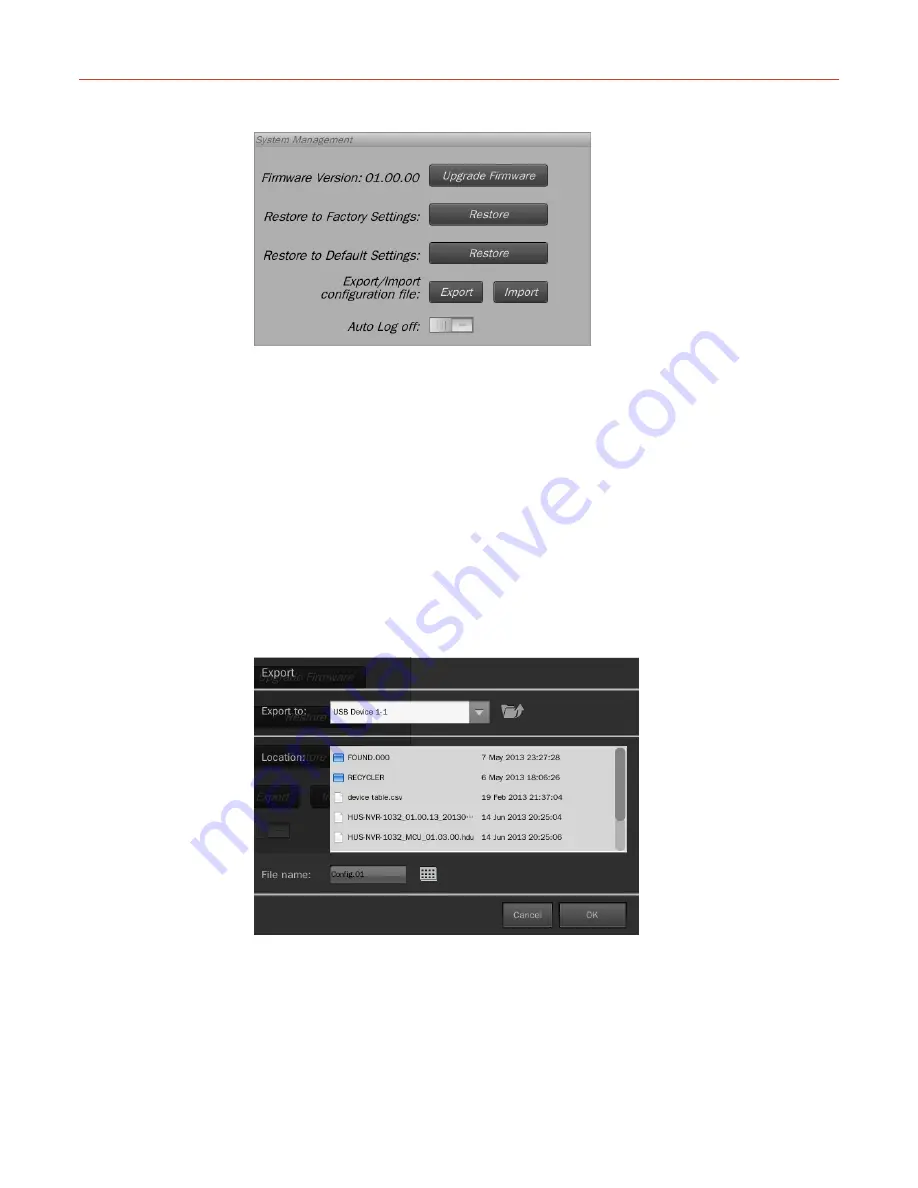
System Operation and Configuration
64
Figure 5-71 System Management
You can upgrade firmware, restore to factory/default settings, export/import configuration file
and enable auto log off.
Upgrade Firmware Steps
1. Copy the upgrade file (“.hdu” file) into a USB storage device and connect it to NVR.
Click
Upgrade Firmware
in the window above.
2. In the pop up window, select the upgrade file and click
OK
. It will display the version
information of the current system and the upgrade file.
3. Click
OK
to start upgrade and wait until it shows that the upgrade is complete.
4. Click
OK
and a message pops up to ask for a system restart to apply the new
firmware version.
Export Configuration File
To export the configuration (except for the IP address setting) file to an external USB device,
click
Export
in the above window and the below window is displayed:
Figure 5-72 Export
Select the target USB device and file and then click
OK
to start exporting the configuration
file (Config_export.hdc) and wait until it shows that the exporting is complete.
Import Configuration File
To import a configuration file, copy the configuration file (“.hdc” file) into a USB storage
device and connect it to the NVR. Click
Import
as shown in
Figure 5-71
and the below
window is displayed:






























