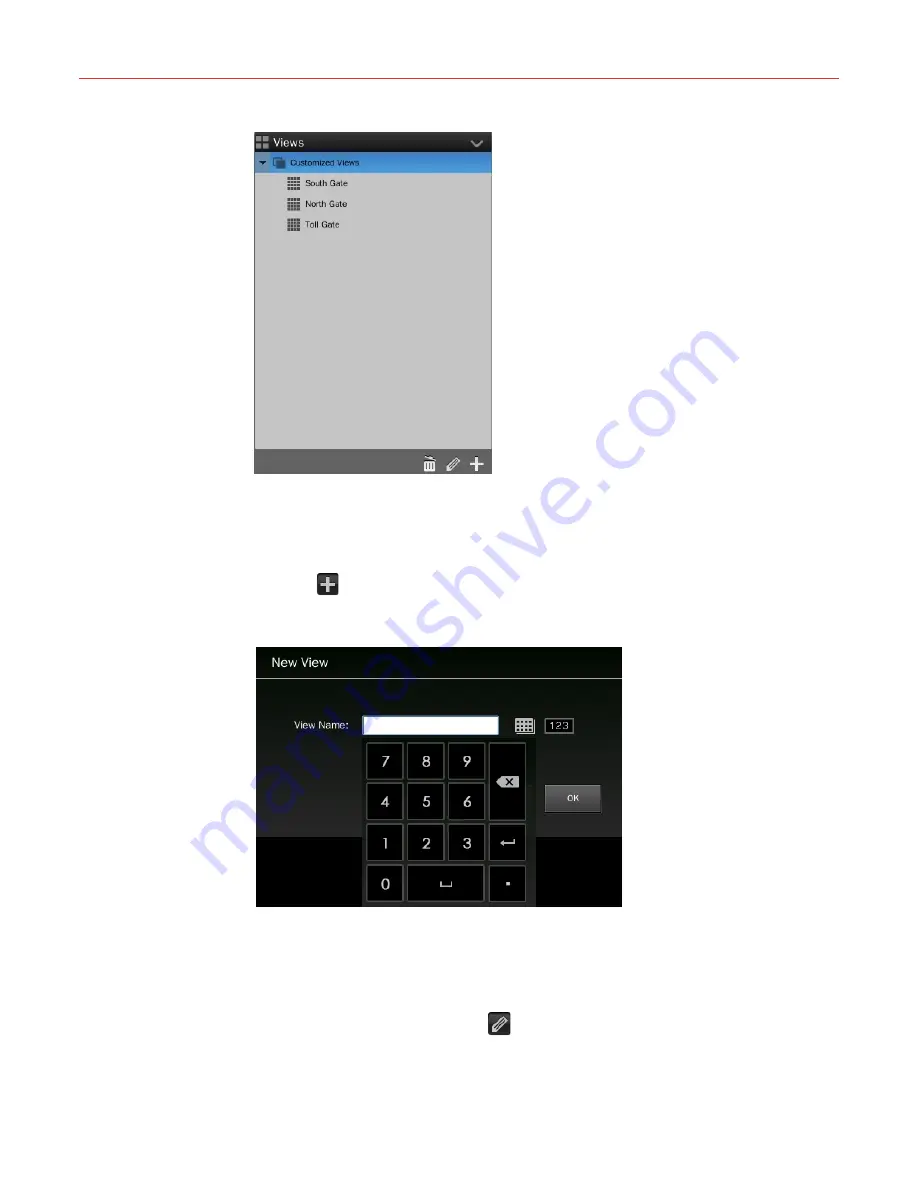
Honeywell
29
Figure 5-3 Views List
Creating a View
1. Select a layout from the “Window layout”;
2. Drag the target camera icon (up to 16 icons) from the “Deviecs” list to the video window;
3. Click
in the bottom right corner of the “Views” list and enter the view name in the
pop-up “New View” window, as shown in the following figure:
Figure 5-4 Creating a View
4. Close the keyboard after entering the name and click
OK
. The created view is displayed
in the “Views” list.
Editing a View
Take editing “South Squre” as an example: drag the icon of “South Square” from the “Views”
list to the video window, and then click
in the bottom right corner of the “Views” list to
enter the editing mode, as shown in the following figure:






























