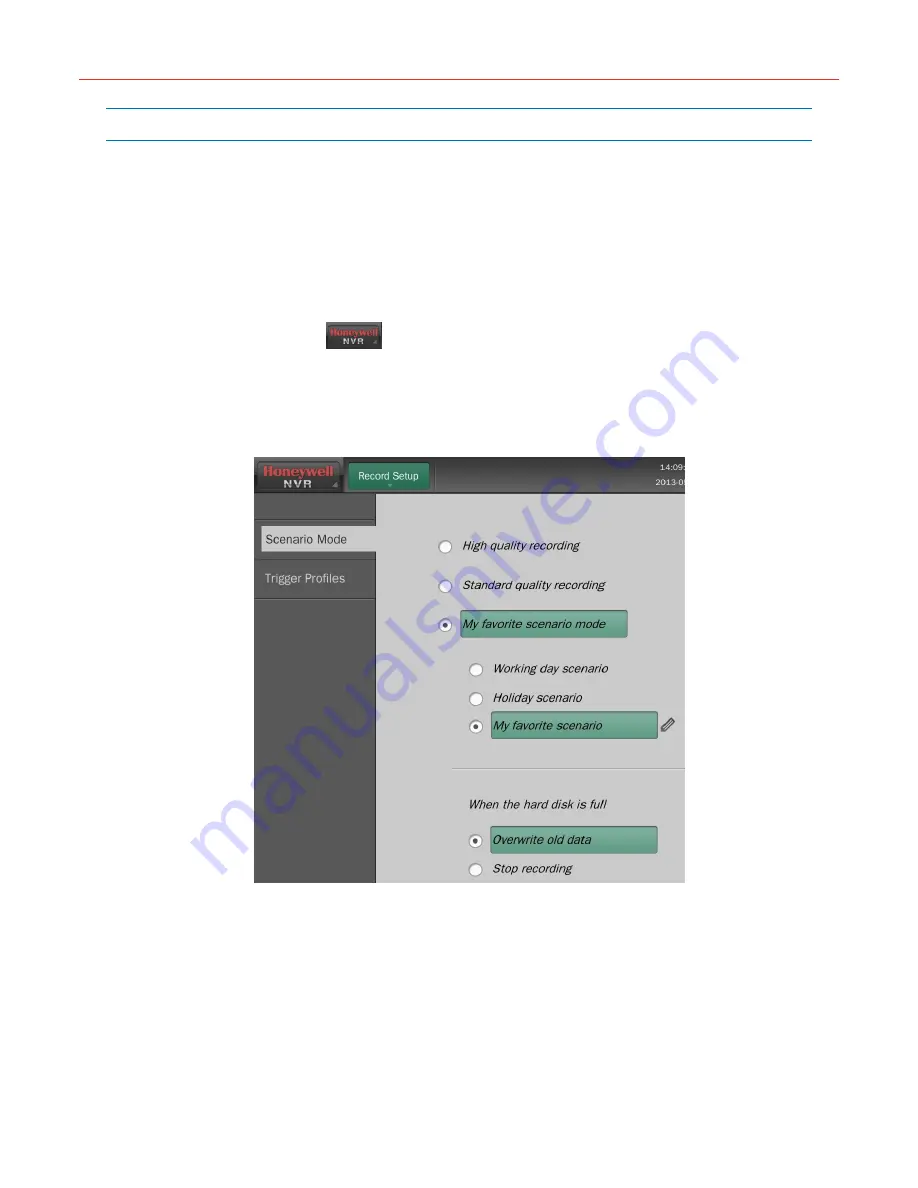
System Operation and Configuration
58
Record Setup
This NVR supports manual recording, scheduled recording, panic recording and alarm
recording. This section describes scheduled recording and alarm recording. For manual
recording and panic recording, please refer to the “
Manual Recording
” section on page
37
and the “
Panic Recording
” section on page
37
.
Scenario Mode (Scheduled Recording)
Scheduled recording enables the camera to start/stop recording automatically according to
the set time.
Navigate to
Record Setup
Scenario Mode
on
Live
screen, and you can select
“High quality recording”, “Low quality recording” and “My favorite scenario mode” on the pop
up window.
Under “My favorite scenario mode” there are three scenarios for selection: “Working day
scenario”, “Holiday scenario” and “My favorite scenario” as shown in the following figure:
Figure 5-57 Select Scenario Mode
This screen contains the following settings:
High quality recording
—enables main stream recording to ensure high resolution image
but with larger size.
Standard quality recording
—enables auxiliary stream recording to ensure small size
image but with low resolution.
When the hard disk is full
—set to overwrite / stop recording while the disk is full.
My favorite scenario
—there are three scenarios for selection: “Working day scenario”,
“Holiday scenario” and “My favorite scenario”.
Follow the operation below to set scheduled recording:






























