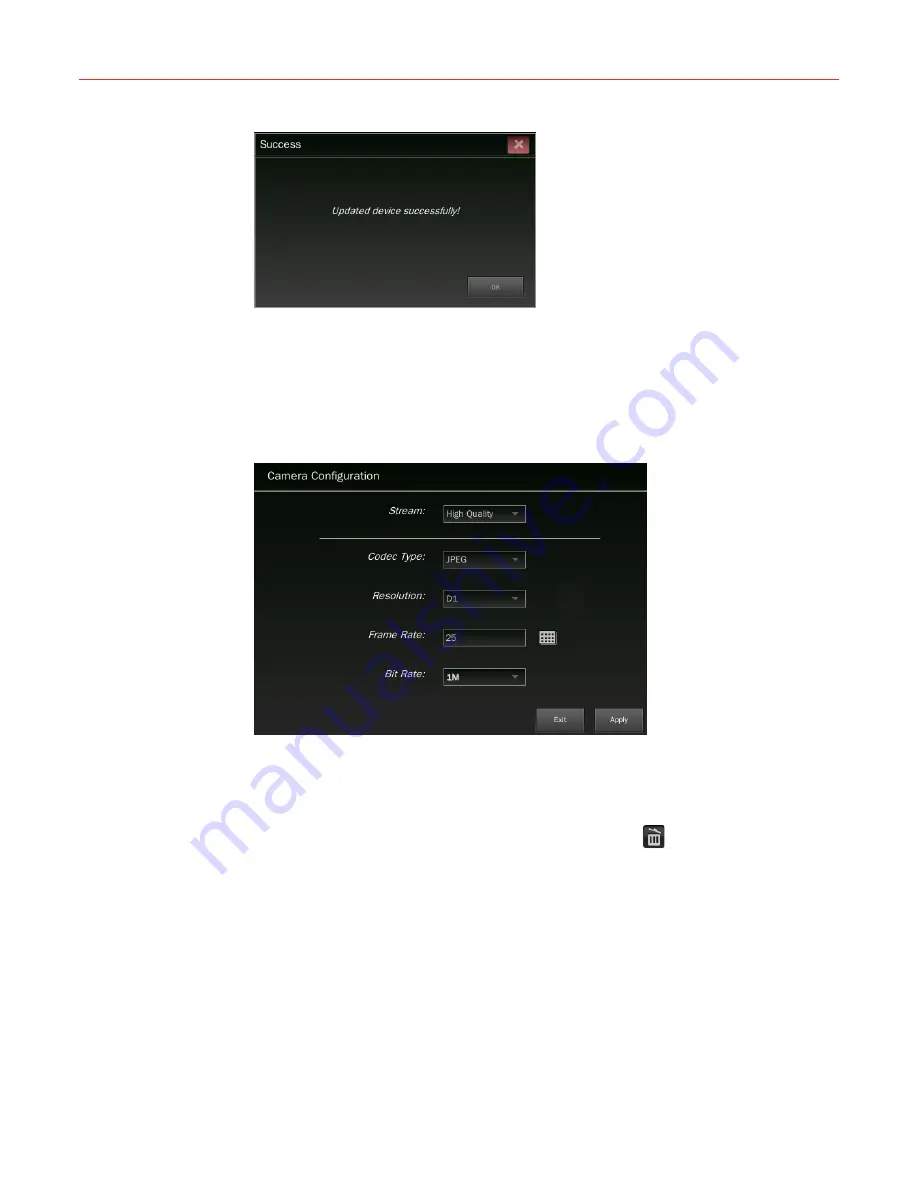
System Operation and Configuration
36
Figure 5-16 Success
Click
OK
to close the window and exit.
Configuring a Camera
To configure the camera stream (Codec Type, Resolution, Frame Rate and Bit Rate), right
click the icon of the camera and select “Camera Configuration” in the pop-up menu, the
configuration window is shown as the following figure:
Figure 5-17 Camera Configuration
When the settings are finished, click
Apply
to save the new configuration and click
Cancel
to close the window.
Removing a Camera
Select a camera by clicking its icon in the “Devices” list and click
in the bottom right
corner; or right click the icon of the target camera and select “Remove” in the pop-up menu.
Playing Live Video
•
Select a video window on the
Live
screen and then right click the icon of the target
camera in the “Devices” list and select “Live” in the pop-up menu;
•
Drag the icon of the target camera to the designated video window.
Play back Video
Select a video window on the
Live
screen and then right click the icon of the target camera
in the “Devices” list and select “Playback” in the pop-up menu






























