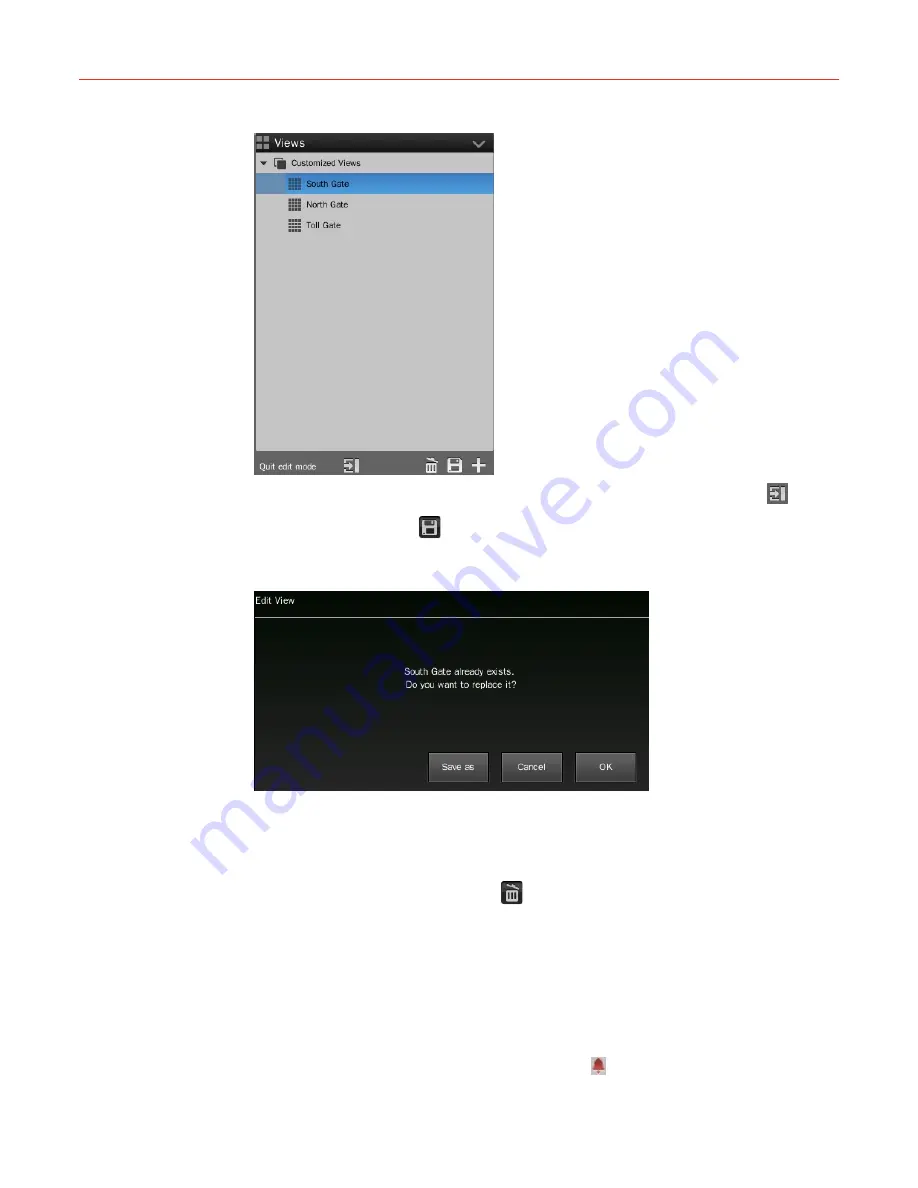
System Operation and Configuration
30
Figure 5-5 Editing Mode
Refer to step 1 and 2 of “
Creating a View
” on page
29
to edit. To give up editing, click
.
When editing is done, click
in the bottom right corner of the window and a pop-up
window is displayed as shown in the following figure:
Figure 5-6 Editing a View
Click
OK
to save the change; or click
Save As
to create a new view with the old one
remained.
Removing a View
Select a view in the “Views” list and click
in the bottom right corner and when the pop-up
window is displayed, click
OK
.
Device Operation
The “Devices” list is on the right side of the
Live
screen and displays the IP cameras
connected to this NVR. In the “Devices” list, you can add, edit, configure and remove the
camera or play the live video, record manually and play history video.
Device name in blue
—
online;
Device name in red
—
an alarm is occurring and the icon is displayed;






























