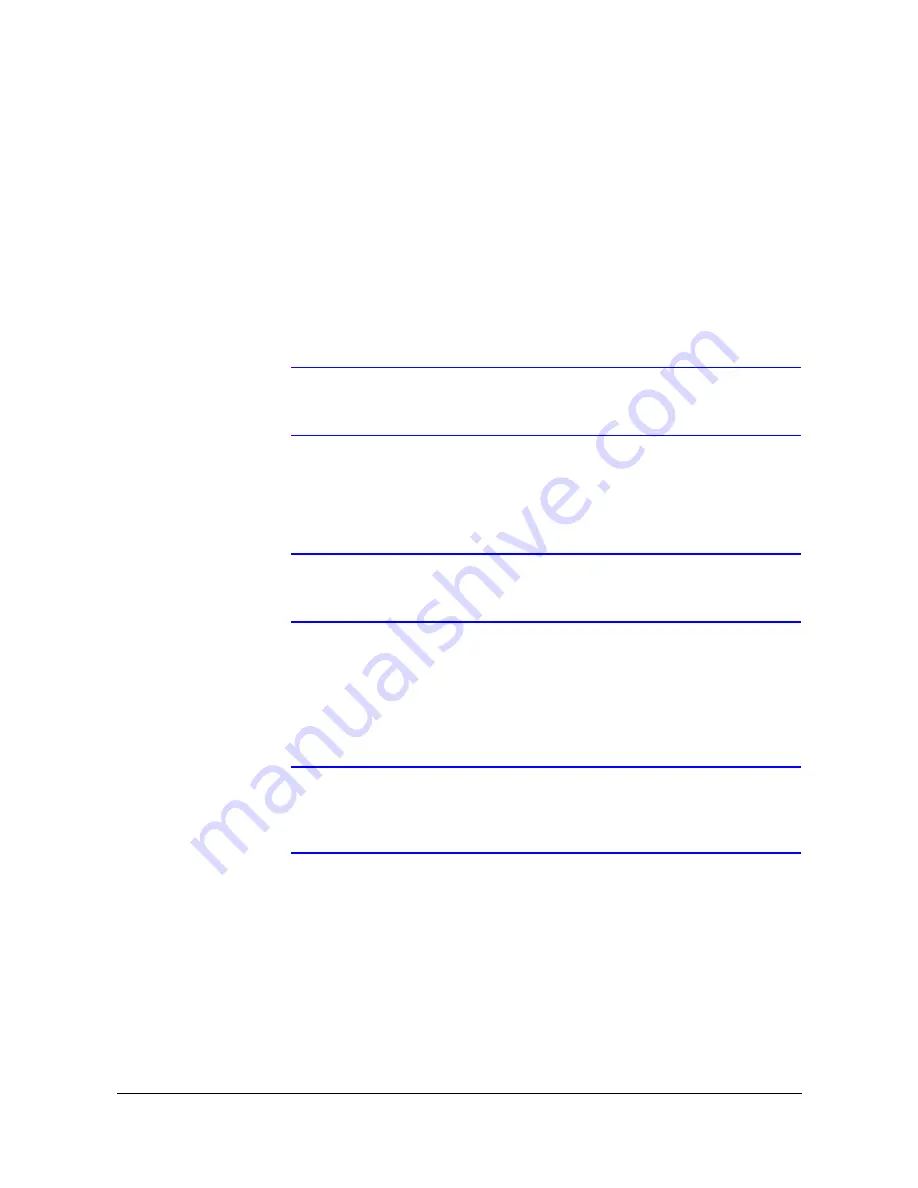
Configuration
Rev 3.01
46
Document 900.0258
10/05
In Overwrite mode, the DVR continues recording when the hard disk drive is full
by overwriting the oldest video.
In Stop mode, the DVR stops recording when the hard disk drive is full.
3.
If the DVR is set to Stop mode, you can set it to beep or activate the Alarm Out
AO1 port when the hard disk drive is full. Highlight the box beside On Disk Full:
Beep and press
#
to toggle between On and Off. Highlight the box beside On
Disk Full: Alarm Out and then press
#
to toggle between On and Off.
4.
Highlight the box beside Field Detect. Press
#
to toggle between On and Off.
When set to On, the Field Detection helps prevent shaking. It does this by
recording odd numbered fields from odd numbered cameras and even numbered
fields from even numbered cameras.
Note
When Field Detect is set to On, single channel recording is
limited to 30 ips.
5.
Highlight the box beside Panic Recording Speed, then press
#
.. A drop-down
list of panic recording speeds displays. Select from 1 image per 10 seconds to 60
images per second for NTSC (to 50 images per second for PAL).
Note
If you set the Record Resolution to High, you will not be able to
select 60 ips NTSC (50 ips PAL).
6.
Highlight the box beside Auto Deletion. Press
#
to toggle between On and Off.
When set to On, the DVR deletes video recorded earlier than the user-defined
period. Highlight the second box beside Auto Deletion and press
#
to select the
length of time recorded data will be kept, from 1 to 99 days.
Note
When the End of Disk box is set to Stop, the DVR will NOT restart
recording, even after video recorded earlier than the
user-defined period is deleted.
7.
To save your change, highlight OK and then press
#
. Selecting Cancel exits the
screen without saving the changes.
Summary of Contents for HRHD16+
Page 6: ......
Page 10: ...Contents Rev 3 01 iv Document 900 0258 10 05 ...
Page 14: ...Figures Rev 3 01 viii Document 900 0258 10 05 ...
Page 16: ...Tables Rev 3 01 x Document 900 0258 10 05 ...
Page 24: ...Introduction Rev 3 01 4 Document 900 0258 10 05 ...
Page 114: ...Operation Rev 3 01 94 Document 900 0258 10 05 ...
Page 118: ...Solutions Rev 3 01 98 Document 900 0258 10 05 ...
Page 121: ...Map of Screens Rev 3 01 101 Document 900 0258 10 05 D Map of Screens Figure D 1 Screen Map ...
Page 122: ...Map of Screens Rev 3 01 102 Document 900 0258 10 05 ...
Page 130: ...Rev 3 01 6 Document 900 0258 10 05 ...
Page 131: ......






























