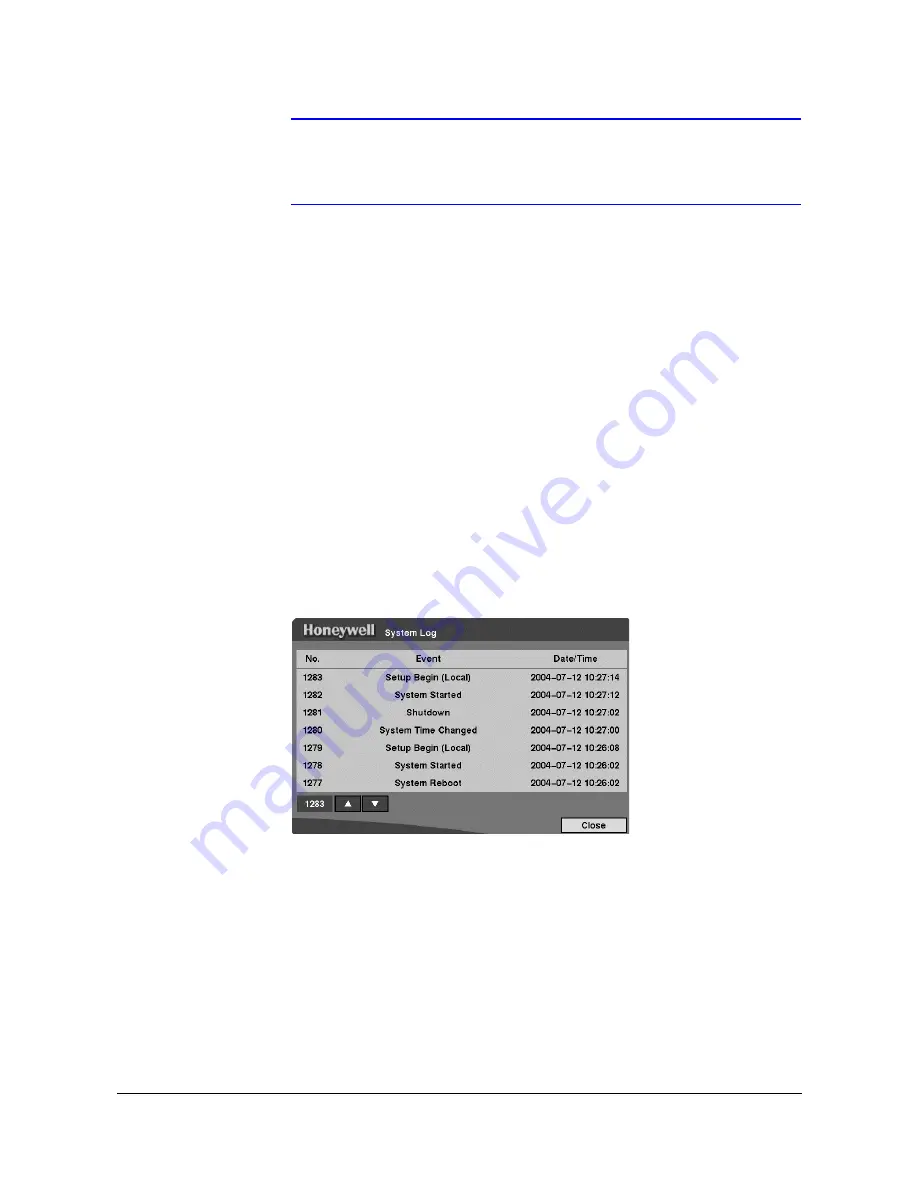
Configuration
Rev 3.01
35
Document 900.0258
10/05
Note
When selecting Weekly or Monthly, the Day of Week or Day of
Month field displays under the Period field. Select the check day
or date.
2.
Highlight the box beside Check Time and adjust the numbers using the Arrow
buttons or the Jog Dial.
3.
Highlight the box beside Temperature Threshold and adjust the numbers using
the Arrow buttons or the Jog Dial. Set the temperature number to the hard disk
drive manufacturer specifications. If this temperature is ever exceeded, the
S.M.A.R.T. Alert message displays.
4.
Highlight the box beside Sensor Unit and select from Celsius or Fahrenheit.
5.
To save you changes, highlight OK and then press
#
. Select Cancel to exit the
screen without saving the changes.
System Log Screen
Highlight System Log in the System menu (MENU
➤
System
➤
Storage Log) and
then press
#
. The System Log screen displays.
Figure 3-15
System Log Screen
The System Log screen displays a record of various events logged by the DVR. The list
shows the dates and times the system was turned On and Off, system was restarted,
recording was started or stopped, playback was started or stopped, setup changes
were made, and data banks were cleared.
The events are listed from the most recent to the oldest. To scroll through the list a page
at a time, select the Up and Down Arrow buttons and then press
#
. To go directly to an
event number, highlight the event number box (left of the Up Arrow), press
#
, use the
Arrow buttons to change the number, and then press
#
.
Summary of Contents for HRHD16+
Page 6: ......
Page 10: ...Contents Rev 3 01 iv Document 900 0258 10 05 ...
Page 14: ...Figures Rev 3 01 viii Document 900 0258 10 05 ...
Page 16: ...Tables Rev 3 01 x Document 900 0258 10 05 ...
Page 24: ...Introduction Rev 3 01 4 Document 900 0258 10 05 ...
Page 114: ...Operation Rev 3 01 94 Document 900 0258 10 05 ...
Page 118: ...Solutions Rev 3 01 98 Document 900 0258 10 05 ...
Page 121: ...Map of Screens Rev 3 01 101 Document 900 0258 10 05 D Map of Screens Figure D 1 Screen Map ...
Page 122: ...Map of Screens Rev 3 01 102 Document 900 0258 10 05 ...
Page 130: ...Rev 3 01 6 Document 900 0258 10 05 ...
Page 131: ......






























