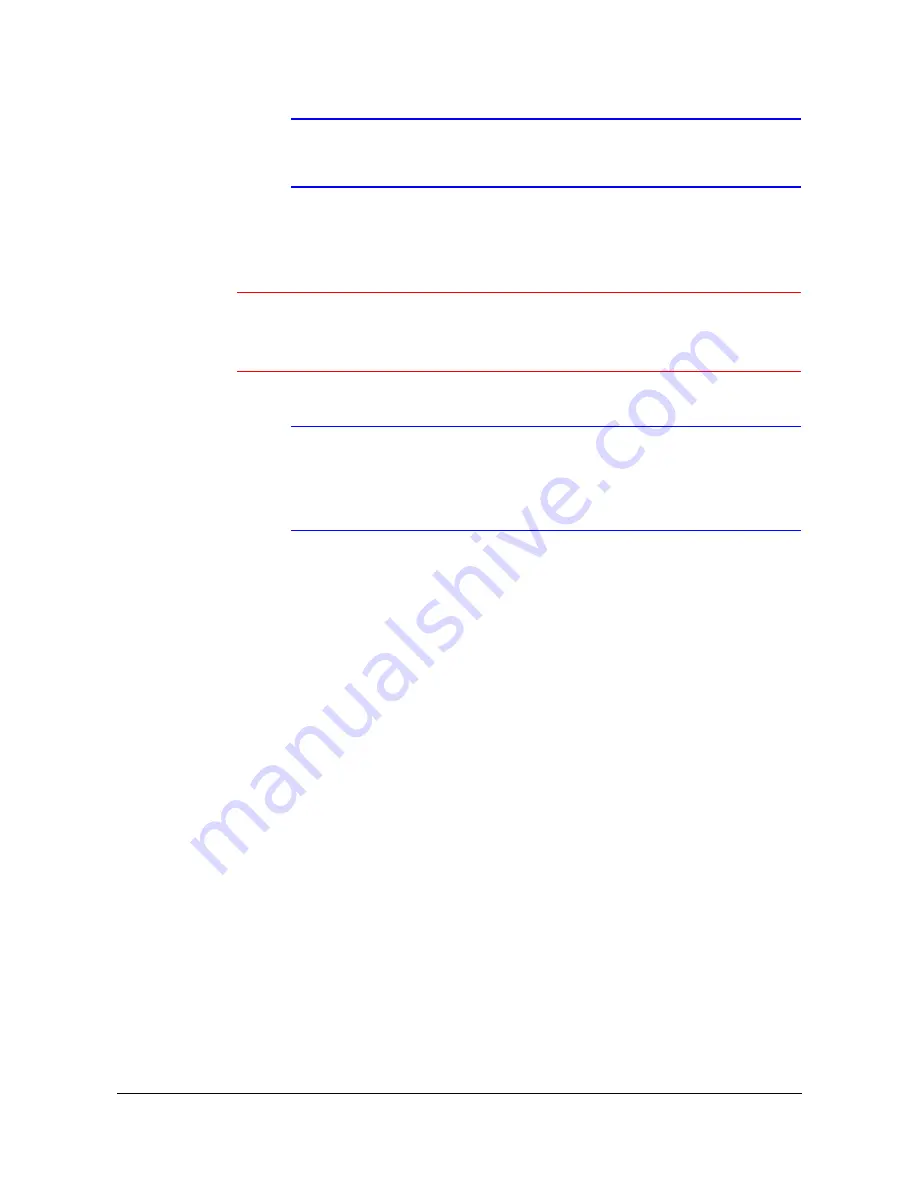
Configuration
Rev 3.01
31
Document 900.0258
10/05
Note
The Server Clock displays “ – ” when the DVR cannot load the
time information from the time server.
The box beside Next Synchronization displays the time when the next synchronization
is scheduled. To synchronize the time instantly, highlight Now … and then press
#
.
Caution
When selecting Now …, any video with a later time and date will
be lost if the time and date of a time server is earlier than the last
recorded image of the DVR.
Note
When the time difference between the DVR and the time server is
more than one minute, the DVR might not synchronize the time
to prevent any unexpected loss of recorded video data. If you
want to synchronize the time manually, select Now ….
Highlight Run as Server and then press
#
to toggle between
On
and Off. When it is
On, the DVR you are setting up will run as a time server.
To save your changes, highlight OK and then press
#
. Select Cancel to exit the screen
without saving the changes.
Highlight the box beside Date Format and press
#
. A list of date formats displays.
Highlight the format you wish to use and then press
#
. The choices are:
MM-DD-YYYY
DD-MM-YYYY
YYYY-MM-DD
MM/DD/YYYY
DD/MM/YYYY
YYYY/MM/DD
To change the time format, highlight the box beside Time Format and then press
#
.
The DVR toggles between 12 Hours (AM/PM) and 24 Hours (military time).
To save your changes, highlight OK and then press
#
. Select Cancel to exit the screen
without saving the changes.
Summary of Contents for HRHD16+
Page 6: ......
Page 10: ...Contents Rev 3 01 iv Document 900 0258 10 05 ...
Page 14: ...Figures Rev 3 01 viii Document 900 0258 10 05 ...
Page 16: ...Tables Rev 3 01 x Document 900 0258 10 05 ...
Page 24: ...Introduction Rev 3 01 4 Document 900 0258 10 05 ...
Page 114: ...Operation Rev 3 01 94 Document 900 0258 10 05 ...
Page 118: ...Solutions Rev 3 01 98 Document 900 0258 10 05 ...
Page 121: ...Map of Screens Rev 3 01 101 Document 900 0258 10 05 D Map of Screens Figure D 1 Screen Map ...
Page 122: ...Map of Screens Rev 3 01 102 Document 900 0258 10 05 ...
Page 130: ...Rev 3 01 6 Document 900 0258 10 05 ...
Page 131: ......






























