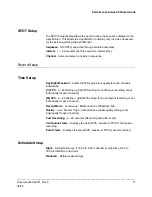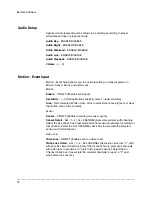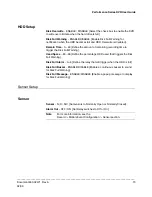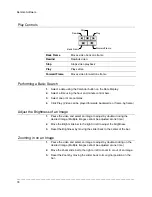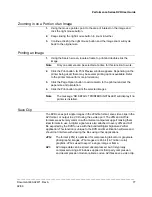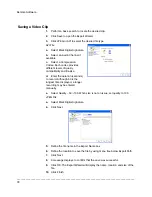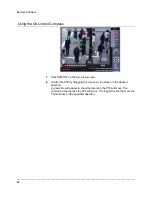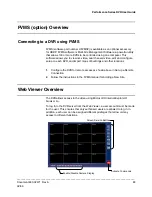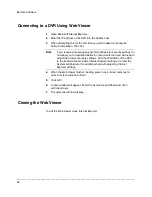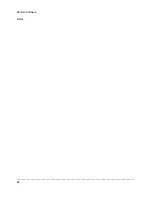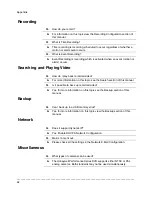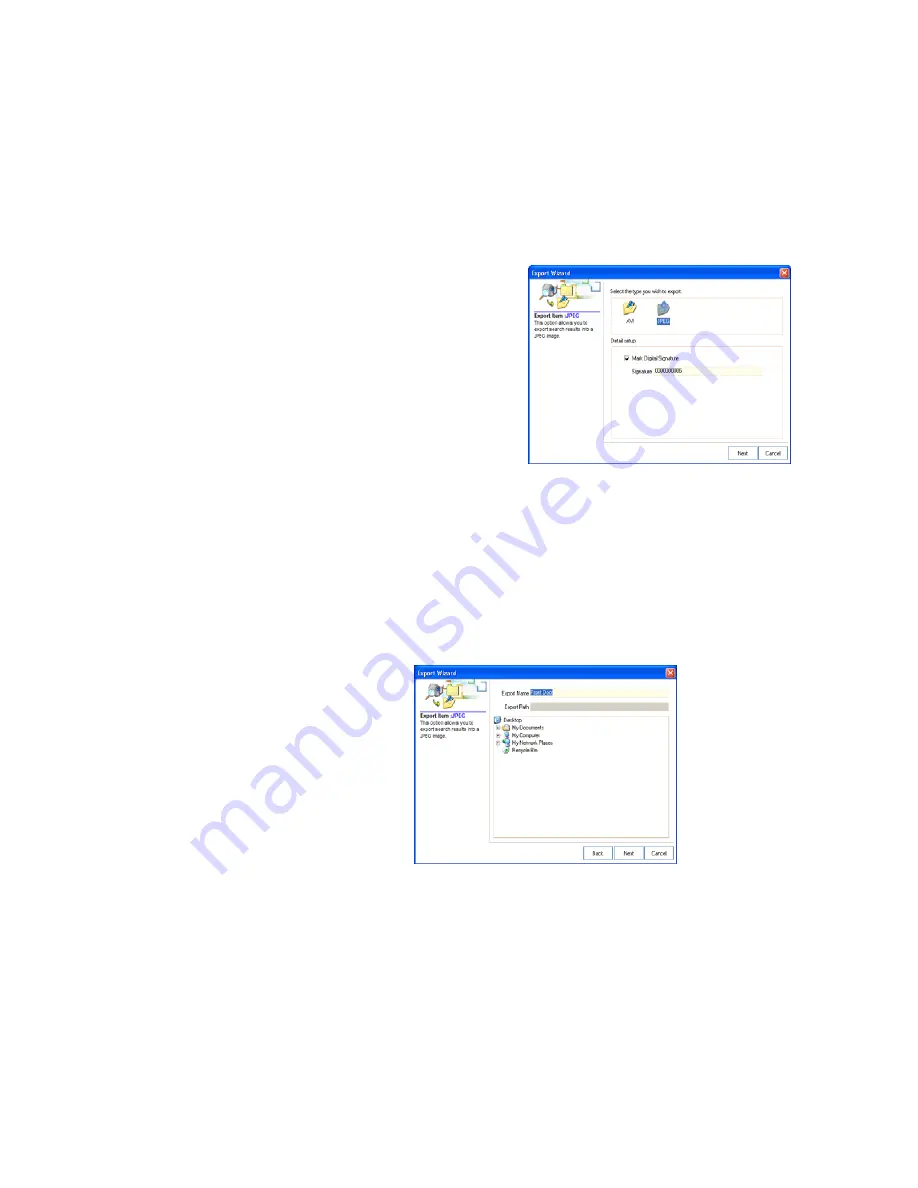
Remote Software
______________________________________________________________________________________________
78
Saving a Video Clip
1.
Perform a basic search to locate the desired clip.
2.
Click Save to open the Export Wizard.
3.
Click JPEG or AVI to select the desired file type.
AVI File
a.
Select Mark Digital Signature.
b.
Select an Audio Channel if
available.
c.
Select a Compression
Codec. Each codec provides
different levels of quality,
compatibility and file-size.
d.
Enter the duration (seconds)
to record. Although 50 is the
longest time displayed, a longer
recording may be entered
manually.
e.
Select Quality – 50>100. When size is not an issue, set quality to 100.
JPEG File
a.
Select Mark Digital Signature.
4.
Click
Next.
5.
Define the file name in the Export Name box.
6.
Define the location to save the file by using menu tree below Export Path.
7.
Click Next.
8.
A message displays to confirm that the save was successful.
9.
Click OK. The Export Wizard will display the name, location and size of the
file.
10.
Click Finish.