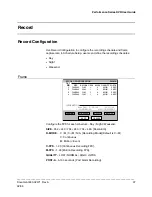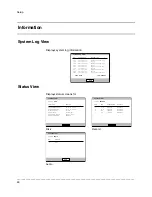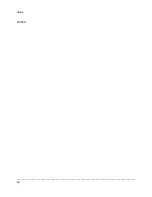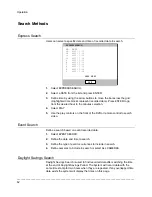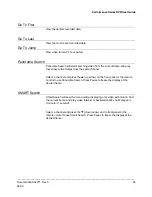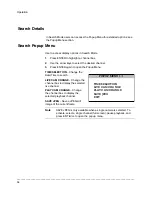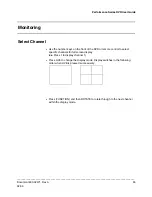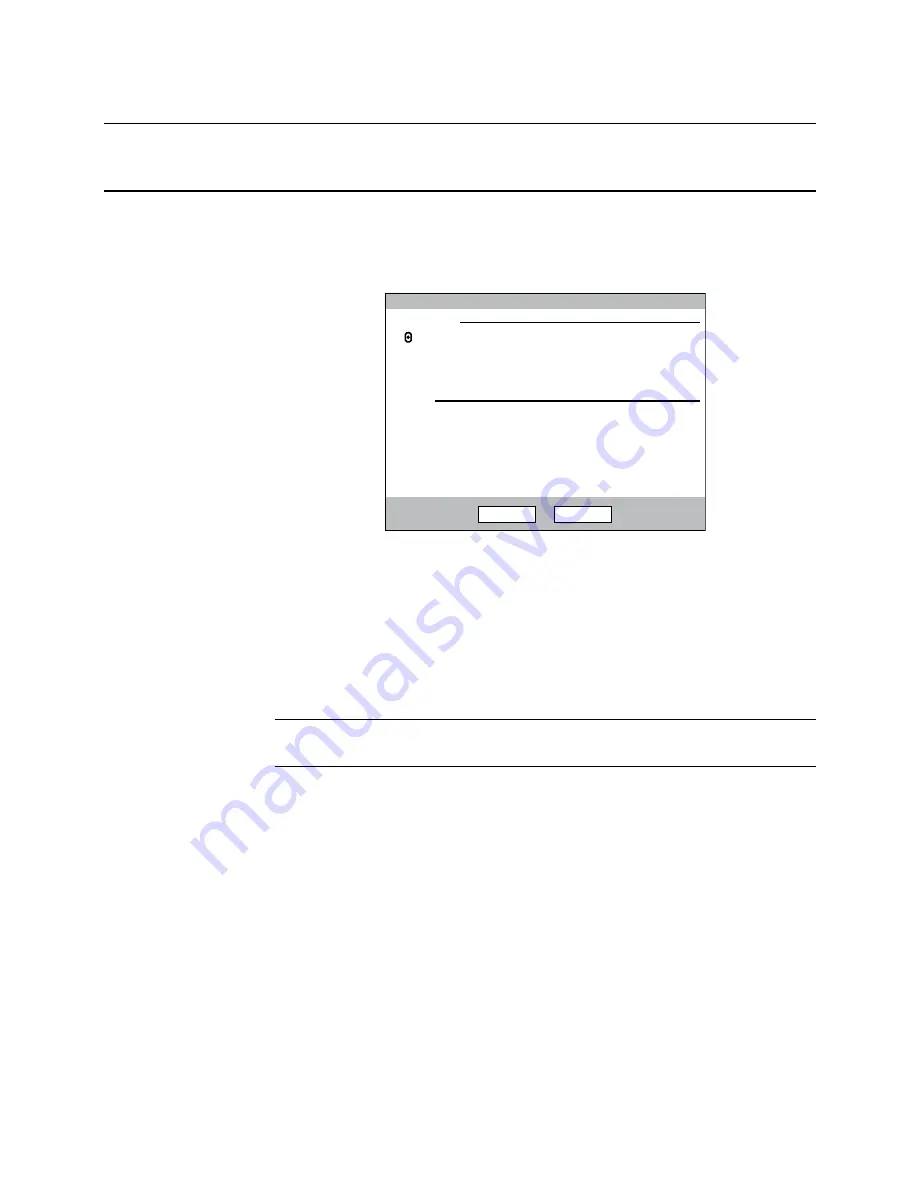
Setup
______________________________________________________________________________________________
44
Network
Network Configuration
Configure network settings.
NETWORK CONFIGURATION
SAVE
CANCEL
HOST NAME
dvr
000.000.000.000
000.000.000.000
000.000.000.000
000.000.000.000
DDNS SERVER
ID
PASSWORD
HOST NAME
ROUTER IP
STATU
S
HWddns.com
user
****
host
OFF
CHECK
UNCHECKED
DHCP
IP ADDRESS
SUBNET MASK
GATEWAY
DNS
DDNS
NETWORK
DHCP
Select
– System gets IP address from DHCP server.
Clear
– User must manually define a static IP address. Contact the
network administrator for this information.
HOST NAME
– The DVR name.
IP ADDRESS
– DHCP or Static. Contact your network administrator for this
information.
DDNS SERVER
– The current DDNS server.
Note
See the DDNS information sheet included with the DVR for your ID
and password assigned to your free hwddns.com account.
ID
– Username for the DDNS server account.
PASSWORD
– Password for the DDNS server account.
HOST NAME
– Hostname for the DDNS server account.
ROUTER IP
–
When set to the ON state, Router IP reports your network’s
external IP address to the DDNS service. This is important if your router is
running NAT (Network Address Translation) services for your network.
If you are unsure of your network configuration, Honeywell recommends this
feature be set to ON.
STATUS
–
Select CHECK to confirm the DDNS settings.
If Check returns SUCCESS, the settings are correct and DDNS is configured. If
Check returns FAIL, check to make sure the ID, PASSWORD and HOSTNAME
are correct, and then try again.