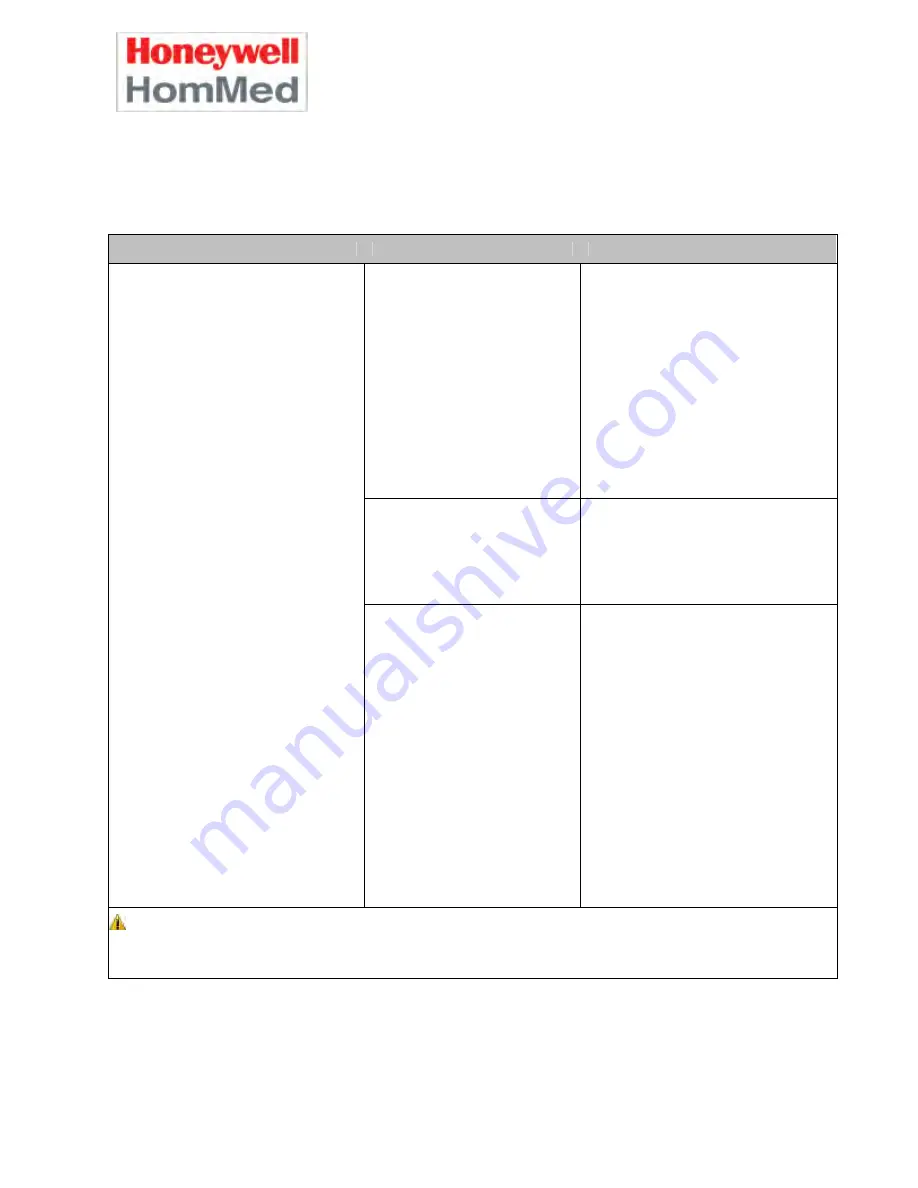
GENESIS
TM
DM MONITOR
Programming/Troubleshooting Guide
P4520EN.04 07/14/2010
18
Transmission
If you get a transmission error code, write down the error code. Refer to the following table or the
Error Code list on page 19. If you can not resolve the error, contact Honeywell HomMed
Customer Service.
Situation
Possible Cause
Resolution
Modem line is not connected to
unit or wall.
Transmission mode is incorrect.
PIN or phone number is incorrect.
The GPRS is out of range or failed
transmission.
Connect modem line to the unit and the
wall jack.
Set monitor to correct transmission
mode.
Verify that the PIN is correct; verify that
the modem phone number is correct.
Relocate monitor. If GPRS is out of range,
switch to modem.
Monitor serial number and the
serial number assigned in
LifeStream do not match.
Transmit Mode
programmed
incorrectly.
Call LifeStream and verify serial numbers.
Verify that
Transmit Mode
is programmed
correctly for your area. If you do not
know the correct mode, contact
Customer Service.
Monitor collected the vitals but did not
transmit.
Wall jack does not work.
Faulty duplex jack.
Monitor serial number does not
match unit label.
Monitor must dial a prefix for an
outside line.
Facility has digital line.
Test wall jack with a phone.
Use a new duplex jack.
Go to Report in the Service Menu.
Compare the serial number that displays
in Report to the serial number recorded
on the monitor’s label (located on the
bottom of the unit.). If they do not match,
call Honeywell HomMed Customer
Service.
Add the prefix number to the transmit
phone number.
If the monitor tried to transmit data via
modem over a digital line, the modem is
damaged. Call Customer Service to make
arrangements for returning the monitor to
Honeywell HomMed
CAUTION -
Connecting the monitor’s modem to a digital line and attempting to transmit
will destroy the monitor’s modem.
If you still experience transmission difficulties, call Honeywell HomMed Customer Service.









































