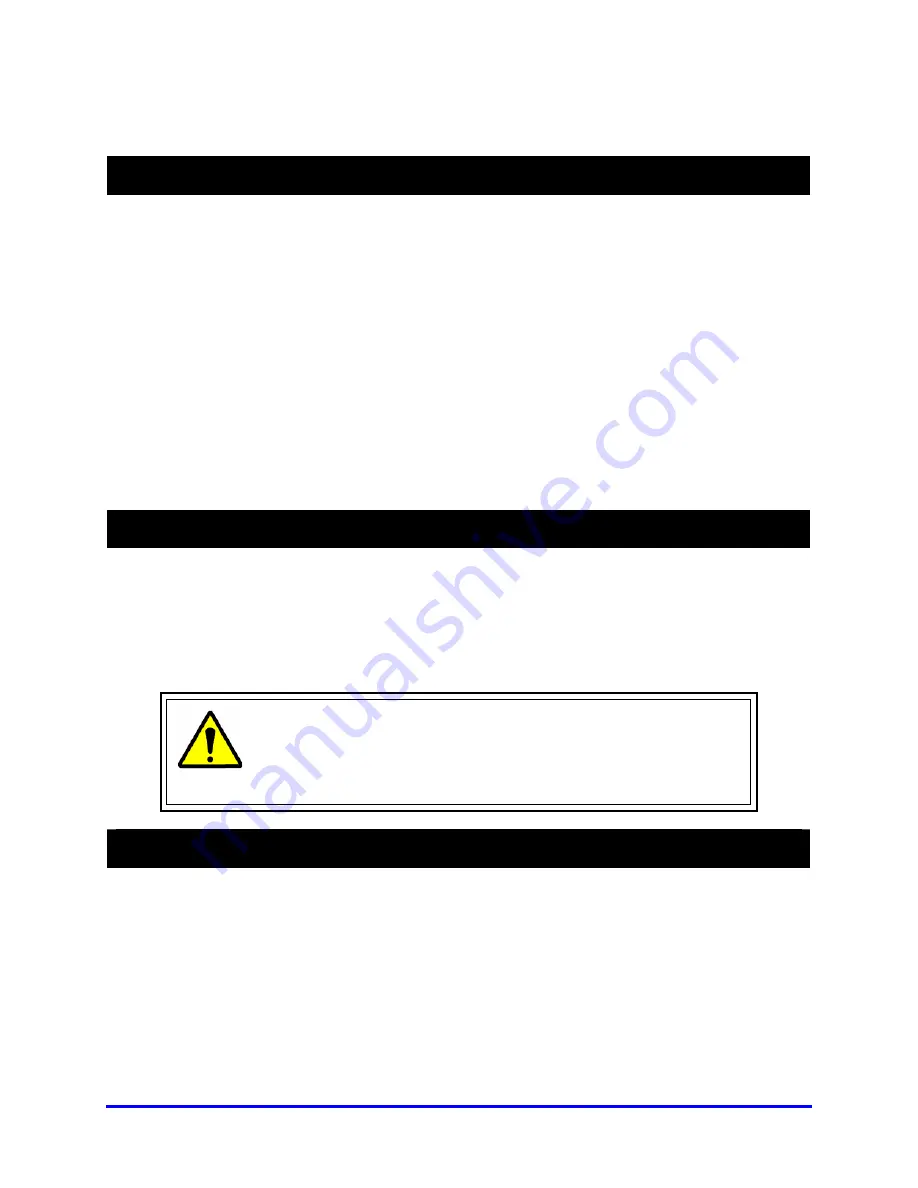
4–1
SECTION 4
DVR BASICS
4.1
TURNING ON THE DVR
Once the cables have been properly connected, it is time to turn on the power.
1. Turn on the monitor and any external peripherals (ex. Printers, External Storage
Devices, etc.) connected to the DVR unit.
2. Turn on the main power switch located on the front of the DVR unit as shown
below.
The DVR will run a series of self-tests. After two or three minutes, a series of
messages may be displayed as the various hardware and software subsystems are
activated. Under normal circumstances you should not be asked to respond to these
messages. If you are asked to respond to the messages (adding a Printer, Monitor,
etc., for the first time) follow the instructions carefully.
4.2
TURNING OFF THE DVR
1.
Select
the
Exit
button from the main screen. This will prompt you whether you wish
to exit the program or not.
2.
Select
Yes
. The DVR unit will shut itself off automatically once this is done.
The DVR unit may take several minutes to shut down completely
CAUTION:
Always be sure to follow the proper procedures when
turning off the power to the DVR unit. NEVER disconnect the power to
the DVR unit while it is still running or in the process of shutting down.
Doing so can cause data loss, file corruption, system instability and
hardware failure.
4.3
NVR/HVR UPGRADE AND REGISTRATION
Have the following information available before registering your NVR/HVR upgrade.
NVR/HVR Software Serial Number:
That product Serial Number is the unique
number that Honeywell provided with your purchase software.
System ID:
The System ID is a number that is generated by the Fusion 3 unit. This is
a unique code generated using the MAC address of the computer running the
software. The following steps illustrate how to obtain your unique System ID.
1.
Enter
Setup
Summary of Contents for FUSION III DVR
Page 2: ...ISSUE DATE REVISIONS 1 June 2006 Initial Release 2 August 2006 Updated for content ...
Page 13: ......
Page 14: ......
Page 19: ......
Page 20: ......
Page 43: ...DVR BASICS 4 9 NOTES ...
Page 44: ......
Page 58: ...FUSION III DVR Digital Recording and Transmission System 5 14 5 5 2 FRAME SETUP LOW END ...
Page 134: ......
Page 142: ...FUSION III DVR Digital Recording and Transmission System 11 4 NOTES ...
Page 150: ...FUSION III DVR Digital Recording and Transmission System 12 8 NOTES ...
Page 156: ...FUSION III DVR Digital Recording and Transmission System 13 6 NOTES ...
Page 160: ...FUSION III DVR Digital Recording and Transmission System 14 4 NOTES ...
Page 164: ......
Page 165: ......
Page 166: ......
Page 167: ......






























