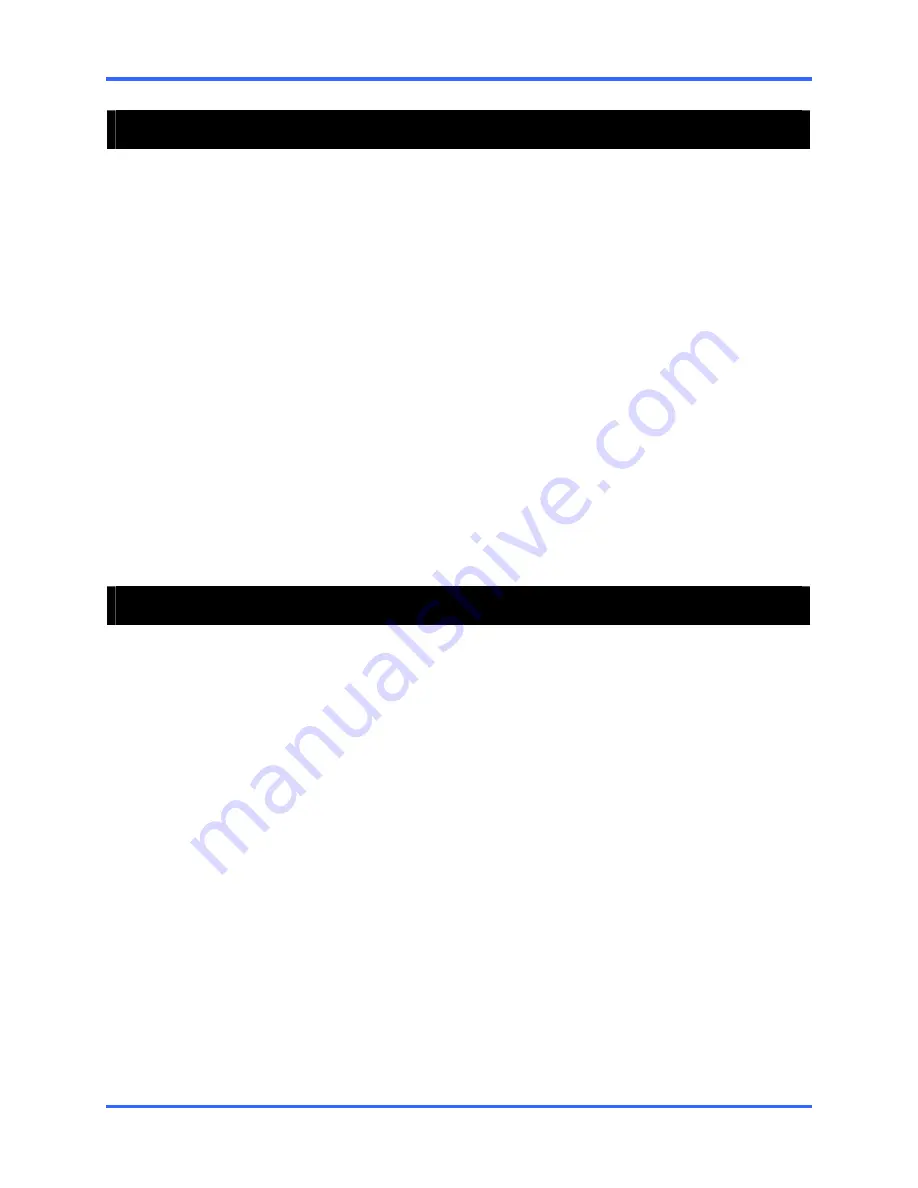
BACKING UP VIDEO DATA
8–5
8.4
PERFORMING A REGULAR BACKUP
1. Click the Backup Button on the Main Display Screen.
2. Select the date or dates you wish to back up video from using the calendar. Dates
highlighted in blue contain recorded data.
3. Select the blocks of time you wish to back up using the Hour/Minute menu. Blocks
of time with recorded video are highlighted in green. Blocks of time selected for
backup are highlighted in red.
4. Select the drive or drives to save the backup video to using the Select Backup
Media Menu, Network Drive Button, or Browse Button.
When selecting the CD-RW Drive you must specify the number of CDs to use for
backup.
5. Set the backup order using the Backup Order Button.
6. Check the Include Viewer Checkbox if you wish to include the Backup Viewer
Application.
7. Click the Start Backup Button to begin the backup process.
You will be returned to the Main Screen and a progress bar will be displayed in the
lower right corner of the screen.
8.5
PERFORMING A CLIP BACKUP
1. Click the Backup Button on the Main Display Screen.
2. Click the Clip Tab at the top of the Backup Center Screen.
3. Set the Backup Time and End Time of the video to backup in the Time Setup Box.
4. Select the Cameras you wish to back up in the Channel Selection Box.
5. Select the Backup Drive you wish to save the backup video to.
6. Check the Include Viewer Checkbox if you wish to include the Backup Viewer
Application.
7. Enter pertinent clip information into the Clip Information section in the Description
Box.
8. Click the Start Backup Button to begin the backup process.
You will be returned to the Main Screen and a progress bar will be displayed in the
lower right corner of the screen.
Summary of Contents for FUSION III DVR
Page 2: ...ISSUE DATE REVISIONS 1 June 2006 Initial Release 2 August 2006 Updated for content ...
Page 13: ......
Page 14: ......
Page 19: ......
Page 20: ......
Page 43: ...DVR BASICS 4 9 NOTES ...
Page 44: ......
Page 58: ...FUSION III DVR Digital Recording and Transmission System 5 14 5 5 2 FRAME SETUP LOW END ...
Page 134: ......
Page 142: ...FUSION III DVR Digital Recording and Transmission System 11 4 NOTES ...
Page 150: ...FUSION III DVR Digital Recording and Transmission System 12 8 NOTES ...
Page 156: ...FUSION III DVR Digital Recording and Transmission System 13 6 NOTES ...
Page 160: ...FUSION III DVR Digital Recording and Transmission System 14 4 NOTES ...
Page 164: ......
Page 165: ......
Page 166: ......
Page 167: ......






























