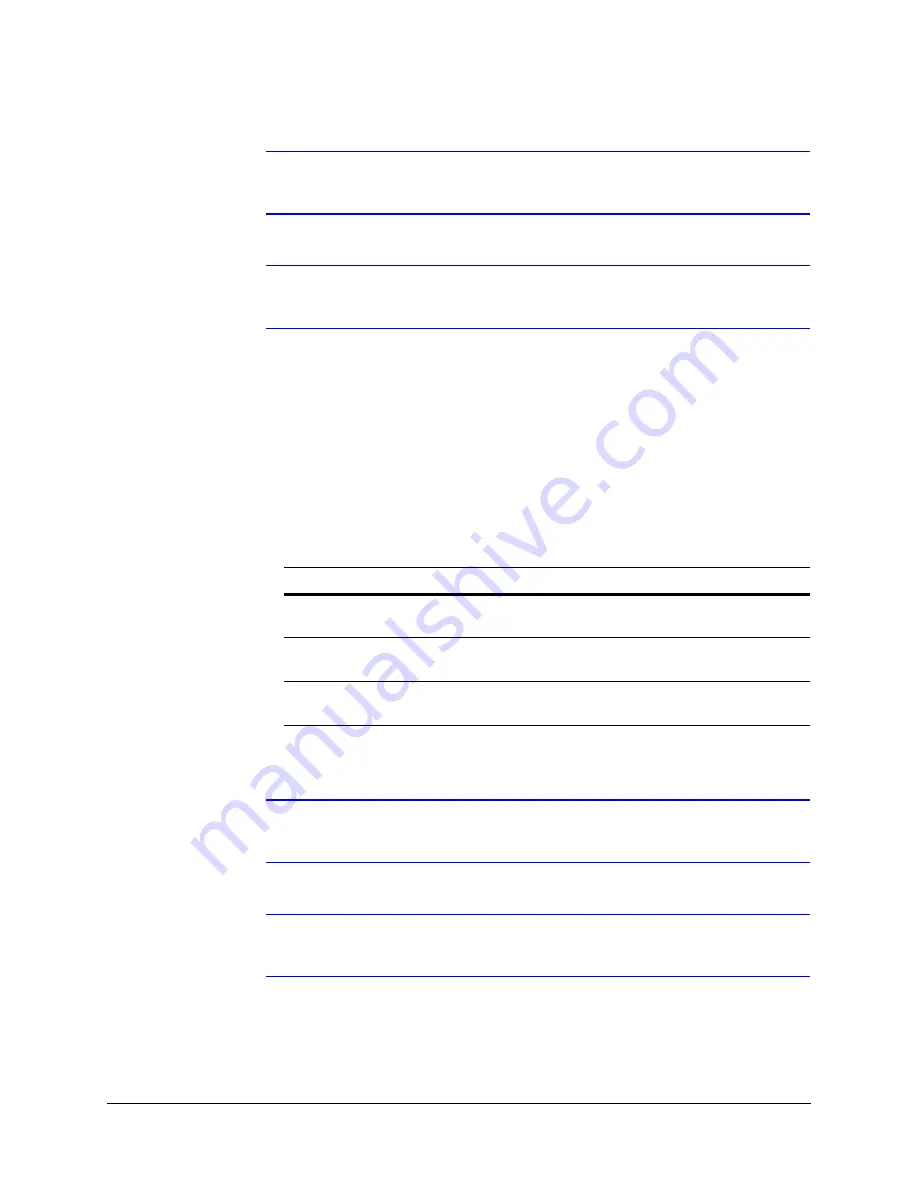
80
IP Camera Web Client
Note
To turn off video blur detection, select
Disable
in the
Blur Threshold
list.
Disable
is the default value.
Note
You must click
Apply
after you make changes to any settings to save those
changes. Settings are not saved unless you click
Apply
.
Configuring Camera Blinding Detection
An obstacle in front of the camera lens can blind the camera. When this occurs, camera
blinding is detected and an alarm message appears above the video display (see
). To detect camera blinding:
1.
Click the
Video Analytics
tab.
2.
In the
Blinding Threshold
list, select one of the following options:
3.
Click
Apply
.
Note
To turn off camera blind detection, select
Disable
in the
Blinding Threshold
list.
Disable
is the default value.
Note
You must click
Apply
after you make changes to any settings to save those
changes. Settings are not saved unless you click
Apply
.
Table 4-13
Blinding Threshold Values
Value
To detect …
High (80%)
Maximum blinding. The alarm message appears when your
camera is blinded by 80% or more.
Medium (50%)
Medium blinding. The alarm message appears when your
camera is blinded by 50% or more.
Low (30%)
Minimum blinding. The alarm message appears when your
camera is blinded by 30% or more.
Summary of Contents for EQUIP HD3HDIHX
Page 8: ...8 Tables ...
Page 44: ...44 Installing the Honeywell IP Utility ...
Page 92: ...92 Surface Mounting Template ...
Page 104: ...104 HD3MDIH X Specifications ...
Page 115: ......






























