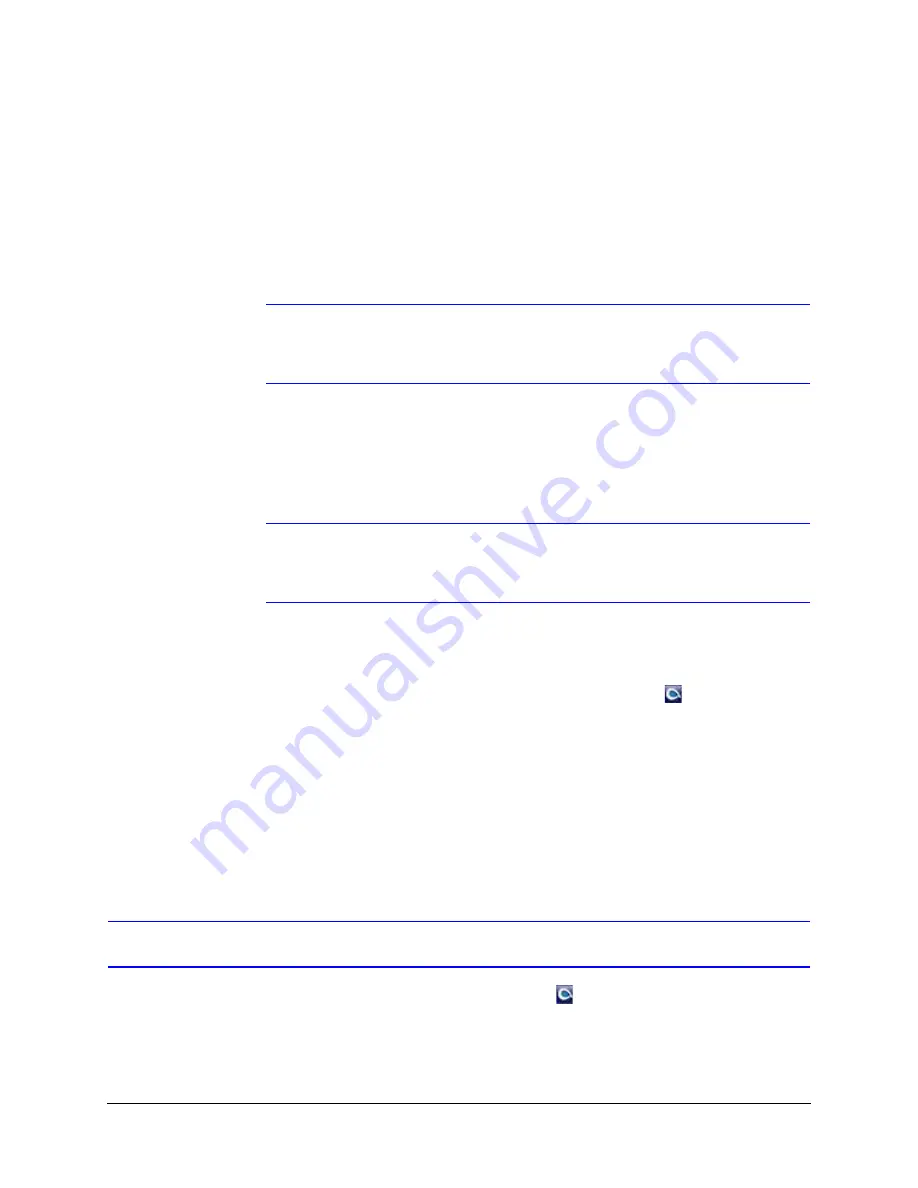
34
Installing the Honeywell IP Utility
a.
Go to
Getting Started
Change UAC Setting
.
b.
Change the UAC setting to
Never Notify
.
c.
Click
OK
to save the new setting.
3.
Open the
Honeywell IP Utility InstallShield Wizard
.
Method 1: DVD
Insert the DVD into the DVD-ROM drive.
Note
If InstallShield does not open automatically, navigate to [
DVD
drive]
\Honeywell IP Utility\Honeywell IP Utility Setup.exe.
Double-click on
the file to launch the program.
Method 2: Website
a.
Navigate to
http://www.honeywellsystems.com/support/download-center/index.html
.
b.
Follow the instructions on the page to log on, and find your camera.
Note
You will need a Username and Password to log in to the Download Center. To
receive a Username and Password, contact the customer service center for
your region. Contact information is found on the Download Center page.
c.
Under Honeywell IP Utility, download, extract and open the
Honeywell IP Utility
Set-up.exe
icon from where you extracted the file.
4.
When the
Honeywell IP Utility InstallShield
Wizard
opens, follow the instructions.
After the installation is complete, a
Honeywell IP Utility
icon
displays on the
desktop.
Finding the equIP Series User Guide
Please look for the user guide on the software DVD that came with your camera.
Step 3: Log Onto the IP Utility and Discover Network Devices
1.
Double-click the
Honeywell IP Utility
icon
on your desktop.
-OR-
Click
Start
Programs
Honeywell Video Systems
IP Utility
Honeywell IP
Utility
.
The
Honeywell IP Utility Log On
window opens.
Summary of Contents for EQUIP HD3HDIHX
Page 8: ...8 Tables ...
Page 44: ...44 Installing the Honeywell IP Utility ...
Page 92: ...92 Surface Mounting Template ...
Page 104: ...104 HD3MDIH X Specifications ...
Page 115: ......






























