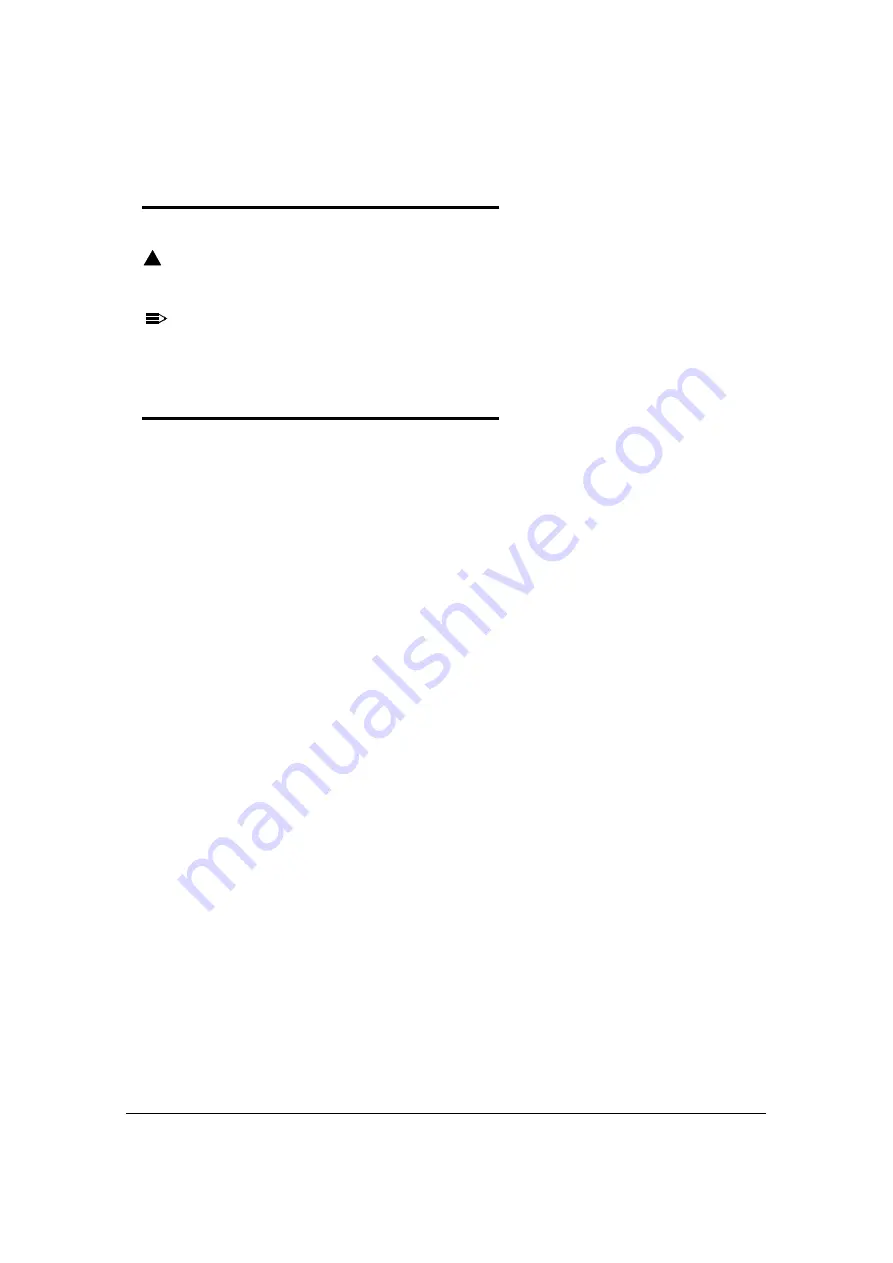
Getting Started
2-3
Boot the Device
0
The device boots when power is applied and the PWR button is pressed.
CAUTION
:
!
Do not press any keys or interrupt the boot process. When boot process is
complete, Today screen appears, and device is ready for use.
NOTE:
NOTE
:
Today screen appears several times during boot process. Wait several seconds before
using device to make sure boot process is complete.
Using Touch Panel Display
0
The touch panel display is activated by using stylus (included with the device) or a finger. To
activate display, open a file or select a menu. Use bottom of stylus to tap touch panel display
or gently press touch panel with a finger.
Summary of Contents for Dolphin 6000
Page 1: ...Dolphin 6000 Mobile Computers with Windows Mobile 6 5 Users Guide ...
Page 8: ...viii ...
Page 26: ...2 12 Getting Started ...
Page 29: ...Hardware Overview 3 3 Front View 0 Figure 3 1 Front View 5 1 7 2 10 6 8 9 4 3 ...
Page 31: ...Hardware Overview 3 5 Base View 0 Figure 3 2 Base View 5 4 3 2 1 9 8 7 6 ...
Page 44: ...3 18 Hardware Overview ...
Page 76: ...7 22 System Settings ...
Page 102: ...9 16 Working with GSM GPRS EDGE ...
Page 103: ...Working with Bluetooth Radio 10 1 Working with Bluetooth Radio Enabling the Bluetooth Radio 0 ...
Page 123: ...Dolphin 6000 HomeBase 12 9 RS232 Pin Configuration 0 Figure 12 5 COM1 Properties ...











































