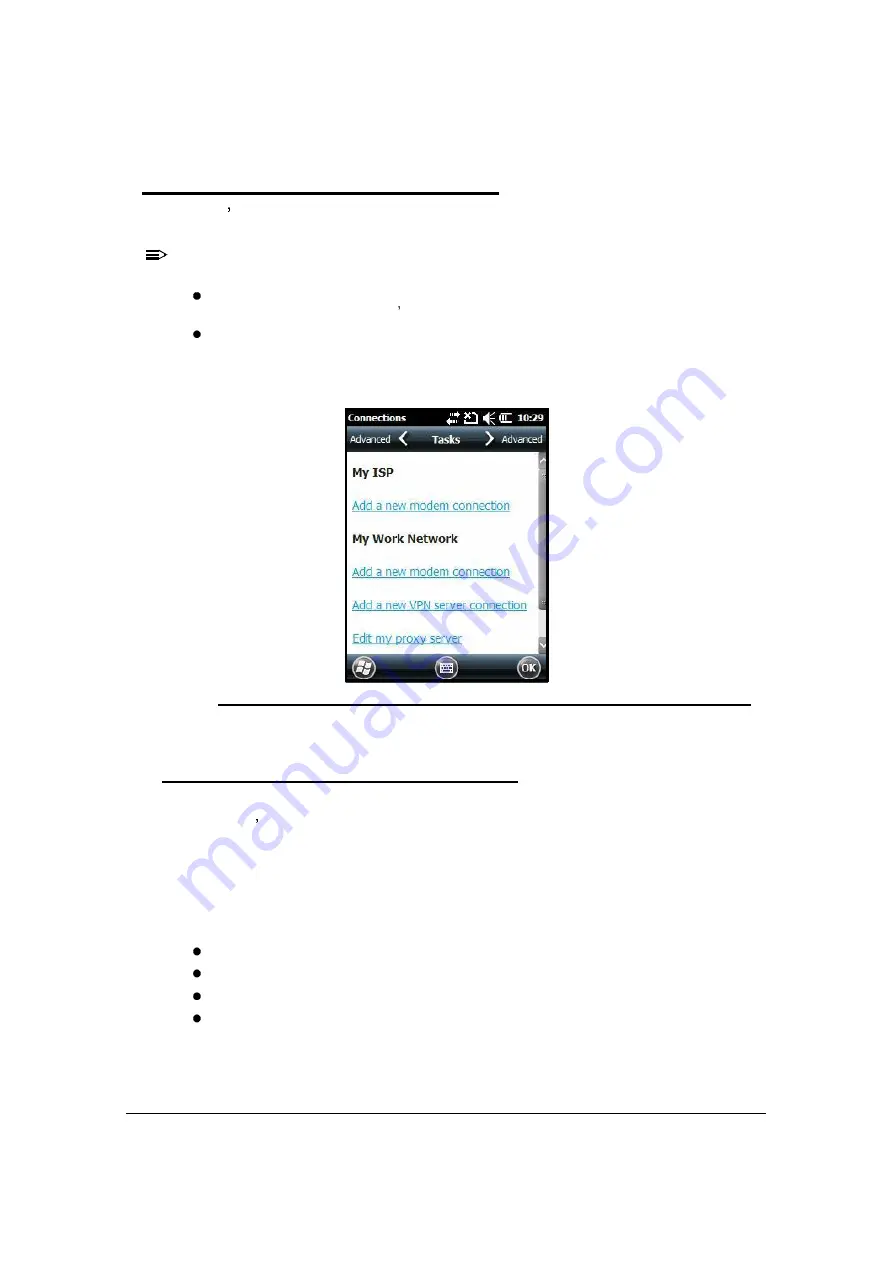
8-2
Communication
Connections Manager
0
Microsoft s Connections Manager sets up multiple network connections to the Internet
Service Providers (ISPs) via the external modem.
NOTE:
NOTE
:
Do not enter connection parameters in the connections manager if:
One of the on-board wireless radios is used to connect to a network. The Dolphin 6000 device
uses the settings from each radio s configuration utility to connect.
Wireless Zero Config is used. By default, WZC is disabled on Dolphin 6000 devices.
To open the
Connections Manager
, navigate to
Start
->
Settings
-
>
Connections
-
>
Connections
icon .
Figure 8-2. Connections Manager
Tasks Tab
0
The Tasks tab enables to initially configure, then manage network settings when using a
modem. User s should select an item from the menu and follow the instructions on the screen
to complete the network configuration.
My ISP
0
Enables to add and manage modem connections to an ISP. To complete the setup screens,
get the following information from the ISP:
ISP dial-up access telephone number
Username
Password
TCP/IP settings
Summary of Contents for Dolphin 6000
Page 1: ...Dolphin 6000 Mobile Computers with Windows Mobile 6 5 Users Guide ...
Page 8: ...viii ...
Page 26: ...2 12 Getting Started ...
Page 29: ...Hardware Overview 3 3 Front View 0 Figure 3 1 Front View 5 1 7 2 10 6 8 9 4 3 ...
Page 31: ...Hardware Overview 3 5 Base View 0 Figure 3 2 Base View 5 4 3 2 1 9 8 7 6 ...
Page 44: ...3 18 Hardware Overview ...
Page 76: ...7 22 System Settings ...
Page 102: ...9 16 Working with GSM GPRS EDGE ...
Page 103: ...Working with Bluetooth Radio 10 1 Working with Bluetooth Radio Enabling the Bluetooth Radio 0 ...
Page 123: ...Dolphin 6000 HomeBase 12 9 RS232 Pin Configuration 0 Figure 12 5 COM1 Properties ...






























