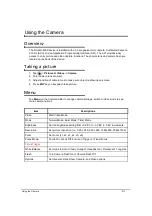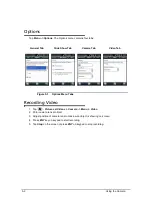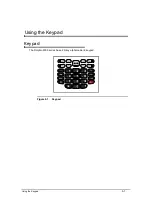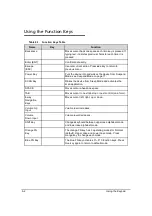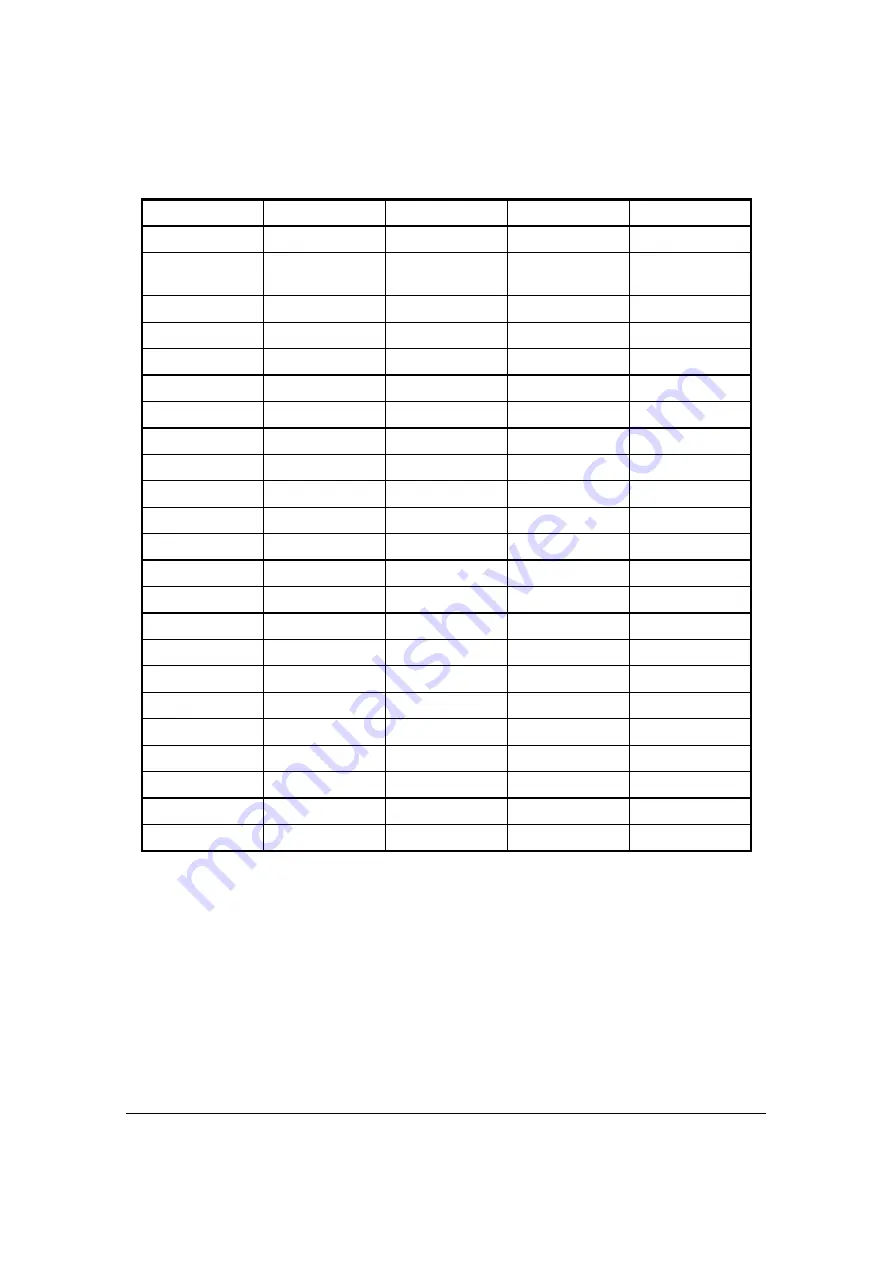
6-4
Using the Keypad
Left
Left
Left
Left
Left
Right
Right
Right
Right
Right
(Red End Call
Button)
(Red End Call
Button)
(Red End Call
Button)
(Red End Call
Button)
(Red End Call
Button)
1 F1 *
1
*
*
F1
2 F2 abc
2
abc
ABC
F2
3 F3 def
3
def
DEF
F3
4 F4 ghi
4
ghi
GHI
F4
5 F5 jkl
5
jkl
JKL
F5
6 F6 mno
6
mno
MNO
F6
7 F7 pqrs
7
pqrs
PQRS
F7
8 F8 tuv
8
tuv
TUV
F8
9 F9 wxyz
9
wxyz
WXYZ
F9
*
*
0 F10
0
F10
# ESC SPACE
#
SPACE
SPACE
ESC
BKSP
BKSP
BKSP
BKSP
BKSP
Shift
Shift
Shift
Shift
Shift
Enter
Enter
Enter
Enter
Enter
Windows
Windows
Windows
Windows
Windows
Tab
Tab
Tab
Tab
Tab
Right Side
Scan
Scan
Scan
Scan
Volume Up
Volume Up
Volume Up
Volume Up
Volume Up
Volume Down
Volume Down
Volume Down
Volume Down
Volume Down
Power
Power
Power
Power
Power
Table 6-2. Keypad Combinations Table (Continued)
Summary of Contents for Dolphin 6000
Page 1: ...Dolphin 6000 Mobile Computers with Windows Mobile 6 5 Users Guide ...
Page 8: ...viii ...
Page 26: ...2 12 Getting Started ...
Page 29: ...Hardware Overview 3 3 Front View 0 Figure 3 1 Front View 5 1 7 2 10 6 8 9 4 3 ...
Page 31: ...Hardware Overview 3 5 Base View 0 Figure 3 2 Base View 5 4 3 2 1 9 8 7 6 ...
Page 44: ...3 18 Hardware Overview ...
Page 76: ...7 22 System Settings ...
Page 102: ...9 16 Working with GSM GPRS EDGE ...
Page 103: ...Working with Bluetooth Radio 10 1 Working with Bluetooth Radio Enabling the Bluetooth Radio 0 ...
Page 123: ...Dolphin 6000 HomeBase 12 9 RS232 Pin Configuration 0 Figure 12 5 COM1 Properties ...