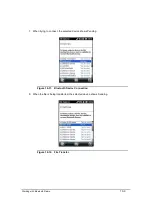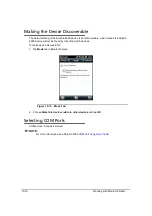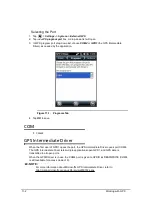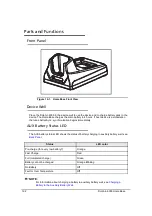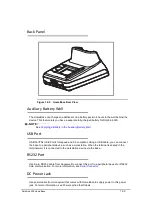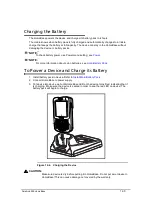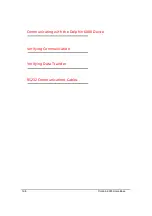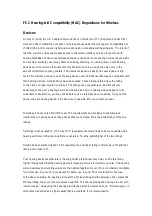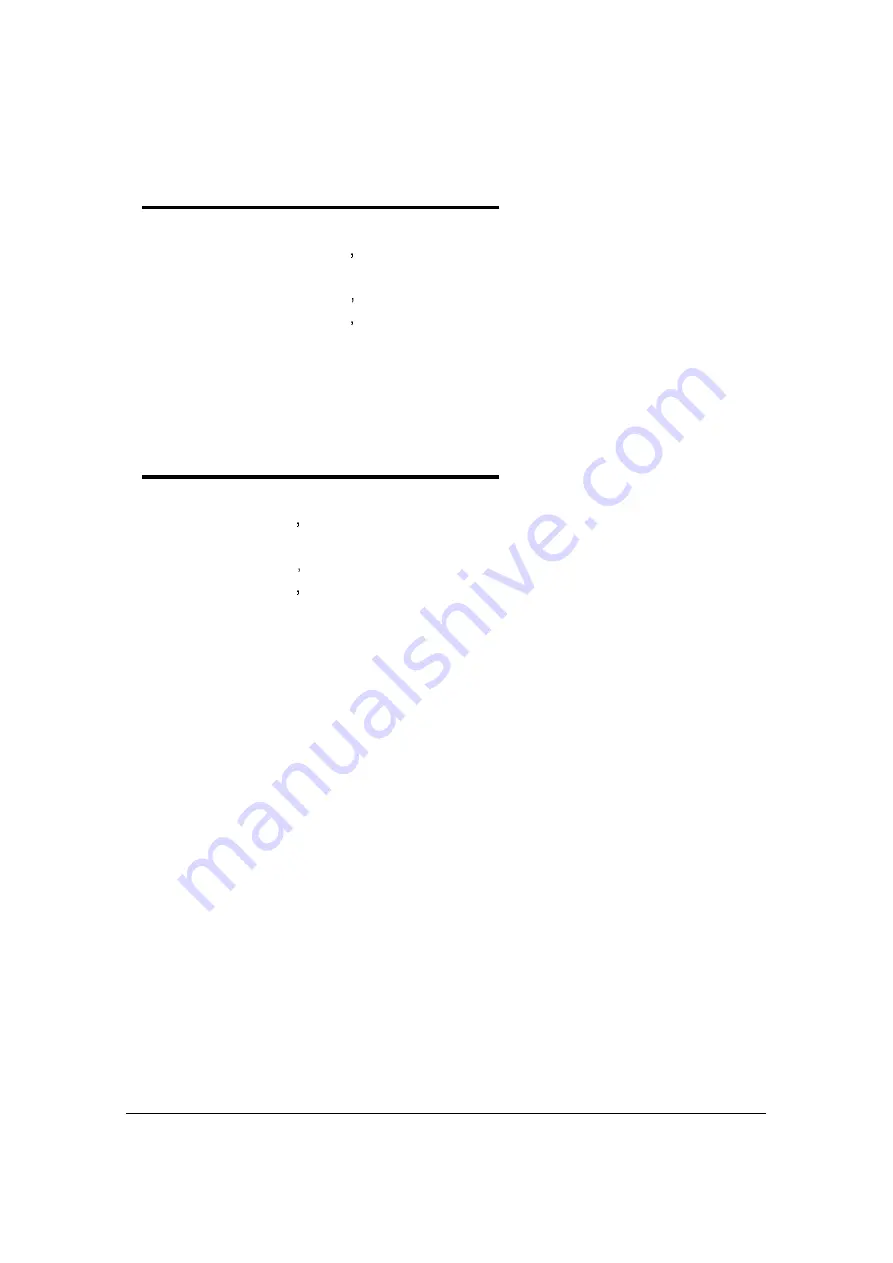
Working with Bluetooth Radio
10-7
Connecting to Bluetooth Printers
0
1. Make sure the Bluetooth printer is in range and set to discoverable by other Bluetooth
devices.
2. Look up Bluetooth printer s broadcasted ID.
3. Search for compatible bluetooth devices (Tap
Settings > Bluetooth > Add new device
)
4. Look for Bluetooth printer s broadcasted ID in list of available devices.
5. Click on Bluetooth printer s ID and wait to enter Passcode.
6. Enter Passcode and tap
Next
. The passcode can default to "1111" or "0000." If there is no
default, look in printer manual for passcode.
7. Choose a printing-related service in list of services.
8. Tap
Save
to make a connection on the device.
Connecting to Bluetooth Headsets
0
1. Make sure the Bluetooth headset is in range and set to discoverable by other Bluetooth
devices.
2. Look up headset s broadcasted ID.
3. Search for compatible bluetooth devices (Tap
Settings > Bluetooth > Add new device
)
4. Look for headset s broadcasted ID in list of available devices.
5. Click on headset s ID and wait to enter a passcode.
6. Enter Passcode and tap
Next
. The passcode can default to "1111" or "0000." If there is no
default, look in the headset manual for the passcode.
7. Choose
Headset
in list of services.
8. Tap
Save
to make a connection on device.
Summary of Contents for Dolphin 6000
Page 1: ...Dolphin 6000 Mobile Computers with Windows Mobile 6 5 Users Guide ...
Page 8: ...viii ...
Page 26: ...2 12 Getting Started ...
Page 29: ...Hardware Overview 3 3 Front View 0 Figure 3 1 Front View 5 1 7 2 10 6 8 9 4 3 ...
Page 31: ...Hardware Overview 3 5 Base View 0 Figure 3 2 Base View 5 4 3 2 1 9 8 7 6 ...
Page 44: ...3 18 Hardware Overview ...
Page 76: ...7 22 System Settings ...
Page 102: ...9 16 Working with GSM GPRS EDGE ...
Page 103: ...Working with Bluetooth Radio 10 1 Working with Bluetooth Radio Enabling the Bluetooth Radio 0 ...
Page 123: ...Dolphin 6000 HomeBase 12 9 RS232 Pin Configuration 0 Figure 12 5 COM1 Properties ...