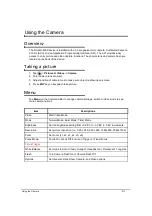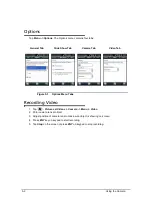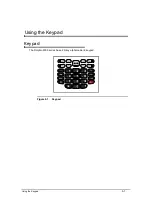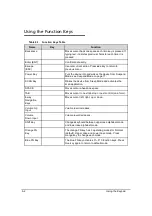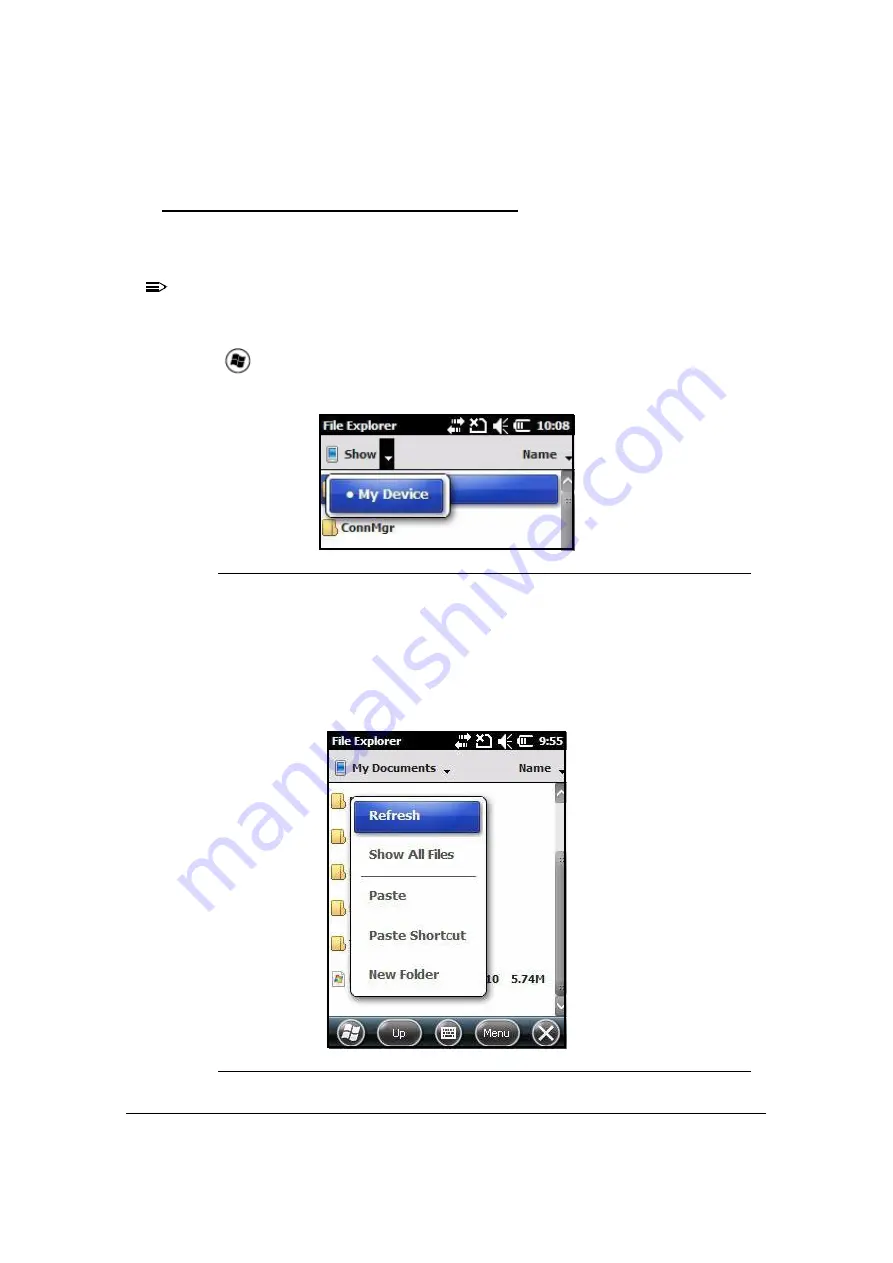
7-4
System Settings
Using File Explorer
0
If a specific program is not found, use
File Explorer
on the device or
ActiveSync
on a
workstation to make a shortcut of a program and put shortcut in
Start
menu folder.
NOTE:
NOTE
:
It is recommend to
Copy
and
Paste
a shortcut so that program settings are not changed
by accident. Use
Copy
and
Paste
shortcut to help make sure program files stay where
they must be for system to find them.
1. Tap
> File Explorer
2. Navigate to
My Device -> Program Files
.
Figure 7-5. Selecting My Device
3. Use stylus to hold the program. A pop-up menu appears.
4. Tap
Copy
on pop-up menu.
5. Navigate to the Windows folder and open
Start
Menu (
My Device -> Windows -> Start
Menu
). Then tap and hold a blank area in the window, and tap
Paste Shortcut
on pop-up
menu.
Figure 7-6. Selecting Paste Shortcut
Summary of Contents for Dolphin 6000
Page 1: ...Dolphin 6000 Mobile Computers with Windows Mobile 6 5 Users Guide ...
Page 8: ...viii ...
Page 26: ...2 12 Getting Started ...
Page 29: ...Hardware Overview 3 3 Front View 0 Figure 3 1 Front View 5 1 7 2 10 6 8 9 4 3 ...
Page 31: ...Hardware Overview 3 5 Base View 0 Figure 3 2 Base View 5 4 3 2 1 9 8 7 6 ...
Page 44: ...3 18 Hardware Overview ...
Page 76: ...7 22 System Settings ...
Page 102: ...9 16 Working with GSM GPRS EDGE ...
Page 103: ...Working with Bluetooth Radio 10 1 Working with Bluetooth Radio Enabling the Bluetooth Radio 0 ...
Page 123: ...Dolphin 6000 HomeBase 12 9 RS232 Pin Configuration 0 Figure 12 5 COM1 Properties ...