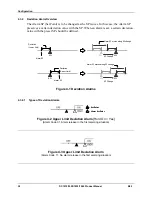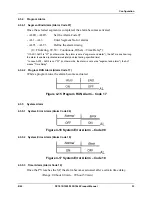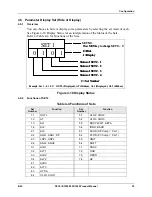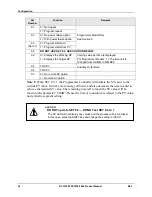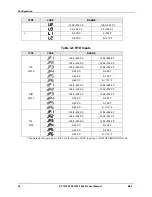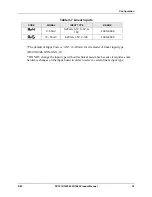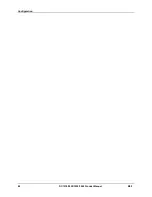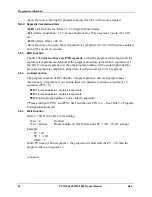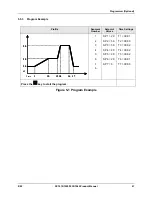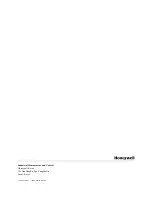Programmer (Optional)
44
DC1010/1020/1030/1040 Product Manual
8/05
5.5 Program Configuration Prompts
5.5.1 Overview
The prompts to configure the programs will appear after the operation mode prompts. See
Table 3-3. Also see Table 5-2 for Associated program functions.
5.5.2 Configuration
Table 5-3 Program Configuration Prompts
Displays
Parameter
Description
Start from Operation Mode – See Table 3-3
SET
SET
Program Pattern
Range: 0-2
PTN
=1 proceed pattern 1-contains 8
segments.
PTN
=2 proceed pattern 2-contains 8
segments.
PTN
=0 linking proceed pattern 1 and 2 - total
16 segments.
(Please set PTN1 and PTN2 at first, and then
set PTN to 0)
SET
Program Segment Display
Lower Display = Pattern#
―
Segment#
Example shown: Pattern 1
―
Segment 1
Range: Pattern(1,2,0)
―
Segment(1~8)
SET
Program timer display
Range: 99hrs:59min
Refer to Table 4-4 Functions of Sets to set
the units of the Timer:
SET 9.2 = 0
The unit of Timer is Hour:Minute
SET 9.2 = 1
The unit of Timer is Minutes:Seconds
SET
Setpoint for Segment 1
Range:
LSPL (Lower Setpoint Limit) to
USPL (Upper Setpoint Limit)
See Table 4-2 for Limit settings
SET
Time Setting for Segment 1
Range: 0-99 hrs:59 minutes
Ramp segment* = Changing Setpoint time
Soak segment** = Fixed Setpoint time
SET
Output Limit for Segment 1
Range: 0 to 100%
If OUT = 0, program will end
Summary of Contents for DC1000 SERIES
Page 48: ...Configuration 40 DC1010 1020 1030 1040 Product Manual 8 05 ...
Page 59: ......