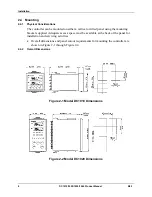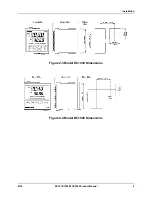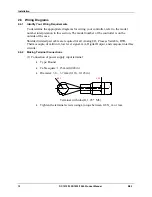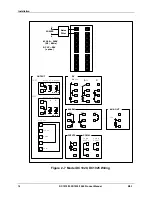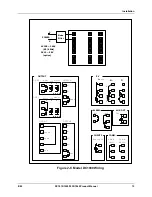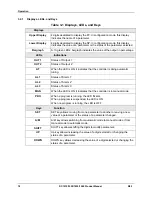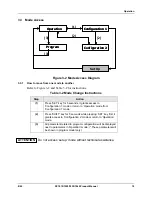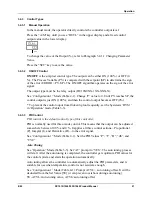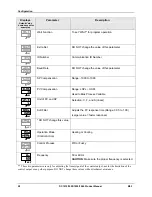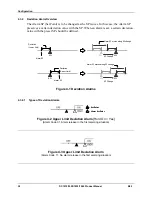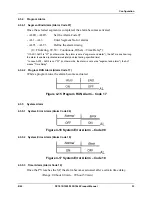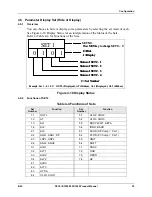Operation
20
DC1010/1020/1030/1040 Product Manual
8/05
3.4 Operation
Mode
3.4.1 Key
Functions
3.4.1.1 Changing Parameter Value
Press the
SHIFT
KEY
to change the parameters. If the
SHIFT KEY
is pressed, the first
digit begins blinking. Press the
UP KEY
or
DOWN KEY
to increase or decrease the
value of this digit, and then press the
SHIFT KEY
again to go to the next digit. As all
the digits are written, press
SET KEY
to enter the value.
3.4.1.2 Changing
Modes
SET KEY
also has the function of changing
MODEs
. If the
SET KEY
is pressed, the
display shows the next
MODE
.
If any key were not pressed for 1 minute, the display will return to Operation Mode.
Press the
A/M KEY
twice to go to
Operation Mode
, no matter what mode it’s in.
If
OUTL
is set to "0", it means the controller has no output.
3.4.2 Operation Mode Prompts
Table 3-3 Operation Mode Prompts
Displays
Parameter
Description
SET
SET
PV Display
SP Display
To change the setpoint value, see changing
parameter values (paragraph 3.4.1.1).
Press the “SET” key to save the value.
SET
SET
Output Limit *
Percentage (%)
For limiting the maximum value of Control
Output
Range: 0 to 100%
SET
SET
Auto Tuning
Status
Default “NO”
”“YES” = Auto Tune Starts
SET
SET
Alarm 1
Value of Alarm Setpoint
Depending on the Alarm Function selected,
enter deviation value or absolute value.
See Section 4.3.1 Alarm Function Selections
SET
SET
Alarm 2 **
Value of Alarm Setpoint
Alarm 3 **
Value of Alarm Setpoint
Same as Alarm 1
Note: for programmer models, the prompts to configure the programs will
appear after the operation mode prompts. See Section 5
*The ‘OUTL’ is not shown in default mode
**AL2’ & ‘AL3’ are shown only in models with the relevant options.
Summary of Contents for DC1000 SERIES
Page 48: ...Configuration 40 DC1010 1020 1030 1040 Product Manual 8 05 ...
Page 59: ......