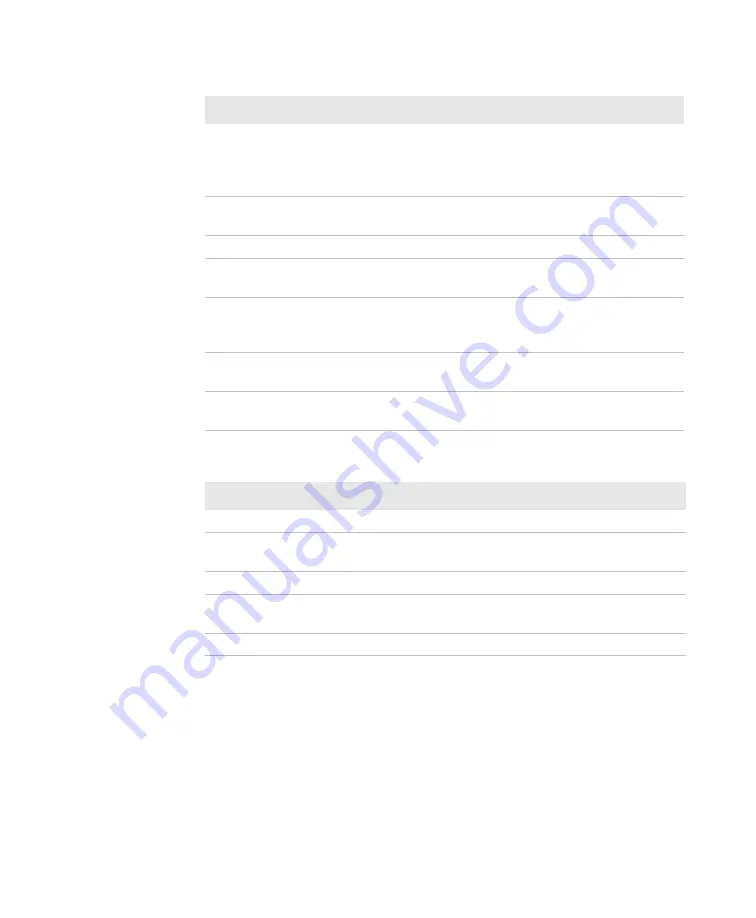
Chapter 6 — Configure the Computer
Dolphin CT50 Mobile Computer User Guide
61
Honeywell Settings
Setting
Description
Key remap
Remaps the Left Scan, Right Scan, and Camera
buttons. You can also remap the Back, Recent, Home,
and Search function buttons. For help, see
Smart sensors
Configures the integrated motion detection sensors for
advanced power management.
Battery LED
Configures the battery LED behavior.
Battery Monitor View the battery charge and battery information such
as serial number and internal temperature.
Logger
Activates a logging service that creates an Android
logcat log and kernel log for APP and system
troubleshooting.
Scanning
Configures the CT50 imager. For help, see
the Scanner Settings” on page 38
Web
applications
Enables the web interface settings and lets you set a
port.
System
Setting
Description
Date & time
Configures all date and time settings
Accessibility
Sets accessibility levels, such as larger display text
and enabling text-to-speech output.
Printing
Configure the printing options.
Developer options
Enables developer-specific options such as USB
debugging and SD card protection.
About phone
Provides information about your phone settings.
Summary of Contents for CT50
Page 1: ...Dolphin CT50 Mobile Computer with Android 6 0 Operating System User Guide ...
Page 10: ...Customer Support x Dolphin CT50 Mobile Computer User Guide ...
Page 54: ...Chapter 3 About the Scanner 44 Dolphin CT50 Mobile Computer User Guide ...
Page 66: ...Chapter 5 Use the Camera 56 Dolphin CT50 Mobile Computer User Guide ...
Page 82: ...Chapter 6 Configure the Computer 72 Dolphin CT50 Mobile Computer User Guide ...
Page 88: ...Chapter 7 Manage and Maintain the CT50 78 Dolphin CT50 Mobile Computer User Guide ...
Page 89: ...79 A Specifications ...
Page 94: ...Appendix A Specifications 84 Dolphin CT50 Mobile Computer User Guide ...
Page 95: ......
















































