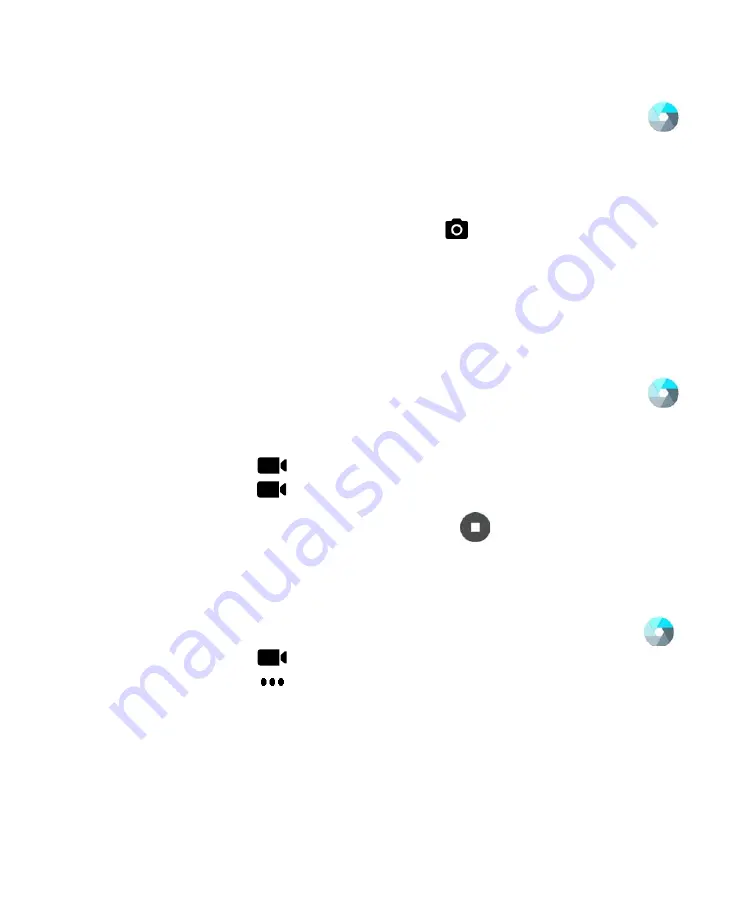
Chapter 5 — Use the Camera
Dolphin CT50 Mobile Computer User Guide
55
Take a Photo
1
Press the
Camera
button or tap All Apps and then tap Camera
.
2
Using the screen as a viewfinder, move the computer until you see
the image you want to capture.
3
Tap the screen to set the focus. By default, the camera senses the
lighting in the environment and turns the torch on if needed.
4
Press the Camera button or tap
to take a photo.
•
To view the picture, swipe the screen to the left.
•
To return to the Camera app, swipe the screen to the right.
Record a Video
This section explains how to record video with the camera in the
computer.
1
Press the
Camera
button or tap All Apps and then tap Camera
.
2
Swipe the screen to the right until the camera options appear in the
left column.
3
Tap
to select video.
4
Tap
to begin recording video. To zoom in or out, pinch or spread
your fingers apart.
5
When you are done recording, tap
.
Change Video Settings
You can change the video settings for best results when recording video.
1
Press the
Camera
button or tap All Apps and then tap Camera
.
2
Tap .
3
Tap
to view the options for video.
4
Tap the grid or the flash icon to turn the option on or off.
Summary of Contents for CT50
Page 1: ...Dolphin CT50 Mobile Computer with Android 6 0 Operating System User Guide ...
Page 10: ...Customer Support x Dolphin CT50 Mobile Computer User Guide ...
Page 54: ...Chapter 3 About the Scanner 44 Dolphin CT50 Mobile Computer User Guide ...
Page 66: ...Chapter 5 Use the Camera 56 Dolphin CT50 Mobile Computer User Guide ...
Page 82: ...Chapter 6 Configure the Computer 72 Dolphin CT50 Mobile Computer User Guide ...
Page 88: ...Chapter 7 Manage and Maintain the CT50 78 Dolphin CT50 Mobile Computer User Guide ...
Page 89: ...79 A Specifications ...
Page 94: ...Appendix A Specifications 84 Dolphin CT50 Mobile Computer User Guide ...
Page 95: ......






























