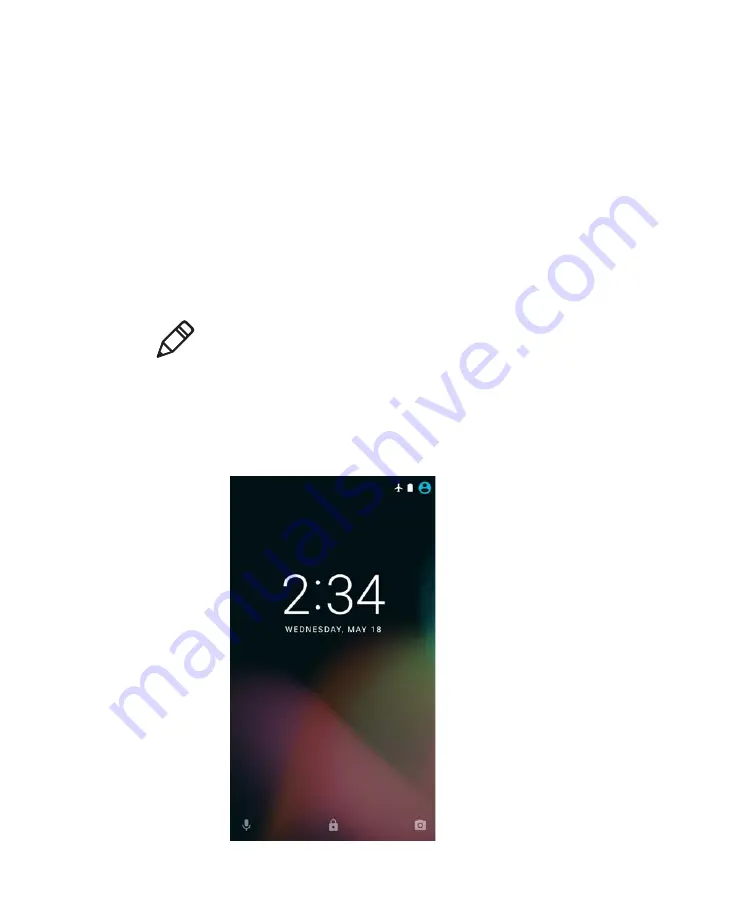
Chapter 1 — About the Computer Features
14
Dolphin CT50 Mobile Computer User Guide
Power On the CT50
The first time you power on the CT50, a Welcome screen appears.
Follow the prompts on the Welcome screen as the setup wizard has you:
•
set the default language for the CT50.
•
set up the Wi-Fi network connections.
•
set the time, date, and time zone.
•
personalize (name) the CT50.
After you have fully charged and installed a battery, power on the CT50
for the first time:
•
Press and release the
Power
button.
Unlock the Screen
Every time you power on the CT50, you will need to unlock it.
•
Swipe up on the screen to unlock it.
Note:
Once you complete the Setup Wizard, the Welcome screen no
longer appears when you power on the CT50. You will now see the Lock
screen each time you power it on.
Summary of Contents for CT50
Page 1: ...Dolphin CT50 Mobile Computer with Android 6 0 Operating System User Guide ...
Page 10: ...Customer Support x Dolphin CT50 Mobile Computer User Guide ...
Page 54: ...Chapter 3 About the Scanner 44 Dolphin CT50 Mobile Computer User Guide ...
Page 66: ...Chapter 5 Use the Camera 56 Dolphin CT50 Mobile Computer User Guide ...
Page 82: ...Chapter 6 Configure the Computer 72 Dolphin CT50 Mobile Computer User Guide ...
Page 88: ...Chapter 7 Manage and Maintain the CT50 78 Dolphin CT50 Mobile Computer User Guide ...
Page 89: ...79 A Specifications ...
Page 94: ...Appendix A Specifications 84 Dolphin CT50 Mobile Computer User Guide ...
Page 95: ......






























