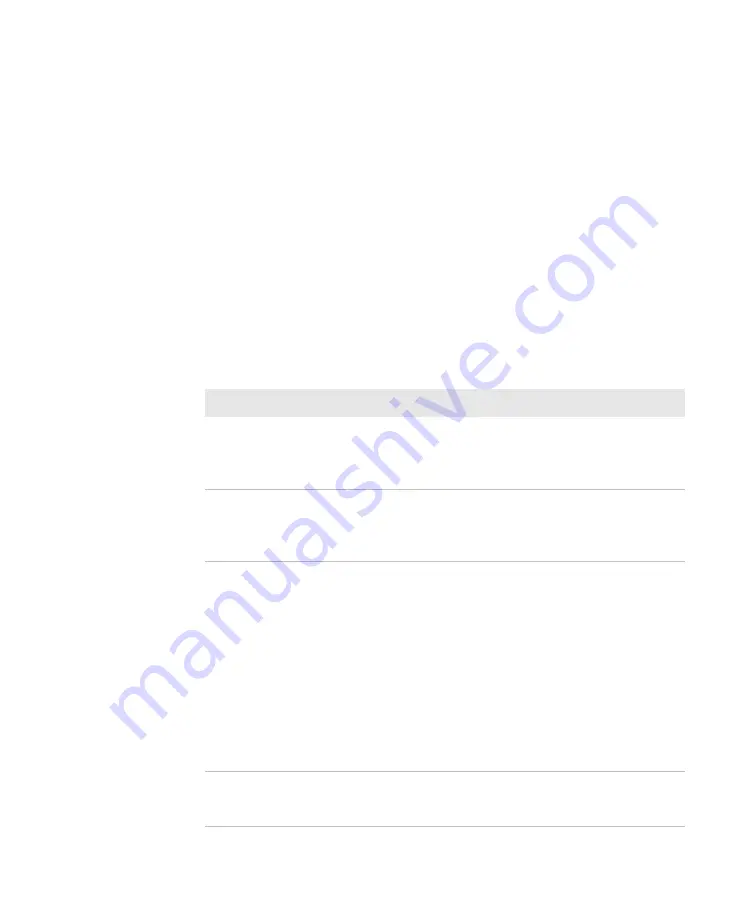
Chapter 1 — About the Computer Features
12
Dolphin CT50 Mobile Computer User Guide
Check the Battery Level
In addition to the Battery status icons and the Battery status LED, you
can get the battery status from the Settings app.
1
Tap
All Apps
>
Settings
.
2
Tap
Battery
. The current percentage of battery power remaining and
the amount of usage time left on the battery appear on the screen. A
list shows the battery usage for individual apps and services.
For usage details, tap one of the apps or services in the list.
About Battery Life and Conservation
If you store the batteries outside of the computer for long periods of time,
they slowly discharge. Honeywell recommends storing the battery in a
charger to maintain battery performance.
Battery Conservation Tips
When You Want to:
Do this to Save Battery Power:
Use the computer and
the low battery status
icon appears or the
battery light turns on.
Press and hold the Power button and then
select
Power off
from the menu. After the
computer turns off, remove the battery and
insert a fully charged battery.
Stop using the
computer for 5 minutes
or more.
Make sure that the low battery status icon is not
on the screen and that the battery status LED
is not on. Press the
Power
button to suspend
the computer.
Store the computer for
more than a day.
•
If you are storing the computer for a few
days (such as over the weekend), install a
charged battery or connect the computer to
a power source.
•
If you are storing the computer for a longer
period of time, remove and charge the
battery. When the battery is done charging,
store both the battery and the computer is a
cool location.
•
If you store the battery for several months,
recharge the battery periodically to keep it at
peak performance.
Store the battery
outside of the
computer.
Store the batteries in a charger.
Summary of Contents for CT50
Page 1: ...Dolphin CT50 Mobile Computer with Android 6 0 Operating System User Guide ...
Page 10: ...Customer Support x Dolphin CT50 Mobile Computer User Guide ...
Page 54: ...Chapter 3 About the Scanner 44 Dolphin CT50 Mobile Computer User Guide ...
Page 66: ...Chapter 5 Use the Camera 56 Dolphin CT50 Mobile Computer User Guide ...
Page 82: ...Chapter 6 Configure the Computer 72 Dolphin CT50 Mobile Computer User Guide ...
Page 88: ...Chapter 7 Manage and Maintain the CT50 78 Dolphin CT50 Mobile Computer User Guide ...
Page 89: ...79 A Specifications ...
Page 94: ...Appendix A Specifications 84 Dolphin CT50 Mobile Computer User Guide ...
Page 95: ......






























