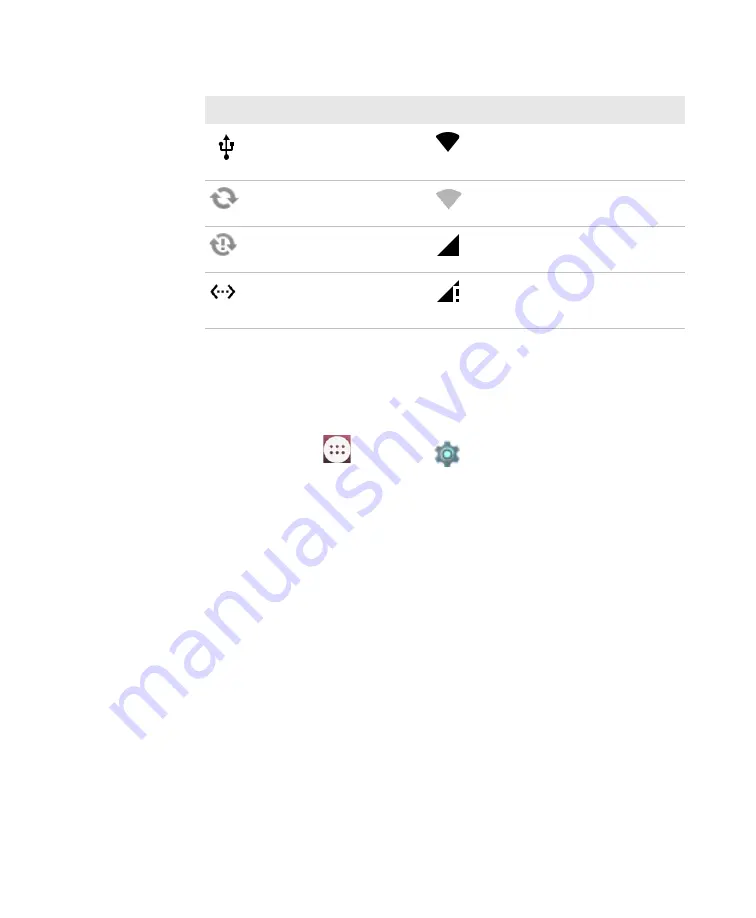
Chapter 2 — About the User Interface and Applications
28
Dolphin CT50 Mobile Computer User Guide
Remap a Button
You can change the default function of the Left Scan, Right Scan, or
Camera buttons. You can also change the default function of these soft
keys: Back, Recent, Home, and Search.
1
Tap
All Apps
>
Settings
>
Key remap
.
2
Touch to button you want to remap.
3
Tap
KEYS
or
APP
to view the available functions.
4
Select the function you want to assign to the button. The function you
selected now appears under the button name.
Terminal is connected to
a computer with a USB
cable
Wi-Fi network connected
with full signal strength
Synchronizing data
Wi-Fi network connected but
no signal strength
Error with sync or sign-in
Phone connected with full
amount of bars.
Phone connected with full
amount of bars but no
internet connection.
Status and Notification Icons (continued)
Icon
Description
Icon
Description
Summary of Contents for CT50
Page 1: ...Dolphin CT50 Mobile Computer with Android 6 0 Operating System User Guide ...
Page 10: ...Customer Support x Dolphin CT50 Mobile Computer User Guide ...
Page 54: ...Chapter 3 About the Scanner 44 Dolphin CT50 Mobile Computer User Guide ...
Page 66: ...Chapter 5 Use the Camera 56 Dolphin CT50 Mobile Computer User Guide ...
Page 82: ...Chapter 6 Configure the Computer 72 Dolphin CT50 Mobile Computer User Guide ...
Page 88: ...Chapter 7 Manage and Maintain the CT50 78 Dolphin CT50 Mobile Computer User Guide ...
Page 89: ...79 A Specifications ...
Page 94: ...Appendix A Specifications 84 Dolphin CT50 Mobile Computer User Guide ...
Page 95: ......






























