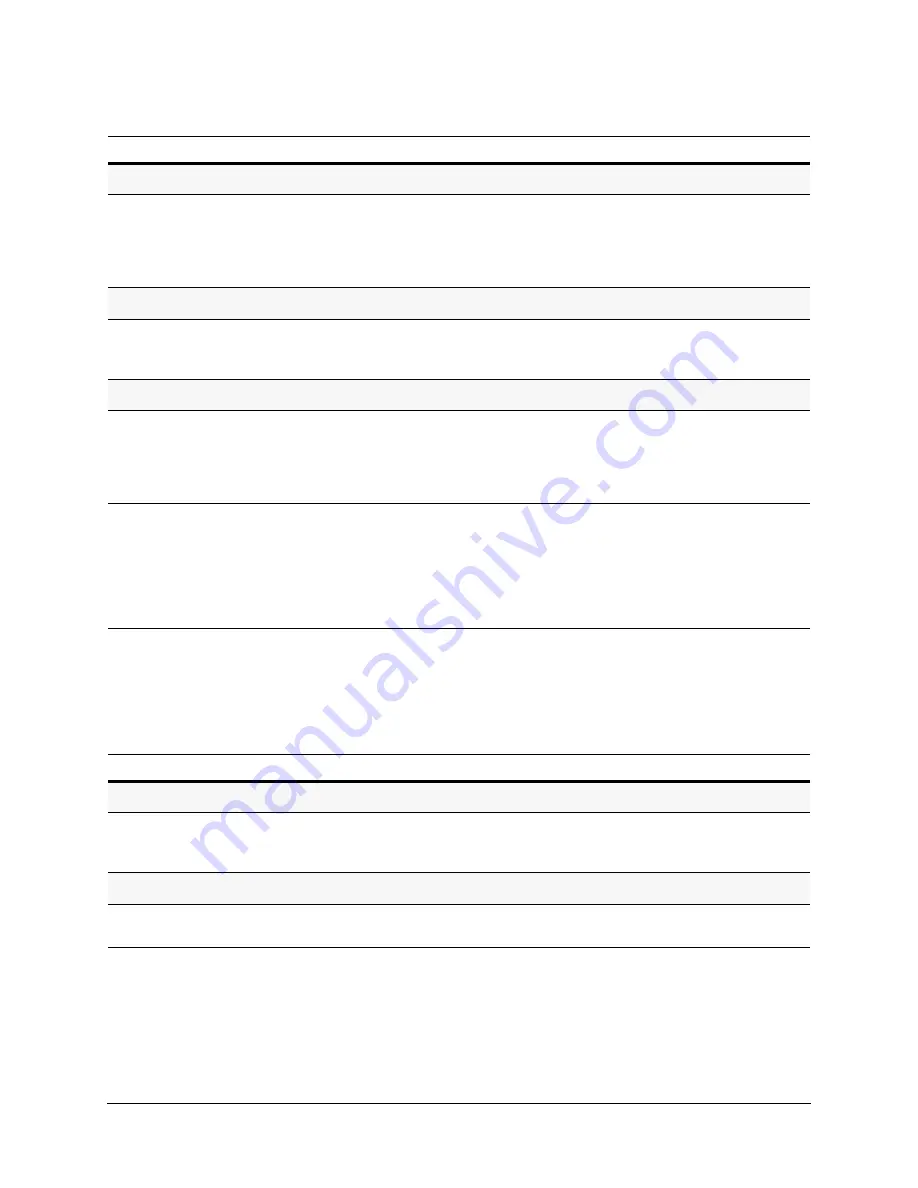
54
Configuring the ACUIX ES
Configuring the Controller Settings - Pan and Tilt Reverse
Setting a Dome Name
•
Select
2 Display Options
>
9 Dome Name
Settings
>
1 Set Dome Name
> enter a
24-alphanumeric name for the dome. Depending
on the protocol, use either arrows or the joystick
to scroll the number and letter choices.
See Note 2.
Displaying a Dome Name
•
Select
2 Display Options
>
9 Dome Name
Settings
>
2 Display Dome Name
>
ON
or
OFF
(default).
See Note 2.
Changing Dome Name Location
•
Select
2 Display Options
>
9 Dome Name
Settings
>
3 Change Dome Name
Location
>
Depending on the protocol, use either arrows or
the joystick to move the text up or down the
monitor to position as required.
See Note 2.
Display Options Notes:
(1) Applies to the numerical number assigned to each dome (displays on the monitor as
CAM
) during installation
using the address switches on the scan assembly. To name and position the text on the monitor see
(2) Applies to the user-assigned alpha-numeric name you can assign to each dome. The dome may also have a
number assigned during installation when the address switch settings are assigned.
Task/Action with Default
Notes
Task/Action with Default
Notes
Turning the Pan Reverse ON or OFF
•
Select
3 Control Options
>
4 Set Pan and Tilt
Options
>
2 Pan Reverse
>
ON
or
OFF
(default).
If set to ON, a left pan command causes the dome to
pan right. A right pan command causes the dome to
pan left.
Turning the Tilt Reverse ON or OFF
•
Select
3 Control Options
>
4 Set Pan and Tilt
Options
>
3 Tilt Reverse
>
ON
or
OFF
(default).
If set to ON, a tilt up command causes the dome to tilt
down. A tilt down command causes the dome to tilt up.
Summary of Contents for ACUIX ES
Page 1: ...Document 800 01949 Rev D 05 09 Installation and Configuration Guide ACUIX ES PTZ Analog Dome ...
Page 10: ...10 ...
Page 12: ...12 ...
Page 26: ...26 Introduction to the ACUIX ES PTZ Dome ...
Page 46: ...46 Installing the ACUIX ES ...
Page 70: ...70 Configuring the ACUIX ES ...






























