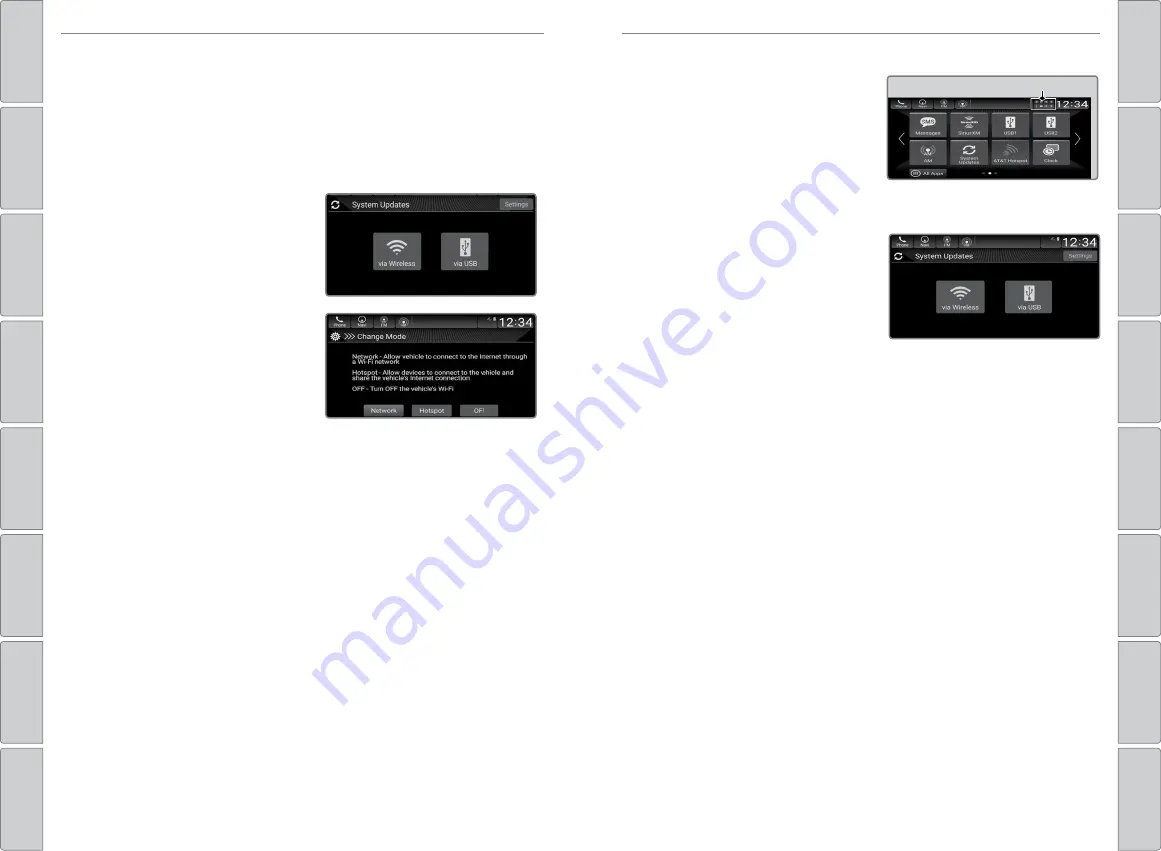
80 |
| 81
AUDIO AND CONNECTIVITY
AUDIO AND CONNECTIVITY
n
How to Update
When the audio system update is
available, the notification is shown
on the audio/information screen. Use
the following procedure to update the
system:
1. Press the
HOME
button.
2. Select
System Updates
.
3. Select
via Wireless
. If a
notification is displayed on the
screen, the screen of step 5 will be
displayed.
4. Select
Download Now
. A
notification appears on the screen.
5. Select
Install Now
or
Install while
Vehicle OFF
. A notification appears
on the screen if the update is
successful.
Notification
For battery protection,
Install while vehicle OFF
cannot be selected when
the battery is low on power. If you want to install the updated data, recharge
the battery or select
Install Now
.
Models with Display Audio
System Updates
The audio system’s firmware can be updated with a Wi-Fi connection, or with a
USB device.
n
How to Update Wirelessly
Wireless connection mode setup
If your vehicle has a telematics
control unit (TCU), you do not need
the wireless connection mode setup.
1. Press the
HOME
button, then
select
System Updates
.
2. Select
Settings
, then select
Connection Setup
.
3. Select
Wi-Fi
, then select
Change
Mode
.
4. Select
Network
, then select
Confirm
.
The display returns to the network
list.
5. Select an access point from the
network list, then select
Save
.
If the audio system requires a
password, enter a password.
*if equipped






























