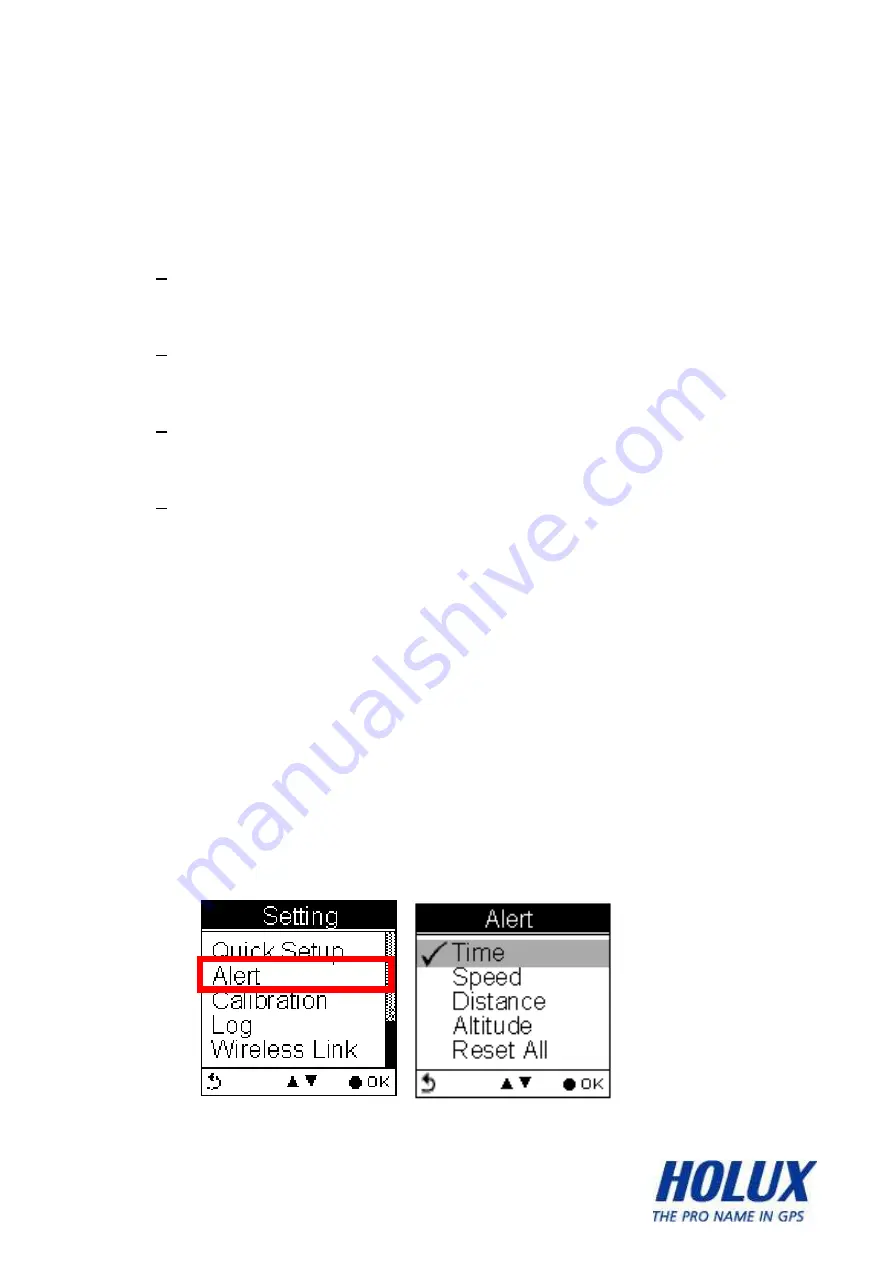
-
90 -
Alert
The Alert function can be set for
time
,
speed
,
distance
and
altitude
.
•
Time Alert
- appears only when the pre-determined time is reached.
•
Speed Alert
- appears only when the pre-determined speed is reached.
•
Distance Alert
- appears only when the pre-determined distance is reached.
•
Altitude Alert
- appears only when the pre-determined altitude is reached.
You can press any key to disable the alert message.
To Set Alerts
1. Press the Menu button to enter Main Menu.
2. Go to Setting
Alert.
3. Select Time, Speed, Distance or Altitude to open
submenu.
To Set Time Alert
Summary of Contents for GPSPORT 260 PRO
Page 1: ... 1 GPSport 260 Pro User s Guide ...
Page 16: ... 16 Bicycle Mounting Kit Pouch ...
Page 31: ... 31 Restore the lid Use a coin to twist it clockwise until it is secured ...
Page 33: ... 33 ...
Page 34: ... 34 ...
Page 35: ... 35 Click Finish to exit the wizard ...
Page 44: ... 44 The above selection for example will result in the display on Sub Page 4 as shown ...
Page 45: ... 45 User Defined Screen Listed below are user defined screens of all combination ...
Page 46: ... 46 ...
Page 59: ... 59 Press the button to enter toggle between the Zoom Pan mode ...
Page 66: ... 66 pre setting range the corresponding value will be highlighted for notification ...
Page 80: ... 80 Go to Main Menu Setting General Set Backlight ...
Page 117: ... 117 ...






























