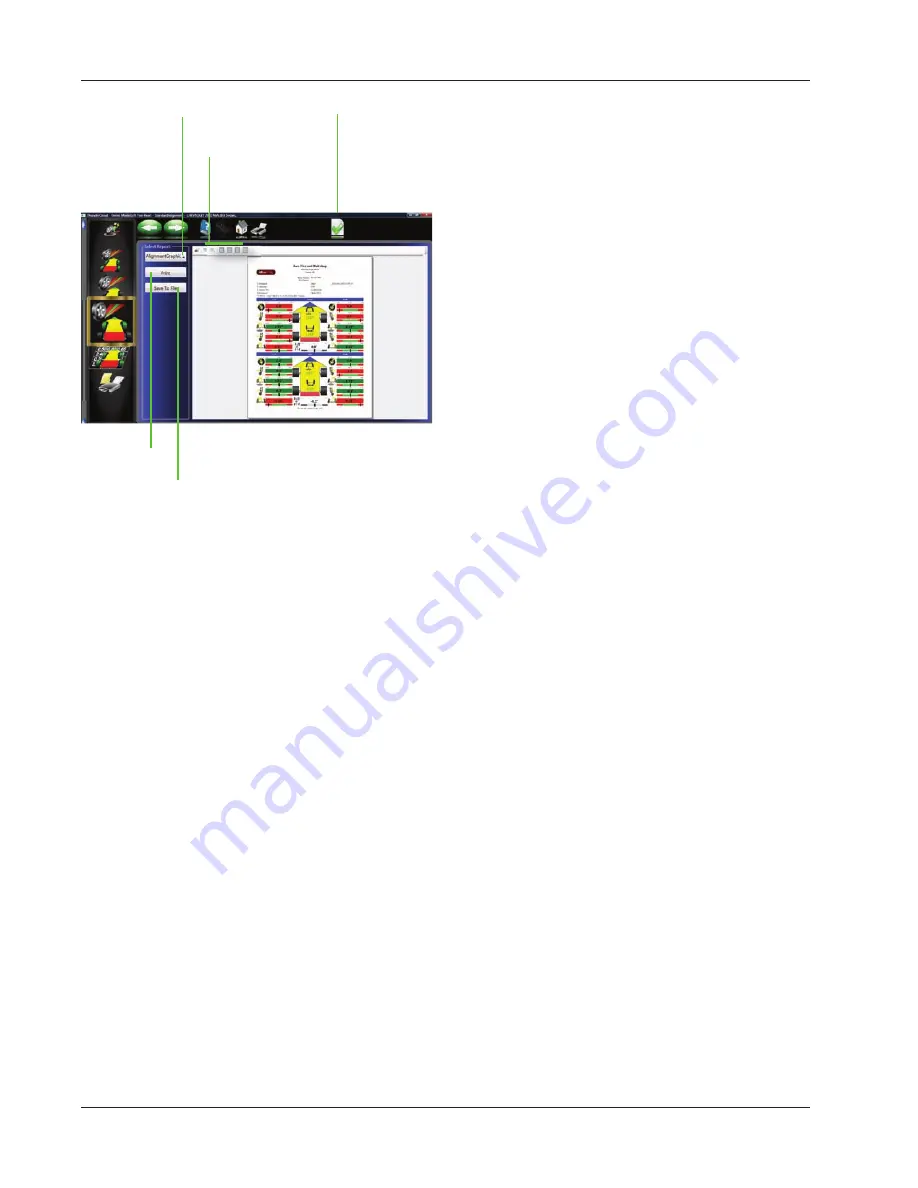
Page 3-36
Chapter III Operation
2
1
3
4
5
Print Results
Select Print on the toolbar (F4) on either the Front
or Rear Readings screen to go to the Printer Menu
screen. The options are:
1-Select Desired Alignment Report -
Select the
desired type of report to be printed from the drop
down box.
2 - Zoom -
Select these buttons to enhance the desired
size of the
displayed
report.
3 - Set Default Report -
Determine the desired report
to be used as default and for one click printing.
4 - Print -
Sends the selected report to the printer.
5 - Save to File -
This selection allows a report to be
saved to a fi le. When selected a window will open
allowing the user to select the desired location to save
the fi le. The default location is “Documents”. Name
the fi le something that indicates its contents.
Summary of Contents for Pro42
Page 1: ...Operators Manual Portable Imaging Alignment Systems with Pro42 ...
Page 2: ...Blank page ...
Page 8: ...Page 8 Table of Contents ...
Page 65: ...NOTES ...






























