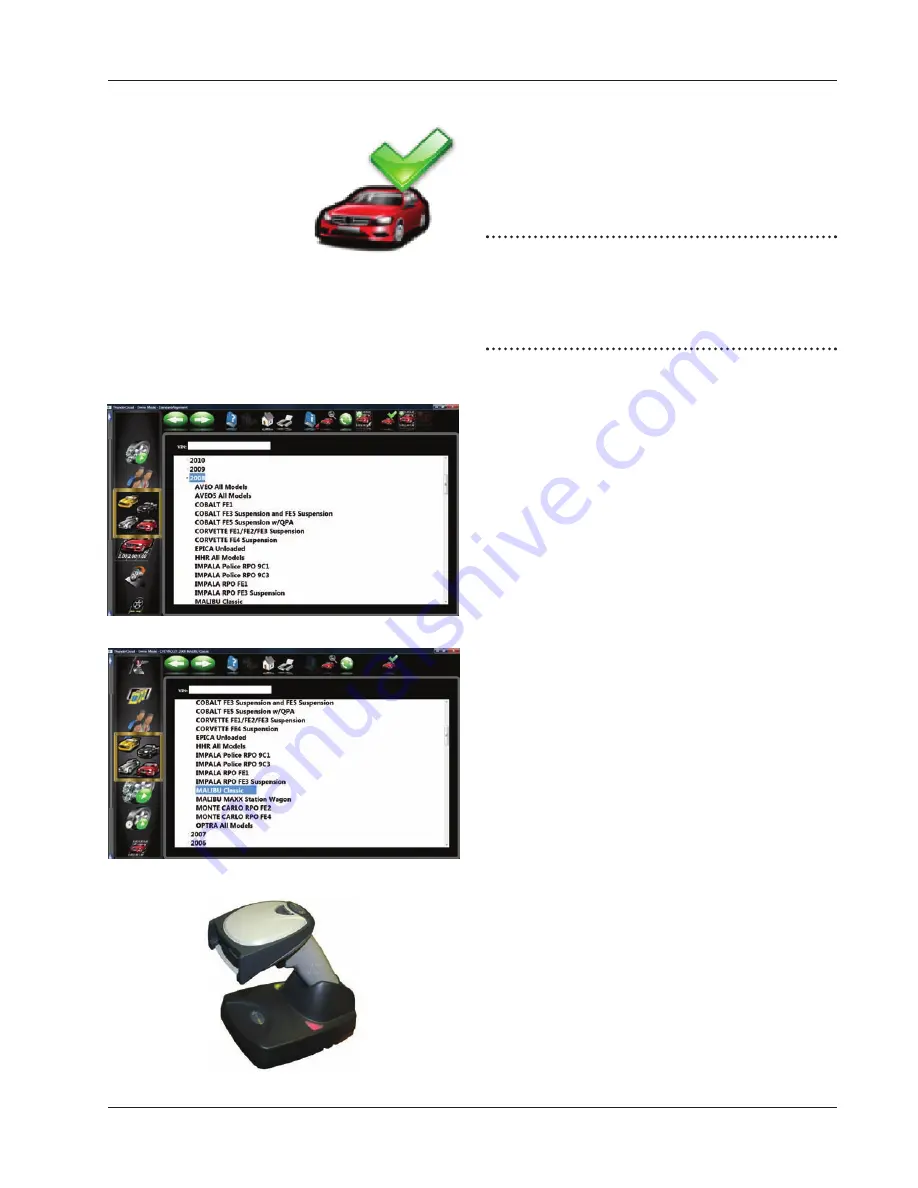
Page 3-23
Chapter III Operation
Selecting a Default Make
To select a desired Make of Vehicle as “Default so it
comes up fi rst every time, highlight the Make then click
on “F10” select default make Icon. This will anchor the
selection. This is useful for dealership or shops that
work on same makes the majority of the time.
TIP: To move to the manufacturer selection quicker,
using the keyboard, press the fi rst letter of the manu-
facturer name. This causes the selection bar to move
directly to the fi rst name starting with that letter (i.e.
press “H” - moves to Honda).
Vehicle Year
Select the year of manufacture using the up/down
keys or pointing device on the scroll bar to move up
or down to the desired year, then double-click or press
the right arrow key to expand out the years this model
was made.
Vehicle Model
Use the direction keys or pointing device to select the
model of the vehicle, then select “OK”, press Enter, or
double click the selection.
Using an Optional VIN Reader
If the aligner is equipped with an optional VIN Reader
kit, the vehicle can be entered quickly and with as-
surance the correct sub-model is selected. With the
scanner properly installed, simply read the VIN bar
code of the vehicle being aligned while the “I” bar is
located in the “VIN Entry” box located on the vehicle
selection screen.
Summary of Contents for Pro42
Page 1: ...Operators Manual Portable Imaging Alignment Systems with Pro42 ...
Page 2: ...Blank page ...
Page 8: ...Page 8 Table of Contents ...
Page 65: ...NOTES ...






























