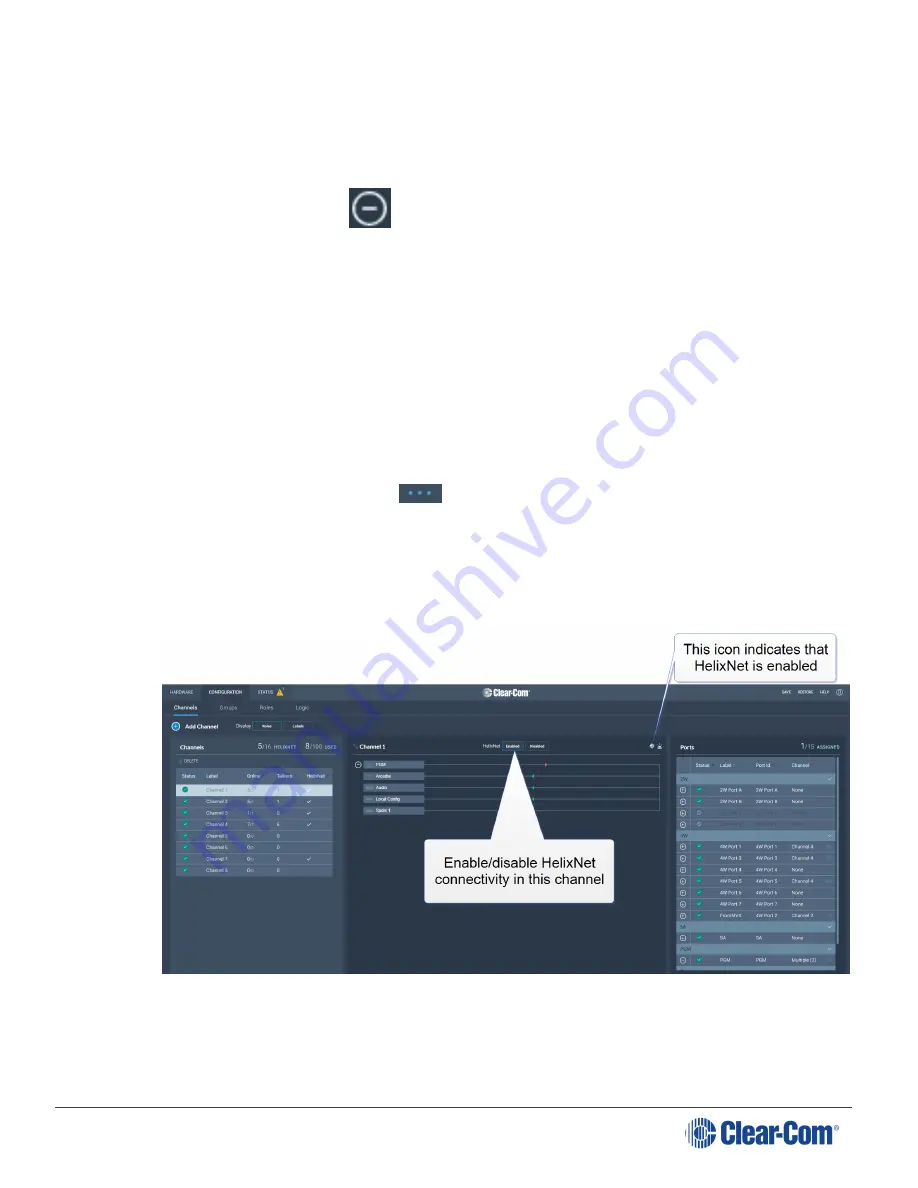
User Guide | Arcadia® Central Station
5.16.5
Removing Ports From a Channel
To remove a port from a channel:
1. From the
Channels
panel, select the required channel.
2. Click the remove icon
of the port that you want to remove.
The port is removed.
5.16.6
Deleting a Channel
To delete a channel:
1. From the
Channels
panel, select the channel that you want to delete.
2. Remove all the ports from the channel
Note:
If you do not remove the ports, you will be prompted to do so in step 3.
3. Click the
More Actions
icon
, and select
Delete
.
5.16.7
Enabling Channels for HelixNet
If you wish to use HelixNet in a channel, that channel must be enabled for HelixNet. By default,
channel 1, 2, 3 and 4 are enabled for use with HelixNet products.
Note:
A HelixNet enabled channel will consume one of your licensed ports.
Page 66
Summary of Contents for Clear-Com ARCADIA Series
Page 12: ...User Guide Arcadia Central Station 1 2 Connections Page 12 ...
Page 52: ...User Guide Arcadia Central Station Page 52 ...
Page 71: ...User Guide Arcadia Central Station Page 71 ...
Page 83: ...User Guide Arcadia Central Station Page 83 ...
Page 99: ...User Guide Arcadia Central Station Page 99 ...
Page 108: ...User Guide Arcadia Central Station Unregister Page 108 ...
Page 119: ...User Guide Arcadia Central Station Page 119 ...
Page 137: ...User Guide Arcadia Central Station 6 Select the left hand option Page 137 ...
Page 144: ...User Guide Arcadia Central Station Page 144 ...
Page 146: ...User Guide Arcadia Central Station 14 1 GPIO pinouts GPIO 1 Relay 1 2 Page 146 ...






























