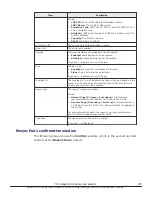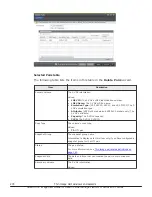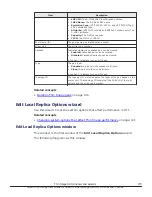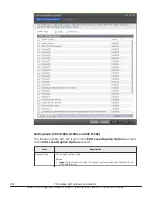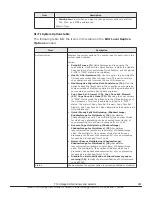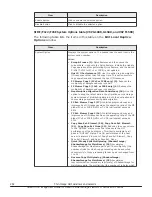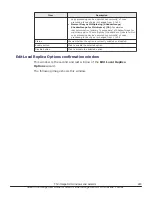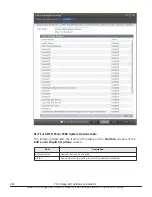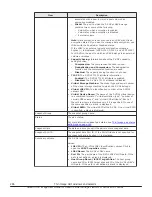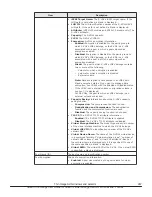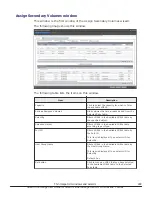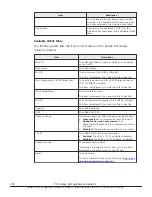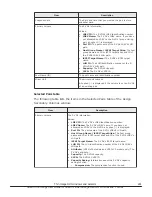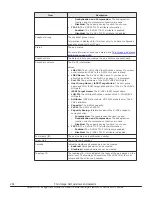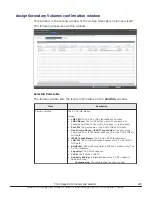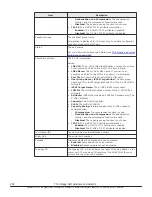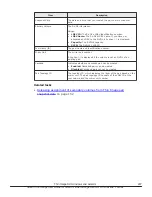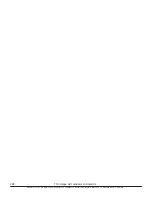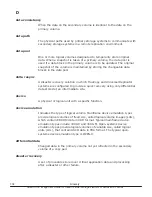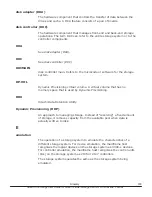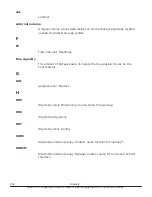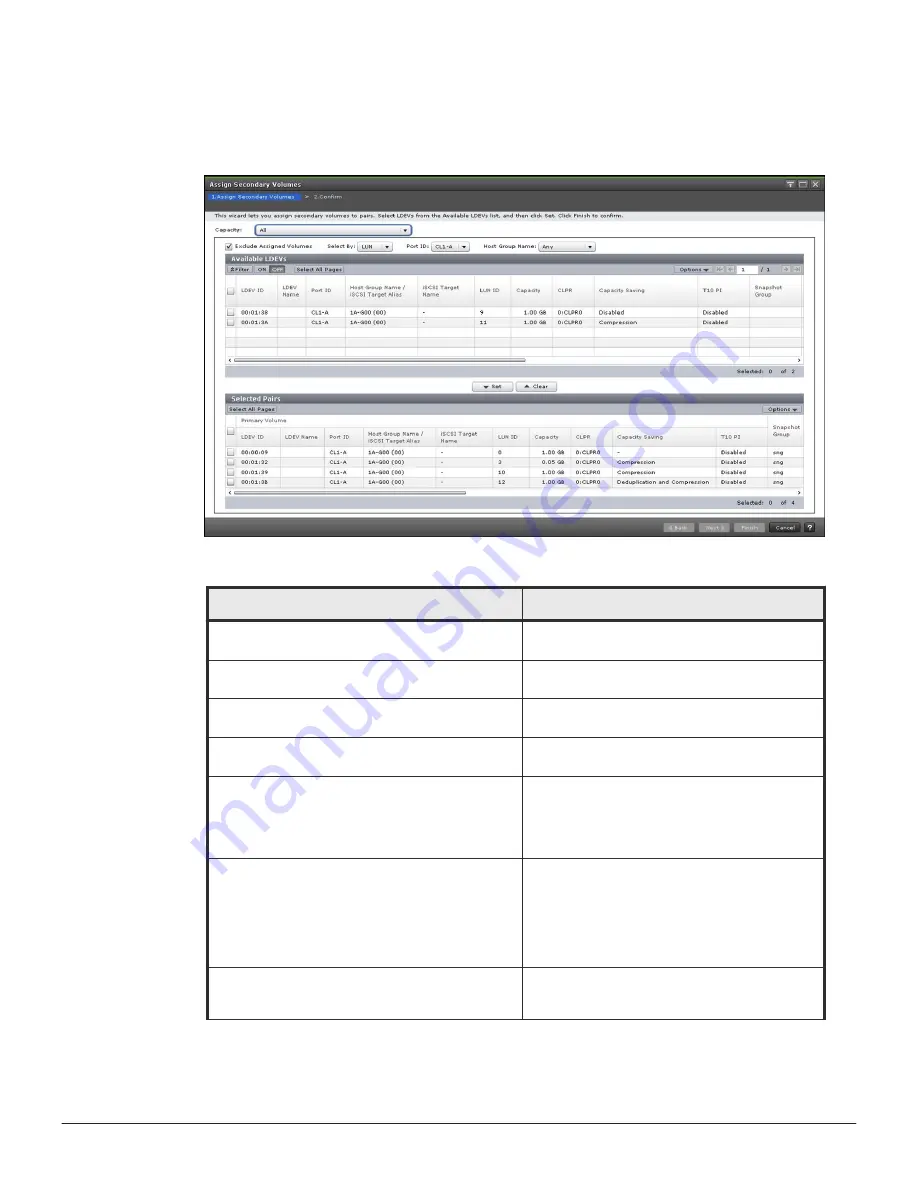
Assign Secondary Volumes window
This window is the first window of the Assign Secondary Volumes wizard.
The following image shows this window.
The following table lists the items on this window.
Item
Description
Capacity
Click to select the capacity for which to filter
the available LDEVs.
Exclude Assigned Volumes
Hide volumes that are already paired from the
Selected Pairs table.
Select By
Filters LDEVs in the Available LDEVs table by
the specified object.
Selection Object
Filters LDEVs in the Available LDEVs table
according to port type.
Port ID
Filters LDEVs in the Available LDEVs table by
the Port ID.
This item is displayed if you select LUN for
Select By.
Host Group Name
Filters LDEVs in the Available LDEVs table by
the Host Group Name.
This item is displayed if you select LUN for
Select By.
Default: Any
Set button
Click to move an LDEV that you have selected
in the Available LDEVs table to the Selected
Pairs table.
Thin Image GUI windows and wizards
289
Hitachi Thin Image User Guide for Hitachi Virtual Storage Platform G Series and F Series