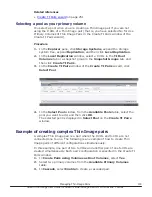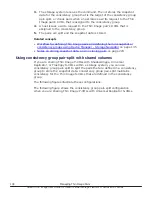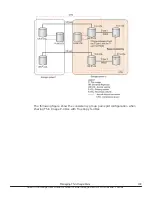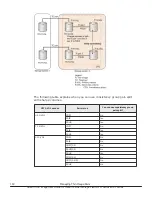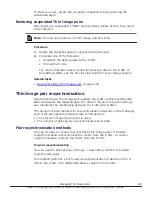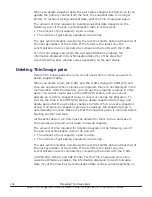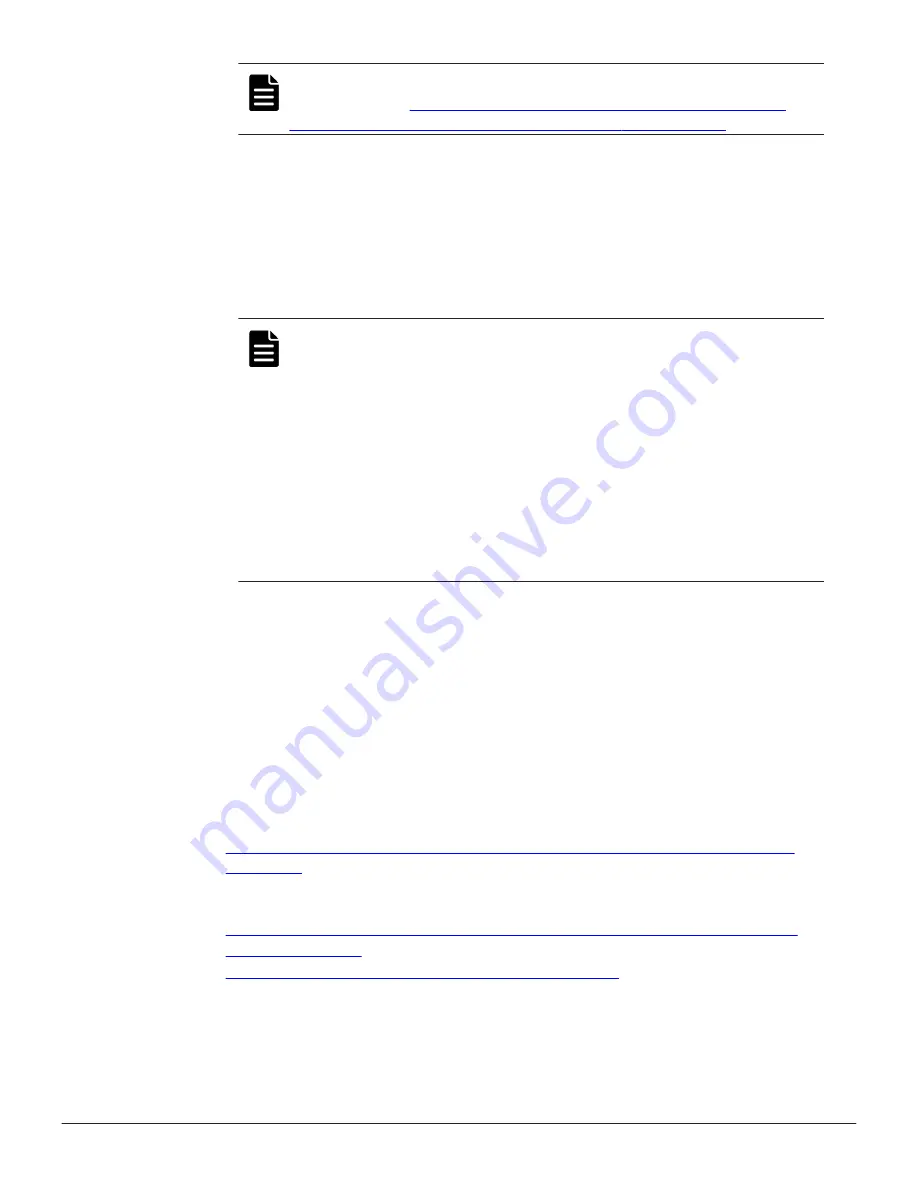
Note:
To create pairs and assign the pairs to a snapshot group by
using CCI, see
Creating Thin Image pairs and defining them in
snapshot or consistency groups using CCI on page 134
13.
Click
Add
.
The selected LDEV is moved to the
Selected Primary Volumes
table.
14.
Click
Next
.
15.
From the
Available LDEVs
table, select the LDEV you want to assign as
the S-VOL, and then click
Set
.
The selected LDEV is displayed in the
Secondary Volumes
column of
the
Selected Pairs
table.
Note:
• The nondisruptive migration volumes do not appear in the
Available Primary Volumes
table.
• If you select a capacity in
Capacity
, the
Available LDEVs
and
Selected Pairs
tables display the LDEVs that match the
selected capacity.
• If you select a row in the
Available LDEVs
table and a row in
the
Selected Pairs
table, and then click
Set
, you can configure
a pair.
• If you select LDEVs which were assigned to an S-VOL with the
Exclude Assigned Volumes
check box unchecked, you can
change the S-VOL to which snapshot data is assigned.
16.
Click
Finish
, and then confirm the settings.
17.
Accept the default task name or enter a unique name.
You can enter up to 32 letters, numbers, and symbols, except the
following:
\ / : , ; * ? " < > |
18.
If you want to monitor the task after submitting it, select
Go to tasks
window for status
.
19.
Click
Apply
to submit the task.
Related concepts
•
Workflow for creating Thin Image pairs using Device Manager - Storage
Navigator
on page 129
Related tasks
•
Creating Thin Image pairs and defining them in snapshot or consistency
groups using CCI
on page 134
•
Accelerating the Thin Image pair deletion process
132
Managing Thin Image Pairs
Hitachi Thin Image User Guide for Hitachi Virtual Storage Platform G Series and F Series